
Completing a waiver with electronic signature shouldn’t be complicated. With Activity Messenger, you can send waivers by text message (or email). Parents can fill them in directly on their smartphone.
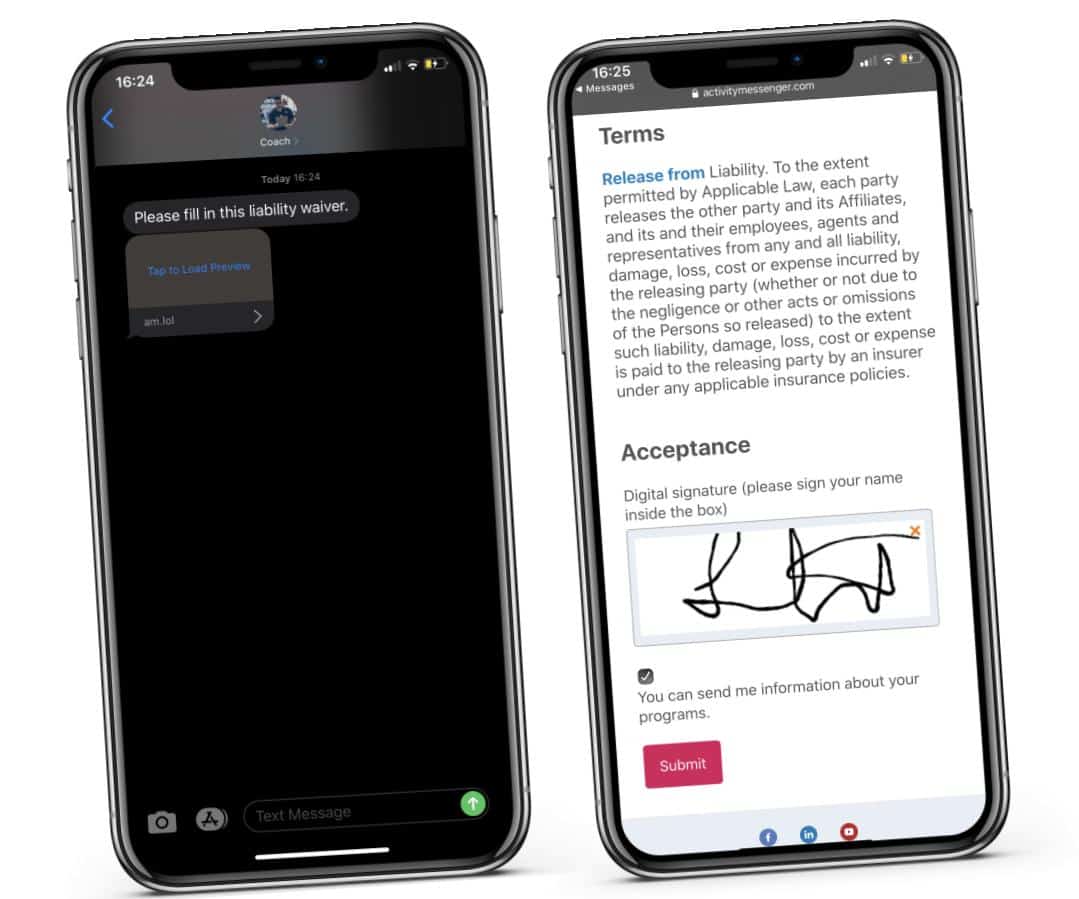
Follow these 5 steps to create, send and collect signed waivers for your summer camp.
Your waiver is now ready!
Activity Messenger imports the name, email address and mobile phone numbers of parents. It will validate email addresses and mobile phone numbers. It will detect duplicates to avoid sending a message twice to the same person.
Parents have now received the waiver. Sit back and wait for them to come in.
Activity Messenger now lists all parents who have not signed the waiver. From here you can click on: