
This guide is designed to help you seamlessly manage registrations, events, camps, or memberships by simplifying your payment processes.
If you haven’t yet ventured into the world of Stripe, don’t worry – setting up an account is straightforward and quick. Once you’re set up with Stripe, you’re ready to integrate it with your Activity Messenger platform.
To create a stripe account, click on this link and create a new account

Integrating Stripe into your Activity Messenger account is a breeze. Here’s how:

This integration isn’t just about accepting payments; it’s about enhancing your financial management. You can add an admin fee to transactions to offset Stripe fees, giving you more control over your revenue.

Once your Stripe account is connected, you have the flexibility to switch between live and test modes. Use the test mode to simulate transactions without any financial impact, ensuring everything runs smoothly.

Creating forms with Activity Messenger is a creative and straightforward process. Our Canva integration allows for visually appealing designs. You can include various elements like classes, personal information fields, waivers, and digital signatures.
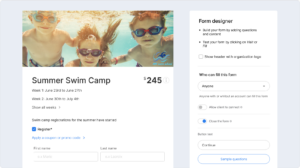
Enhancing your forms with e-commerce capabilities is simple. Whether it’s products, donations, memberships, or gift cards, adding these elements is intuitive. Customize your forms to cater to your specific offerings.

In the payment section, you can choose to accept credit card payments and bank transfers. Set up your preferred payment options easily, thanks to the Stripe integration.

Once your form is shared with participants, they can fill in their details, agree to the terms, and proceed to the payment section. They’ll see the total amount, enter their credit card information, and complete the transaction, all within the secure environment provided by Stripe.

If you need a more detailed walkthrough or have specific questions, don’t hesitate to visit activitymessenger.com and book a demo. Our team is always ready to assist you in making the most out of your Activity Messenger experience.
Thank you for being a part of our community. We’re committed to helping you streamline your business operations for greater efficiency and success!