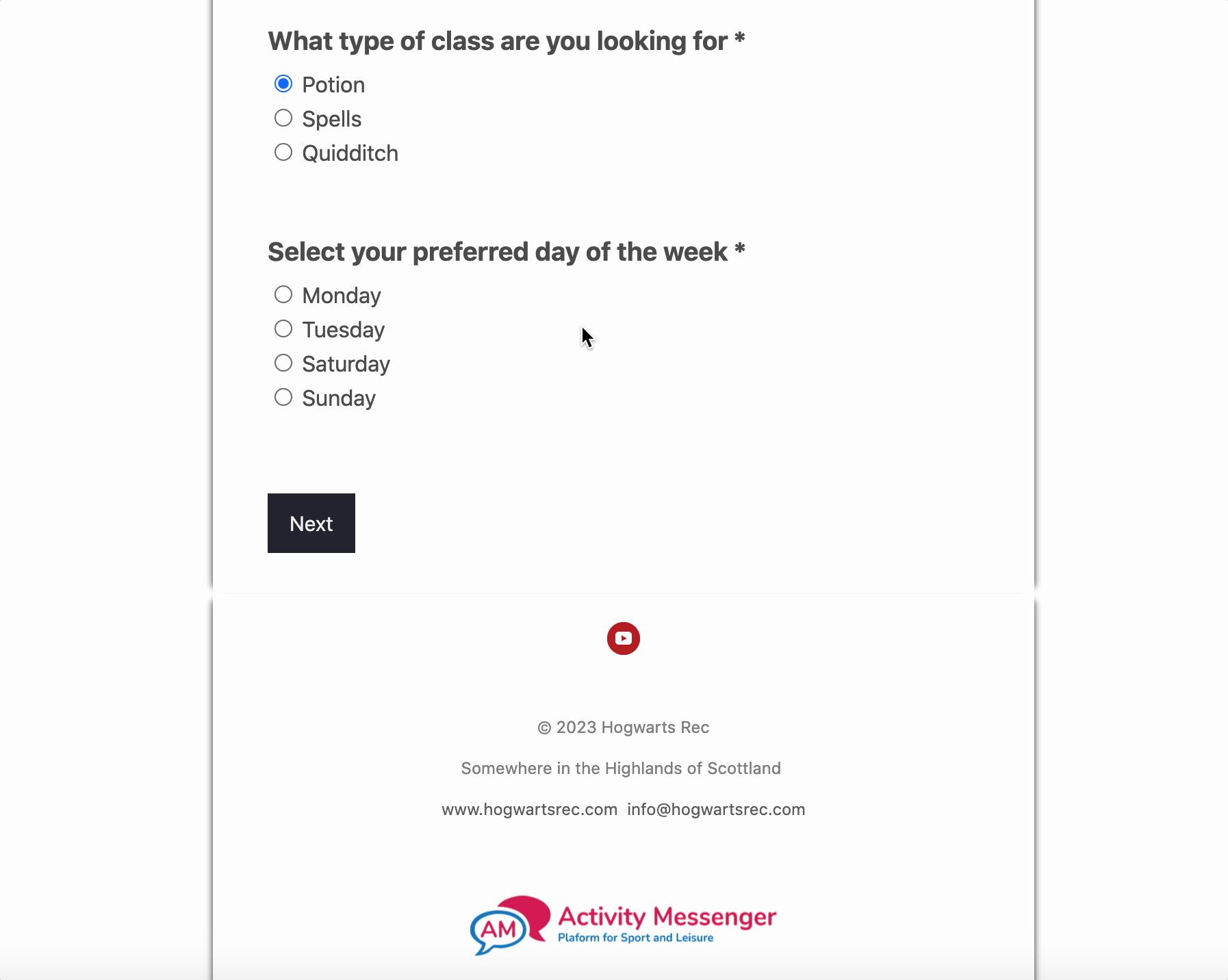Looking for the right class, camp or activity feels like finding a needle in a haystack?
Not anymore! Adding conditional logic to your online registrations can help streamline the registration process.
Conditional logic allows you to choose which questions or fields to display depending on the option chosen when a client completes a form.
For example, if a client chooses the age of their child as 6-8 years old, only the activities or camps for 6-8 years old will be displayed.
This allows you to personalize the customer experience by showing the optimal questions or options according to their specific needs and wants.
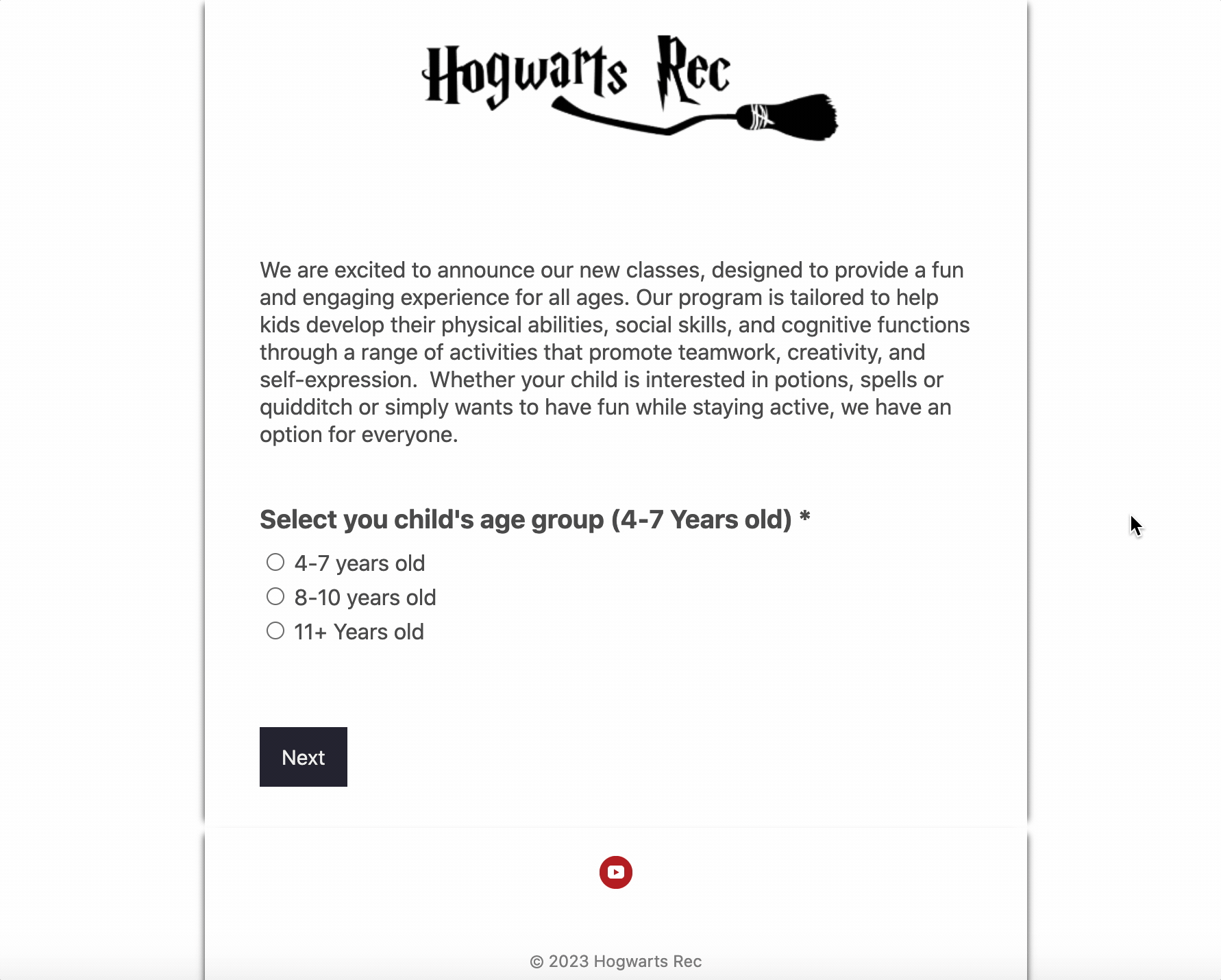
Adding conditional logic questions in your forms will allow you to:
Here is a step-by-step guide.
These fields or questions will change or appear/disappear based on the participant’s previous responses. Here are a few examples:
By using conditional logic for the questions, you help guide the person to their specific class with the least friction possible. Once they select a specific answer, the next question or field will appear. This can also be helpful when creating end-of-session surveys with Canva
Create or select a registration form and then:
1. Add a new conditional logic bloc
2. Type in the question in the label tab
3. Add the different answers in the options tab
4. Under the show questions tab, select the different questions/options to show for every option selected.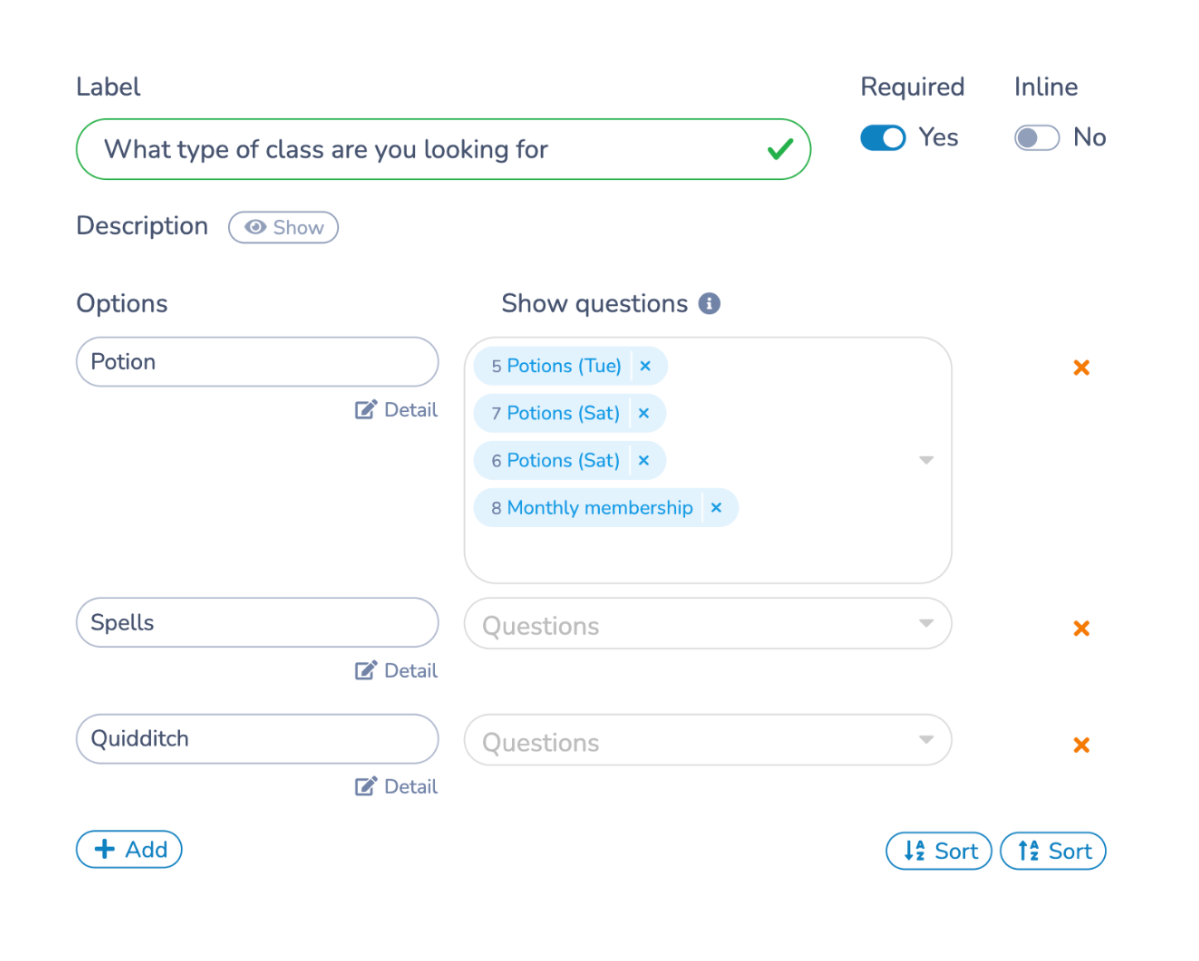
Learn more: How to increase conversions on your online registration form
Conditional logic will hide questions or options that are not applicable to the participant. This simplifies the registration form by reducing clutter and minimizing the number of fields participants need to navigate. For example, asking yes/no questions about medical conditions or allergies.
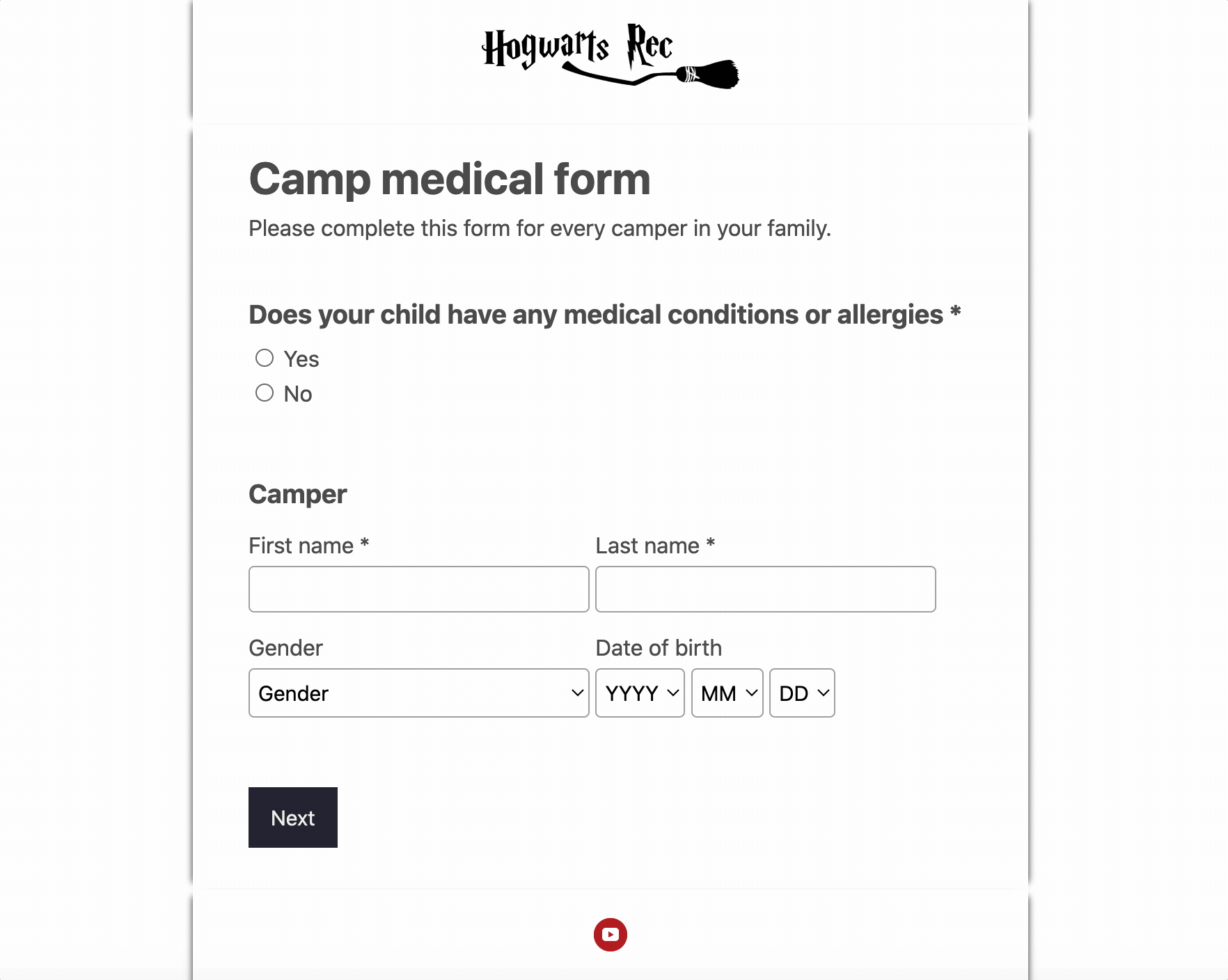
Arrange questions in a logical order, starting with key questions that will help determine which class or activity participants are looking for.
An example would be asking for the age group or the location as the first question.
This will help guide your client through the registration process only showing them the relevant information for their age and chosen location.
When clients have followed their unique pathway (age, location, class type, etc), you can leverage the power of conditional logic to offer different options based on factors like day & time. Clients can go back and forth between options selecting the best time that fits their schedule.