
Google Forms is a great tool for collecting data efficiently. But for many organizations, simply collecting responses isn’t enough. Sending SMS messages based on responses can be a game changer, especially if you want to follow up, confirm participation, or further engage with your respondents. Here’s how to integrate SMS sending with Google Forms, plus tips for making the process seamless.
We’ll discuss:
Before we dive into the technical steps, let’s discuss why you might want to use SMS with Google Forms:
Instant notifications: Notify respondents or team members immediately.
Automated follow-ups: Send automated reminders or confirmations.
Improved response rate: SMS has a 98% open rate, making it ideal for critical updates.
Personalize communications: Engage respondents directly on their mobile devices for a more personalized experience.

Google Forms doesn’t natively support SMS functionality, but there are workarounds that allow you to send bulk SMS.
Here are three main methods:
Platforms like Zapier allow you to link Google Forms with SMS providers, automating the process without the need for complex coding.
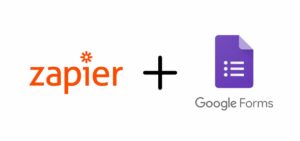
Steps:
This method is ideal if you’re looking for a simple, code-free solution. Keep in mind, however, that costs can vary depending on the integration tool and SMS provider you choose.
For more control, Google Apps Script can be used to send SMS messages directly from Google Forms. This method requires some coding, but provides a highly customizable solution.
Steps:
Extensions > Apps Script) and write a script that triggers on form submission.While this method requires technical knowledge, it’s budget-friendly and gives full control over the messaging experience.
If you find Google Forms limited when it comes to communication, consider switching to a form-building platform with SMS capabilities, like Activity Messenger. It’s a form builder with more options for triggering SMS notifications, automating follow-ups, and sending bulk SMS to lists of specific users.
Benefits of Using a Activity Messenger
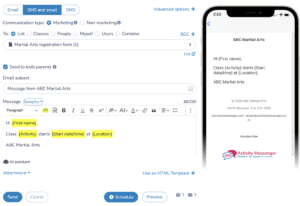
Platforms like Activity Messenger streamline the entire process, making it easy to manage everything in one tool.
To help maximize the effectiveness of your SMS integration, consider the following best practices:
Here are some practical examples of how SMS integration can add value to your Google Form responses:
Adding SMS capabilities to Google Forms can improve engagement and streamline communication. Whether you choose a no-code tool, write a Google Apps script, or switch to a form builder platform with SMS capabilities, each method offers a unique way to effectively integrate SMS with your data collection needs. For those looking for a simple and robust solution, tools like Activity Messenger simplify the process by combining data collection and communication in a single bilingual form building platform. And if you are a Canadian SMB, all your data is stored in Canada.
By combining the convenience of Google Forms with the immediacy of SMS, you can improve your communication strategy and provide a better experience for your respondents.