
In this article, we dive into a step-by-step guide on how to create interactive and visually appealing surveys using Canva and Activity Messenger.
Table of Contents
Combining Activity Messenger & Canva helps you create on-brand surveys and forms and replace tools such as Google Forms & SurveyMonkey
Note about the Author: Throughout the article, Olivier shares tips and tricks he’s picked up over the last decade running a multi-location children’s activity program & as co-founder of Activity Messenger. He helps hundreds of organizations in Canada and the United States automate end-of-session surveys to capture customer experience and provide insight to make better decisions. He also has extensive knowledge of many tools on the market, such as SurveyMonkey, SurveySparrow & JotForm.
Although Canva is a go-to for designing aesthetic visuals, it doesn’t offer interactive questionnaires within its platform. However, the Canva and Activity Messenger integration lets your Canva designs to make your surveys visually appealing and on-brand.
Here’s how:
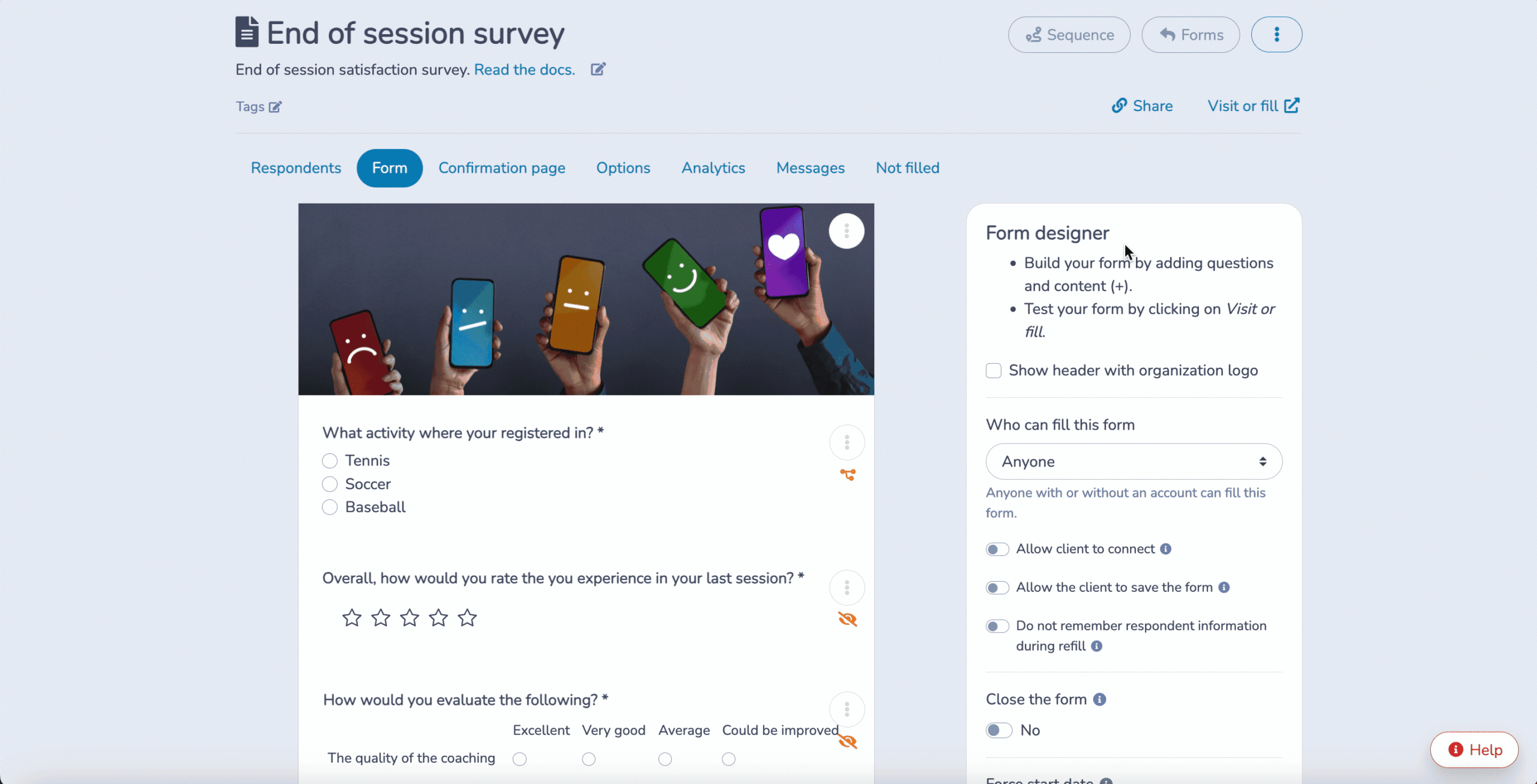
Once your Canva design is integrated, you’ll be able to add your questions from over 80 question types. Click the ‘+’ button to choose from a variety of question types such as:

The range of question types allows for customization, so you can gather the data most relevant to your organization’s needs.
Pro tip: Activity Messenger allows you to automate your end-of-session survey to be sent X number of days before the last class of the session. You can also add a personalized Canva certificate and a link to register for the next session to increase both revenue & customer satisfaction.
Creating a survey with Canva and asking the right questions will get you so far. To create a truly immersive and unique experience for your participants, you’ll need to use conditional logic, page breaks and question filters.
These features help you create a survey experience that’s not just a linear Q&A, but a dynamic interaction.
For example, you can use conditional logic to show or hide questions based on previous answers, which helps you collect more targeted data. Implement page breaks to guide respondents through sections that are most relevant to them, improving the user experience and completion rates.
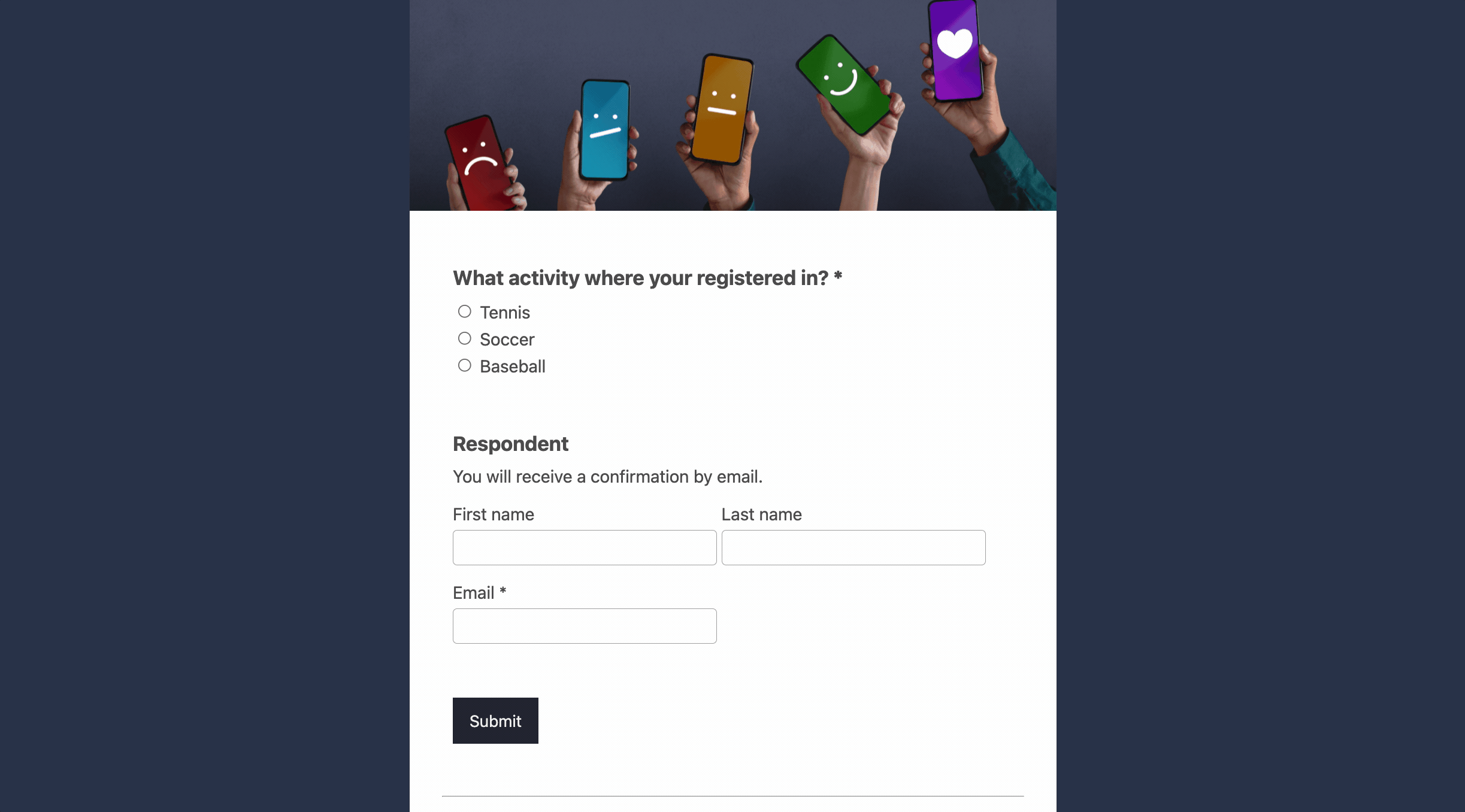
Once your survey is out there, Activity Messenger provides an analytics section. Here you can analyze all the responses, identify trends, and even export the data to Excel for more advanced analysis.
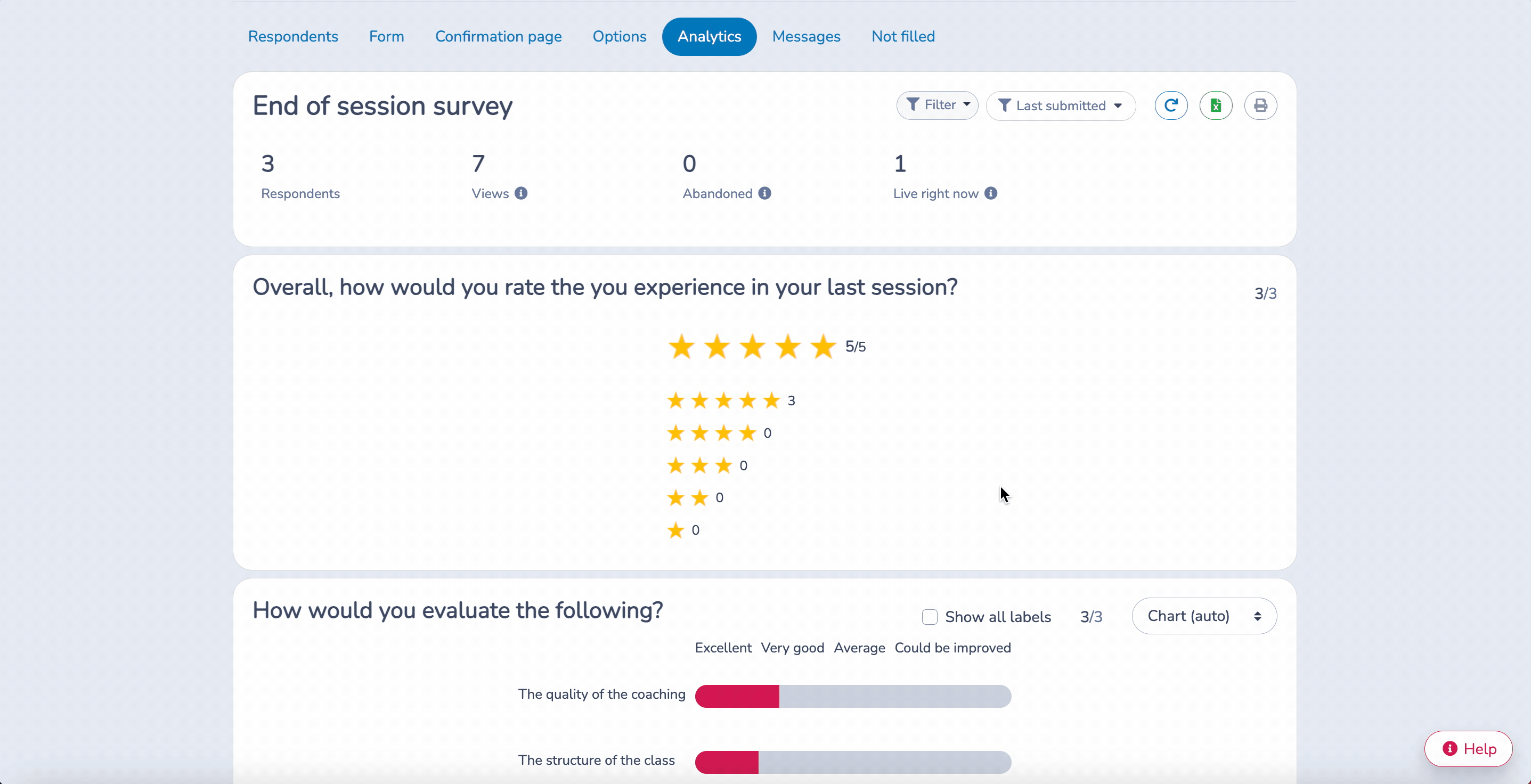
📌 Pro tip: When we analyze results for our kids sports business every season, we don’t just look for insights to improve our classes. We use the results to filter and reach out to participants who were extremely happy with their experience and ask for a review on Facebook and Google
If you’re new here, let me quickly reintroduce you to Activity Messenger. We do much more than online surveys!
We’re your one-stop shop for online registrations, email marketing, bulk SMS, surveys, digital waivers and more. Our mission is to simplify your business by turning your business rules into scalable workflows.
And we make it easy by integrating with your favorite tools like Canva, ChatGPT, and Stripe.
Activity Messenger is also an add-on to your registration platform to help you create surveys for your IClassPro, Jackrabbit, DanseStudioPro or Amilia participants.