
Whether you’re managing registrations for camps, processing payments for events, or collecting fees for memberships, having a reliable payment system is key to running your operations smoothly. In this article, we’ll walk you through how to integrate Stripe with Activity Messenger to simplify payments, test transactions, and customize your forms for a seamless registration experience.
If you haven’t yet ventured into the world of Stripe, don’t worry – setting up an account is straightforward and quick. Once you’re set up with Stripe, you’re ready to integrate it with your Activity Messenger platform.
To create a Stripe account, click on this link and create a new account.

Integrating Stripe into your Activity Messenger account is a breeze. Here’s how:

This integration isn’t just about accepting payments; it’s about enhancing your financial management. You can add an admin fee to transactions to offset Stripe fees, giving you more control over your revenue.

Once your Stripe account is connected, you have the flexibility to switch between live and test modes. Use the test mode to simulate transactions without any financial impact, ensuring everything runs smoothly.

Book a demo with one of our experts and discover how Activity Messenger + Stripe can simplify your process.
Book a demoCreating forms with Activity Messenger is a creative and straightforward process. Our Canva integration allows for visually appealing designs. You can include various elements like classes, personal information fields, waivers, and digital signatures.
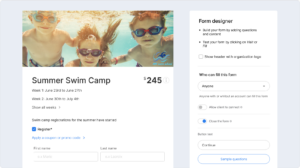
Enhancing your forms with e-commerce capabilities is simple. Whether it’s products, donations, memberships, or gift cards, adding these elements is intuitive. Customize your forms to cater to your specific offerings.

In the payment section, you can choose to accept credit card payments and bank transfers. Set up your preferred payment options easily, thanks to the Stripe integration.

Once your form is shared with participants, they can fill in their details, agree to the terms, and proceed to the payment section. They’ll see the total amount, enter their credit card information, and complete the transaction, all within the secure environment provided by Stripe.

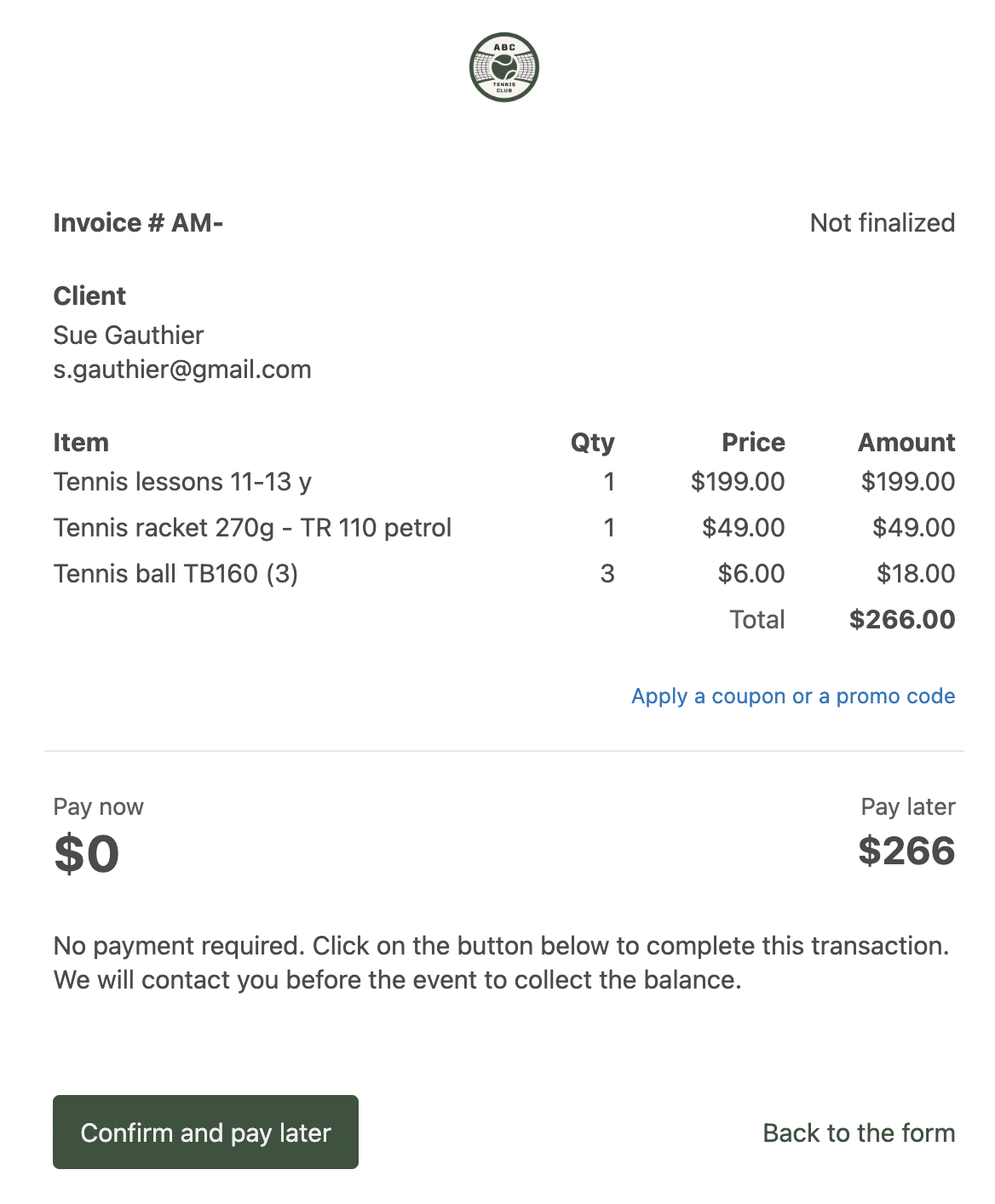
Accepting in-person payments can save you hours on invoicing and speed up cash flow. It also lets you offer better customer service by giving customers the flexibility to pay how they want.
That’s why Activity Messenger integrates with Stripe Terminal, allowing you to accept payments on-site with pre-certified card readers that work right out of the box. Whether at your front desk, events, or pop-ups, you can start accepting tap, chip, or swipe payments immediately.
Because Terminal is fully integrated with the Stripe platform, all your in-person and online transactions appear together in one place—no more manual reconciliation.
Plus, with options like Tap to Pay, you can even accept contactless payments using just a mobile device, eliminating the need for extra hardware.
💡 Pro Tip: Whether you’re running camps, classes, or selling merchandise, combining Activity Messenger POS with Stripe Terminal gives you a powerful and secure payment solution that fits your organization’s needs.
Stripe Terminal is an easy-to-use solution that extends Stripe payments to your point of sale with pre-certified card readers, ready to accept payments right out of the box. It integrates fully with Stripe and Activity Messenger, giving you a unified view of all transactions and allowing contactless payments on compatible mobile devices without extra hardware.
Terminal is ideal for businesses of all sizes that want to combine in-person and online payments.
With customers using multiple channels to shop and pay, Terminal helps unify in-person and online payments for a seamless experience. It bypasses complex certification and compliance processes, letting you start accepting payments quickly while maintaining security and brand consistency.
Stripe offers several pre-certified card readers tailored to different needs. You can find the latest supported devices on the Stripe Terminal page and choose one that fits your business.
Simplifying your payment process doesn’t have to be overwhelming. By integrating Stripe with Activity Messenger, you can securely collect payments, customize forms, and manage everything from one easy-to-use platform.
If you need a more detailed walkthrough or have specific questions, don’t hesitate to book a demo. Our team is always ready to help you make the most of your Activity Messenger experience.
Thank you for being a part of our community. We’re committed to helping you streamline your business operations for greater efficiency and success!
💡 Want to streamline payments for your camps, events, or memberships with Stripe? Book a demo call today to explore your options.