
Millions of people fill out online forms every day. They sign up for services, provide feedback, or take surveys. But which platform should you use to build these forms? Google Forms and Microsoft Forms are two of the top contenders. Both have their strengths. Both have loyal users.
Which one is right for your organization?
Let’s take a look at what each platform has to offer and help you make the best choice for your needs.
When we tested Google Forms, we found it to be simple and easy to use. You can create surveys quickly and easily, making it a good choice for teams that need to launch campaigns quickly. Google Forms’ integration with Google Workspace is a standout feature, making it easy for users to collaborate.
In comparison, Microsoft Forms stands out when Office 365 is prevalent. It connects to Excel and other Microsoft applications, which is useful for data collection and team collaboration. For organizations already using Microsoft services, this integration can streamline workflows significantly. However, if you need more complex functionality, Microsoft Forms can feel limiting, largely due to its lack of advanced customization options.
Recent updates have brought minor improvements to both platforms. Google Forms introduced more templates and star ratings, improving the ability to tailor forms to specific needs, while Microsoft Forms added some minor UI tweaks for more intuitive navigation.
Google Forms gets high marks for being straightforward, with a very low learning curve.This ease of use makes it ideal for quick tasks.
Microsoft Forms also aims for simplicity but with mixed results. It offers a clean interface, but some users may find it less intuitive, especially if they are not already familiar with Office 365.
Google Forms provides a basic but functional set of customization options. If you need a higher level of personalization, you may find it lacking. It supports the addition of add-ons, but is best suited for basic data collection.
On the other hand, Microsoft Forms offers limited customization. It’s good for basic needs, but it starts to show its limitations when more advanced features are required.
Google Forms is free with a personal Google account, but business users seeking more advanced features will need to pay. Microsoft Forms is included in the Office 365 package, making it a better option for those already subscribed to Office 365 services.
Here’s a quick look at pricing:
| Feature | Google Forms | Microsoft Forms |
|---|---|---|
| Basic Plan | Free | $6/month (Basic Office 365) |
| Business Features | Included in Workspace | $22/month (Premium Office) |
The free version of Google Forms meets basic needs, while the paid versions unlock collaboration and data analysis tools. All of Microsoft Forms’ features are bundled into various Office 365 plans, making it more cost-effective if your team already uses Microsoft’s other solutions.
Google Forms has a completely free version with no time limit, but expect to pay for additional features as business needs to grow. Microsoft Forms’ integration with Office 365 means there’s no free standalone version, limiting its appeal to non-Office users.
When comparing Google Forms and Microsoft Forms, Google Forms has the edge in simplicity and ease of use, especially if you’re not deeply invested in the Office ecosystem. However, if seamless Office integration is a priority, Microsoft Forms wins in a Microsoft-heavy environment. Ultimately, the choice depends on your specific needs, existing software usage, and budget.
Google Forms offers a variety of question types and formats to meet different needs. From multiple choice to checkboxes to paragraph text, there are options for many different form needs. Users can customize the design and themes of their forms.
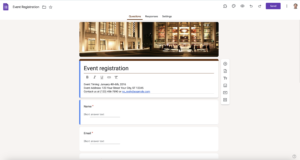
Google Forms also supports a variety of templates, providing a starting point for users who do not want to create a form from scratch. In addition, add-ons such as MailMerge, Form Notification and Document Studio make it possible to extend the functionality of forms even further.
“With Google Forms, you can easily collect data from customers and new leads, right on your website. You’ll never have to write down information over the phone again!” – Formstack Blog
Google Forms excels in data collection and offers various options for tracking and exporting responses. Responses are automatically recorded in Google Sheets, facilitating data analysis. This integration makes it easy to sort, filter, and query information.
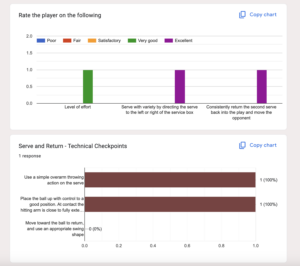
You can use Google Forms to build a client quote form and automatically generate quotes based on form responses. Collaborating on a Google Form is easy, as multiple users can work on the form simultaneously, viewing responses as they come in.
Microsoft Forms benefits from being part of the broader Microsoft Office environment. Its integration with Excel makes data analysis easy. When you collect responses through Microsoft Forms, you can export them directly to Excel. This compatibility extends to other Office applications, so teams can easily share insights and reports within the Office 365 suite.
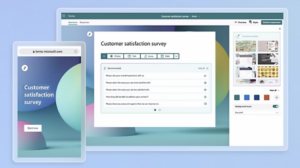
For Microsoft users, this integration helps in two ways. First, it streamlines workflow by reducing the need to switch between applications. Second, it ensures consistency in document formatting and data handling. In addition, the collaboration tools in Office 365 allow teams to work together on forms. They can make changes in real time and share results efficiently.
If your business relies heavily on Microsoft Office, the seamless integration of Microsoft Forms could be a game changer. You can integrate forms directly into existing workflows with ease. This is especially useful for teams that need to integrate form creation, invoicing and data analysis with their daily work in Office applications.
Collaboration within Office 365 means you can manage forms together. Team members can edit and view results and submissions at the same time. This is great for remote teams that need to collaborate without being in the same room. The integration also makes it easy to share data across your organization while keeping it secure.
Microsoft Forms includes strong security measures. This is important for organizations that handle sensitive information. The platform’s compliance with GDPR and other regulations provides peace of mind. Organizations can set permissions to manage who can view or edit forms, protecting data integrity. Only caveat would be for that data storage might not be available ion your country. For example, in Canada, new laws require that sensitive personal information be stored in Canada, which is not the case. For Canadian companies, it may make sense to look at alternatives such as Activity Messages that store your data in Canada.
Security protocols are designed to prevent unauthorized access. Microsoft uses encryption and other technologies to protect data. These protocols are used throughout the data collection and storage process. This means that organizations can be confident that their data and the data of their respondents are secure within the Microsoft environment.
In addition to security, Microsoft Forms offers admin controls that allow businesses to manage user permissions effectively. These controls are vital for setting boundaries on who can create, view, or modify forms. This approach helps maintain order and security across an organization’s survey operations.
Zapier is an automation tool that allows users to integrate with over 7,000 apps, such as Slack and Google Sheets. It works well with Google and Microsoft Forms to help you create automation without complex coding. Over 2.2 million businesses use Zapier, proving its importance in simplifying tasks.
Many businesses often need applications to communicate efficiently. With Zapier, you can connect Microsoft and Google Forms to CRM tools like Salesforce and project management platforms like Asana. Combining forms with these tools allows data to be transferred automatically, reducing errors and saving time.
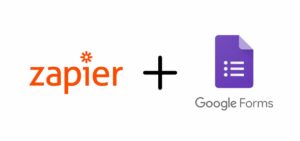
Forms compatibility extends beyond Zapier, connecting directly to popular CRMs like HubSpot and sales platforms. API integrations allow for seamless data exchange, automating input from forms into these systems. It’s a step up from manual data entry, ensuring accuracy and efficiency.
For project management, connecting to tools like Trello or Monday.com can automatically trigger tasks when a form is submitted. This creates a seamless workflow and eliminates the need to manually set up tasks. These pre-configured automation setups save significant time, and such integrations are essential to maintaining a streamlined business operation.
For developers, API access opens up a world of possibilities. APIs allow forms to be customized to meet specific business needs. They allow developers to create custom solutions that more closely align forms with internal systems. This capability is especially useful in situations that require unique workflows or integrations that are not available out-of-the-box.
Integrating forms into daily workflows can greatly enhance process automation. They serve as data collection point for various business processes, from client intakes to online registration. Automation tools like Microsoft Power Automate can trigger actions based on form responses, facilitating processes without manual intervention.

Real-time data collection and response handling are further enhanced by such integrations. For example, in HR, a submitted form could automatically update employee records, trigger onboarding processes, or notify relevant departments. This not only increases efficiency, but also reduces the likelihood of human error.
Streamlining operations means minimizing steps and removing barriers. Integrated forms eliminate the need for manual data entry. Once a form is completed, data can flow directly into other applications, reducing redundancy and tasks that require manual entry.
Industries that focus on customer satisfaction, such as sales and customer support, benefit from automating data collection. Responses captured through forms can instantly update customer profiles, deliver insight reports, and trigger support tickets. This rapid turnaround improves customer interactions and operational accuracy, giving businesses a competitive edge.
Imagine a gymnastics club preparing for its upcoming session. Each season, they face the challenge of managing hundreds of registration forms, juggling payment tracking, attendance, and parent communication. By integrating their gymnastics registration forms with automation tools and a robust CRM, they have completely transformed their workflow.
For example, when a parent registers their child, the form automatically updates the club’s CRM with the child’s details, level, and preferred schedule. At the same time, a confirmation email is sent to the parent with a welcome message and an overview of what to expect on the first day. The integration doesn’t stop there – Stripe processes payments instantly, and the system flags incomplete enrollments for follow-up reminders.
This streamlined process ensures that all data is centralized, accurate, and accessible. It saves the team hours of manual data entry and eliminates errors. And with automated reminders and attendance tracking tied to the forms, coaches always have up-to-date rosters and parents stay informed about their child’s progress.
Integrations like these illustrate how gymnastics clubs can use technology to simplify operations and increase parent and participant satisfaction.
Form-building tools are essential for gathering information efficiently, whether you’re collecting registrations, managing event sign-ups, or handling surveys. While Google Forms and Microsoft Forms often dominate the conversation, there are several other platforms to consider, including Activity Messenger, Typeform, and Jotform. Here’s how these platforms compare and what makes each one unique.
Activity Messenger stands out for its online form building tools that offer much more than just forms. From integrated payments to SMS and email communication, the platform is built to be simple and avoid any add-ons or integrations with other tools by solving everything in a single tool.
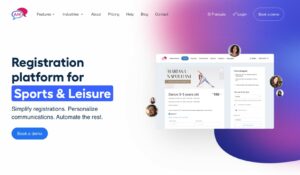
Highlights:
Limitations:
Ideal for user-centric industries where design and engagement matter, Typeform is known for its interactive and visually appealing forms.
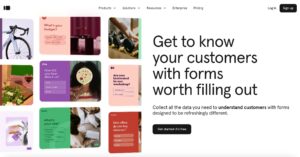
Highlights:
Limitations:
Jotform is suitable for almost any industry due to its wide range of templates and customization options.
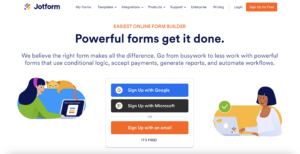
Highlights:
Limitations:
| Aspect | Activity Messenger | Google Forms | Microsoft Forms | Typeform | Jotform |
|---|---|---|---|---|---|
| Customization | Advanced branding options | Basic | Limited | Moderate | Extensive |
| Ease of Use | User-friendly with guides | Very user-friendly | Moderate | Very user-friendly | Moderate |
| Integration | Stripe, Canva, CRMs | Google Workspace | Microsoft Office | Limited | Extensive |
| Automation Features | Advanced workflows | None | Basic | None | Moderate |
| Pricing | Competitive | Free | Free with Office 365 | Higher-tier plans | Free and paid plans |
Choosing between Google and Microsoft Forms can be tricky, but here’s our take on when each might be the best fit:
Choose Google Forms if you value:
Microsoft Forms fits better if:
Industry-specific needs might dictate the choice:
User feedback often highlights that Google Forms tends to win in environments where ease and speed are critical. Microsoft Forms, on the other hand, wins in enterprise environments, especially where data security and integration with other Microsoft tools are important.
Here’s a comparison table illustrating the form-building capabilities between Google and Microsoft Forms:
| Aspect | Google Forms | Microsoft Forms |
|---|---|---|
| Ease of Use | Very user-friendly | User-friendly but requires some Office familiarity |
| Integration | Strong with Google tools | Strong with Microsoft Office |
| Security | Basic | Advanced compliance features |
| Question Logic | Basic skip logic | Conditional branching via settings |
| Templates | Limited but adequate | Limited compared to other platforms |
| Analytics | Basic analytics, integrated with Google Sheets | Detailed analytics in Excel |
Based on our evaluation, Google Forms wins out for general and educational needs due to its simplicity and ease. Microsoft Forms is better suited for business environments where security and integration with Office products are key.
Google Forms and Microsoft Forms both offer online form creation tools. In our testing, Google Forms stood out for its user-friendly design and seamless integration with Google Workspace. It’s ideal for quick, easy surveys and educational use.
Microsoft Forms stood out for its deep Office 365 integration and advanced security features. We found it more suitable for enterprise environments and complex data collection needs.
If you’re looking for a solution that can handle more than just basic forms, Activity Messenger, JotForm and TypeForm may be worth considering. Their unique combination of form building, automation, and communication tools make them especially valuable for organizations looking to handle more complex workflows such as event ticketing, online registration, and employee management.