
Should I use Google Forms or SurveyMonkey?
The answer isn’t simple. Google Forms offers unlimited responses for free and seamless integration with Google Workspace. SurveyMonkey offers advanced features and sophisticated analytics. But there’s more to consider than features and price.
What matters is which tool fits your specific needs. A university researcher needs different features than a small business owner conducting customer satisfaction surveys. A marketing team has different needs than a teacher collecting student feedback.
This comparison breaks down 6 key factors to help you make the right choice. We’ll look at real costs, real limitations, and real-world use cases. In the end, you’ll know exactly which tool best suits your needs.
Let’s examine the key differences between Google Forms and SurveyMonkey. We’ll use evidence and real-world applications.
Google Forms is all about simplicity. It offers a straightforward interface that’s perfect for basic surveys. No steep learning curve here. You can start building your survey right away.
Integration is seamless with Google Workspace. This means if your team uses Google Docs or Sheets, you’re in luck. Google Forms automatically syncs responses to Google Sheets for easy tracking and analysis.
Real-time response tracking is another key feature. As responses roll in, you get immediate updates. This is useful for quick surveys or when you need to keep tabs on responses as they come in.
One of the standout features is conditional logic. This allows you to customize the behaviour of your survey. For example, if a respondent answers “yes” to one question, you can direct them to a different set of questions. This makes surveys more interactive and personalized for each respondent.
The most attractive features for many users is that Google Forms is free. Unlike the competition, users don’t pay a dime to access its features.
While Google Forms does a lot of things right, it does have its limitations. Design customization is pretty basic. If you’re looking for flashy designs, Google Forms may feel a bit restrictive.
The reporting capabilities also fall short if you’re looking for in-depth analysis. Advanced reporting tools are not included. Power users may need to add third-party solutions.
| Feature | Google Forms | SurveyMonkey |
|---|---|---|
| Interface | Simple, straightforward | More complex, feature-rich |
| Integrations | Limited to Google Workspace | Broader range of integrations |
| Customization | Basic | Extensive options |
| Conditional Logic | Yes | Yes |
| Cost | Free | Costs for advanced features |
Our tests show that Google Forms is best for ease of use and low cost. It’s perfect for budget businesses. SurveyMonkey has more customization and integrations. But, Google Forms is simpler and free.
It is better for those who want a quick solution. Google Forms is the best for ease of use and price.
Learn more: How to create a survey in google forms
SurveyMonkey tends to get expensive if you go beyond the basic plan. The free version can handle simple surveys. But, it lacks advanced features for more complex needs. Most users find the free plan too limited. It lacks features like data export, detailed reporting, and advanced logic settings. Upgrading to paid plans can cost quite a bit, depending on your needs.
For example, the Team Advantage plan can cost upwards of $30 per month per user. This may not fit everyone’s budget, especially for individuals and small businesses. In comparison, Google Forms is free for individuals. It has basic functions. So, it is a cheaper choice for many.
SurveyMonkey’s interface can be a stumbling block for new users. Beginners may find it a bit difficult to navigate. Unlike Google Forms, which is straightforward, SurveyMonkey has a steeper learning curve. This is especially true for its more advanced features. Those who want to use SurveyMonkey to its full potential may need time to adjust to this complexity.
Some users find it takes extra time to set up surveys with specific logic. This can be frustrating when you need to turn around a survey quickly. For deeper learning, read “Don’t Make Me Think” by Steve Krug. It provides great insights on UI design. It also shows how to improve tools like SurveyMonkey to enhance user experience.
Integration can be a sticking point with SurveyMonkey. The free version offers few integration options. Users must pay for plans to access more robust integrations. Even then, full functionality often needs third-party apps. This adds cost and complexity.
The process can also involve additional setup steps. This is where tools like Zapier or Integromat (now Make) come in. They let you connect SurveyMonkey to other apps. However, these platforms have their own subscription costs.
While SurveyMonkey offers many features, some basic problems apply to all survey tools. Surveys often miss the nuance of respondents’ thoughts. This leads to oversimplification. Responses can be influenced by the way questions are phrased, known as response bias.
Another problem is non-response error. Some groups don’t respond, skewing the results.
In our testing, we found that SurveyMonkey’s free plan comes with significant limitations. Users can create surveys, but are limited to a total of 10 questions per survey. Response collection is limited to 100 per survey.
Most importantly, the free version lacks advanced features. It has no custom themes, data analysis tools, or export options. Users often find the free plan unsuitable for professional use.
SurveyMonkey offers a number of custom plans to fit different needs. The Standard Monthly option costs $39 per month. It allows for unlimited surveys and responses. The Advantage Annual plan is priced at $384 per year, which breaks down to $32 per month. It introduces features such as basic reporting. The Premier Annual Plan costs $1,188 per year ($99 per month). It offers advanced analytics and better customization.
| Plan | Monthly Cost | Key Features |
|---|---|---|
| Standard Monthly | $39 | Unlimited surveys, basic reports |
| Advantage Annual | $32/month | Basic reporting, additional tools |
| Premier Annual | $99/month | Advanced analytics, full customization |
For teams, SurveyMonkey offers plans that make collaboration easy. The Team Premier plan is $119 per user per month. This option includes advanced collaboration tools and the ability to create shared assets. It is ideal for organizations that need team coordination and central survey data management.
SurveyMonkey’s paid plans, unlike the free version, offer better features. They include advanced question types and skip logic. Paid features are big upgrades. They include questionnaire logic, more data export options, and advanced branding. Google Forms is free and has many features. But, for complex surveys, SurveyMonkey’s paid plans are invaluable.
When it comes to value for money, the choice between Google Forms and SurveyMonkey depends on your specific needs. For basic surveys, Google Forms wins with its completely free feature set. But for in-depth insights and complex surveys, SurveyMonkey’s paid plans justify the cost if your organization needs advanced functionality.
Based on our evaluation, Google Forms is the winner for those who need a simple, cost-effective solution. For companies needing advanced surveys and analytics, SurveyMonkey’s higher plans may be better.
Ease of use is a key aspect that can make or break a survey tool. So how do Google Forms and SurveyMonkey compare in terms of user interface?
People know Google Forms for its simple design. The interface is intuitive. It lets beginners create surveys without training. It’s tightly integrated with Google Workspace. So, if you use other Google services, the transition to Google Forms is simple.
| Feature | Google Forms |
|---|---|
| User Experience | Intuitive for new users |
| Integration | Simple with Google Workspace |
SurveyMonkey has a rich set of features for creating detailed surveys. The interface allows for extensive customization. It offers templates that can be tailored to different design needs. However, this comes at a cost. More options can mean more complexity. This may lead to a steeper learning curve.
| Feature | SurveyMonkey |
|---|---|
| User Experience | Rich in features, but can be complex |
| Customization | Highly customizable templates |
In our tests, Google Forms impressed us. Its ease of use makes it great for simple surveys. SurveyMonkey is more customizable. But, it takes time to learn. This could be a challenge for those wanting a quick solution.
If you’re a Canadian business or organisation looking to move your Survey data to be stored in Canada, read more on our Canadian Alternative to Google Forms and SurveyMonkey
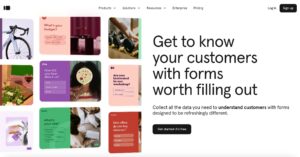
Typeform shines with its focus on engaging, visually appealing surveys. It features interactive questions and a clean layout that increases user engagement. Pricing is tiered based on features, ensuring flexibility for different needs. Our tests show users find surveys fun and easy. This leads to higher response rates. Many customers comment on the visual appeal and quality of engagement.
| Aspect | Typeform |
|---|---|
| Engagement | Very high, visually appealing |
| Pricing | Flexible, varies with features |
| User Reviews | Positive focus on engagement |
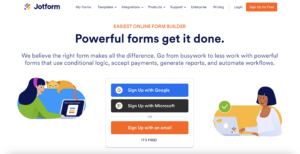
JotForm is ideal for those who need advanced form building tools. It offers extensive templates and customization options that can handle complex forms efficiently. Pricing is competitive. It starts with a free basic plan. It’s perfect for companies that want to test the form’s features at no cost. Our tests show that its templates simplify form creation, saving users time.
| Aspect | JotForm |
|---|---|
| Form Building | Advanced tools, robust templates |
| Pricing | Competitive, free basic plan |
| User Reviews | Favorable for advanced features |
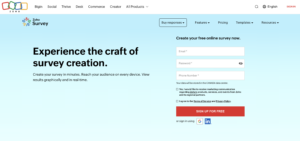
Zoho Survey’s main advantage is its integration with other Zoho products. It is a strong choice for companies already using Zoho. It’s priced affordably for small businesses and is praised for its ease of use. Our review noted its easy integration. It is convenient for current Zoho app users.
| Aspect | Zoho Survey |
|---|---|
| Integration | Well with Zoho products |
| Pricing | Affordable for small businesses |
| User Reviews | Highly rated for ease of use |
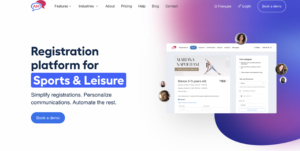
Activity Messenger excels at simplifying the creation and distribution of surveys. It goes beyond traditional surveys. It integrates SMS, email newsletters, and automation. Users can easily collect feedback after an event or class. They can use its design and analytics to improve engagement and retention. Our tests show that its multi-channel delivery boosts response rates. So, it’s a great choice for organizations that want to streamline feedback.
Choosing the right tool is critical and depends on the complexity of the survey and your budget. Simple surveys can be handled with free tools like Google Forms. They offer basic analytics and reporting. For advanced features or branding, you may need paid options like SurveyMonkey, Jotform, or Activity Messenger.
Think about what you want to accomplish with your survey. For simple designs, Google Forms works. For complex tasks needing logic branching or deep integrations, paid tools are better.
With the increased focus on data privacy, security is critical. Paid plans of survey tools like SurveyMonkey have advanced security. They include SSL encryption and GDPR compliance. Google Forms has basic security measures, but may require caution for sensitive data.
Balancing usability and security can be tricky. It’s also important to consider where your data is stored. For example, a Canadian business should choose a Canadian survey tool to make sure all its data is stored Canada and follow Canadian data privacy laws.
When choosing a tool, review its privacy policy and data handling. Comparing privacy features reveals risks and benefits. It helps you keep data intact while using the software.
Google Forms and SurveyMonkey each serve different needs for online surveys. Google Forms is simple and free. It’s perfect for basic surveys and education. SurveyMonkey offers robust features for complex market research, but at a higher price.
Consider your budget, technical skills, and survey complexity. A small business doing customer feedback may find Google Forms sufficient. A market research firm might benefit more from SurveyMonkey’s advanced tools.
Remember, there are alternatives like Activity, Messenger, Typeform, JotForm, and Zoho Survey. Each brings unique strengths to the table. Before you commit, try the free versions of these tools. Focus on the interface, question types, and reports most important to your work.