
Creating an application form is an important part of hiring employees. Google Forms is a widely used tool for this purpose because of its simplicity and accessibility.
In this guide, we’ll walk you through creating an application form with Google Forms:
Moving your application process to an online form offers many benefits beyond convenience.
Here’s why you should consider making the switch:
1. Save Time and Reduce Errors:Online forms automatically collect and organize data, eliminating the need for manual data entry. This not only saves time, but also reduces the risk of errors such as misreading handwriting or missing critical information.
2. Enhance Accessibility:Candidates can complete online forms anytime, anywhere, on any device. This ensures that your process is more inclusive and easily accessible to a broader audience.
3. Simplify Data Management:Online forms store data digitally in a central location, making it easier to analyze, share, and retrieve.
4. Improve Applicant Experience:A well-designed online form is easy to use and intuitive. Features like dropdowns, checkboxes, and file uploads make the process faster and less frustrating for applicants.
5. Integrate Automation:Online tools like Activity Messenger go a step further by automating follow-ups, confirmations, and notifications. You can set up workflows to save time and ensure that each candidate feels valued and informed.
6. Go Paperless:Reducing clutter and helping the environment by moving online eliminates the need for paper forms.
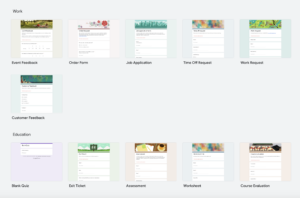
The first step in creating a form is to define its purpose. Click the Untitled Form field to give the form a name that reflects its use, such as Volunteer Application Form or Job Application for [Position Name]. Use the Description field below to give applicants clear instructions about how to complete the form, such as deadlines or required attachments.
Example: “Please fill out this form to apply for the position of Marketing Manager. Applications must be received by December 3rd.”
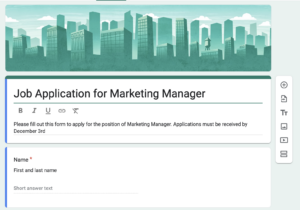
Google Forms allows you to create a variety of question types, ensuring you gather comprehensive information.
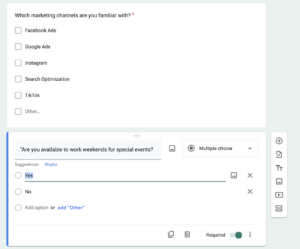
To make your form easier to navigate, group related questions into sections. For example:
Avoid overwhelming the user with too many fields at once by breaking your form into sections.
Google Forms allows basic customization to make your application form visually appealing:
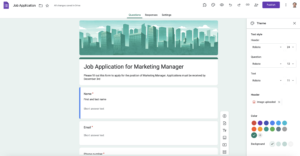
Not only do these visual tweaks improve the user experience, but they also add a level of credibility to your form.
Google Forms makes it easy to share your application form online:
One of the strengths of Google Forms is real-time response tracking. Here’s how to manage your data:

Unlike Google Forms, which relies on manual sharing via email or links, Activity Messenger integrates directly with email, SMS, and newsletters. That means you can:
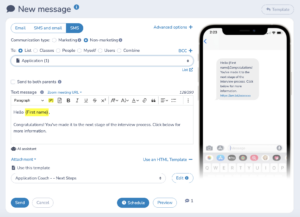
Activity Messenger offers pre-designed templates tailored for job applications . These templates can be customized to include your branding, specific questions, or additional fields.
Example: A gymnastics club can use a pre-built “Instructor Application Form” template to make sure all required questions are included.
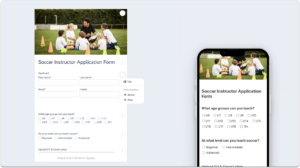
Activity Messenger automatically handles follow-up once an applicant submits their form:
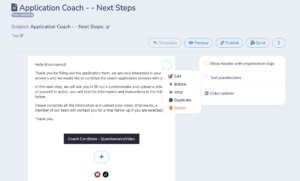
Activity Messenger simplifies how you manage and use collected data:
Here’s a comparison table that highlights the key differences between Activity Messenger and Google Forms when creating application forms for employees:
| Feature | Google Forms | Activity Messenger |
|---|---|---|
| Ease of Use | User-friendly with drag-and-drop features for your job application form. | Advanced templates designed to simplify setup and reduce manual work. |
| Customization | Limited customization options for themes, fonts, and branding. | Full branding capabilities, including custom logos, colors, and full integration with Canva |
| Communication Channels | Shares forms via email or link. No ability to reach out to applicants by SMS. | Sends forms via email, SMS, and newsletters, with built-in tracking for opens and clicks. |
| Follow-Up Automation | Requires manual reminders for incomplete submissions. | Automated reminders for incomplete applications and customizable post-submission confirmation emails. |
| File Uploads | Supports uploading resumes, cover letters, or certificates. | Supports file uploads with adapted organization and access. |
| Response Management | Responses are stored in Google Forms or Google Sheets for manual sorting. | Centralized database with filters, tags, and easy exporting options for better data organization. |
| Analytics and Reporting | Basic response tracking with optional export to Google Sheets.A | Analytics with custom filters, application statuses, and actionable insights. |
| Integration with Other Tools | Integrate well with the Google Workspace ecosystem and other tools | Integration with tools like Canva and SMS for direct communication. |
| Templates | General-purpose templates for any type of form. | Pre-designed templates specifically designed for application forms. |
| Pricing | Free for basic use. Paid Google Workspace plans available for additional storage and collaboration. | Affordable pricing with features designed to streamline application form workflows. |
Creating an application form with Google Forms is simple and effective for small-scale needs. However, for organizations that have many job openings and need more advanced features such as automated communication, waiver integration, and streamlined workflows, Activity Messenger may be a better choice.
Book a introduction call with an Activity Messenger expert to learn more.