
Whether you’re onboarding new team members or updating existing records, a well-designed employee registration form will help you collect the right information while keeping everything organised. Let’s walk through the steps to create an effective employee sign-up form that meets your needs.
1. Define Your Purpose
2. Choose a Form Creation Tool
3. Choose the Right Fields
4. Ensure Data Privacy and Security
5. Create an Easy-to-Follow Structure
6. Automate the Process
7. Test the Form
Looking to create a free employee registration form? Read a step-by-step approach on how to create a registration form using google forms.
It’s important to be clear on why you’re creating the employee registration form. This will help you focus on collecting the most relevant information. Depending on your location, you may need to create bilingual employee forms.
Here are a few examples:
Knowing the purpose ensures that you focus on collecting only the necessary data, making it easier for employees to complete the form and minimizing errors.
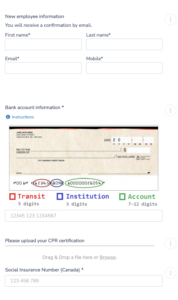
The choice of form-building tool is critical because it affects the user experience, data integration, and automation capabilities.
Here’s a closer look at different tools:
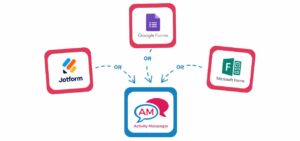
When choosing a tool, consider factors like:
Choosing the right fields is one of the most important aspects of the form. You’ll want to strike a balance between collecting enough information and keeping the form simple and concise. Here’s a closer look at the most common fields:
You may also consider including optional fields for certifications, licenses, or any other employee-specific requirements depending on the job. For example, some businesses may need to track professional certifications like CPR or first-aid training.
Handling sensitive employee data – such as social security numbers, bank details and personal contact information – requires robust privacy and security measures. Here’s how to protect your data:
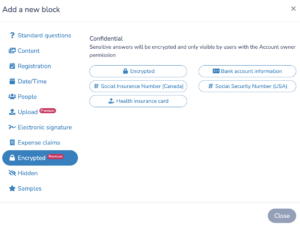
An effective employee registration form should be easy to navigate. Keep these tips in mind:
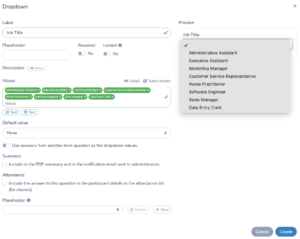
Automation can significantly reduce the administrative burden of processing employee registration forms.
Here’s how you can automate the process:
Automation reduces human error, speeds up form processing, and ensures that no employees fall through the cracks.
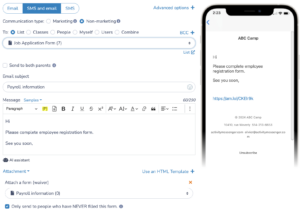
Before rolling out your form company-wide, thorough testing is essential. Here’s what you need to check:
Testing ensures that the user experience is a smooth one and that all of your back-end processes are working as you expect them to.
Creating an employee registration form that’s easy to use, secure and efficient is essential to streamlining your HR processes. Whether you choose a simple solution like Google Forms or a more advanced platform like Activity Messenger, the following steps will help you create a form that works for your organisation.
If you’re looking for a more integrated solution that allows for automation and scalability, consider using Activity Messenger to simplify your employee enrolment process and connect it to other critical workflows like payroll and onboarding.
By getting it right the first time, you’ll save time, reduce errors and keep your employee data organised in one place.