
Creating bilingual forms is essential for Canadian organizations that need to serve both French and English speakers. You’ll also want to ensure that personal information collected through forms is stored securely in Canada.
With a form builder like Activity Messenger, you can create and manage bilingual forms that meet your audience’s language preferences and comply with Canadian privacy laws.
In this guide, we’ll discuss:
Start by logging into your Activity Messenger account (click here for a 14-day free trial), where you can easily access the form builder. Click on “Create New Form” to open a blank template or choose a pre-designed form,
Activity Messenger’s drag-and-drop interface makes it easy to create forms without technical expertise.
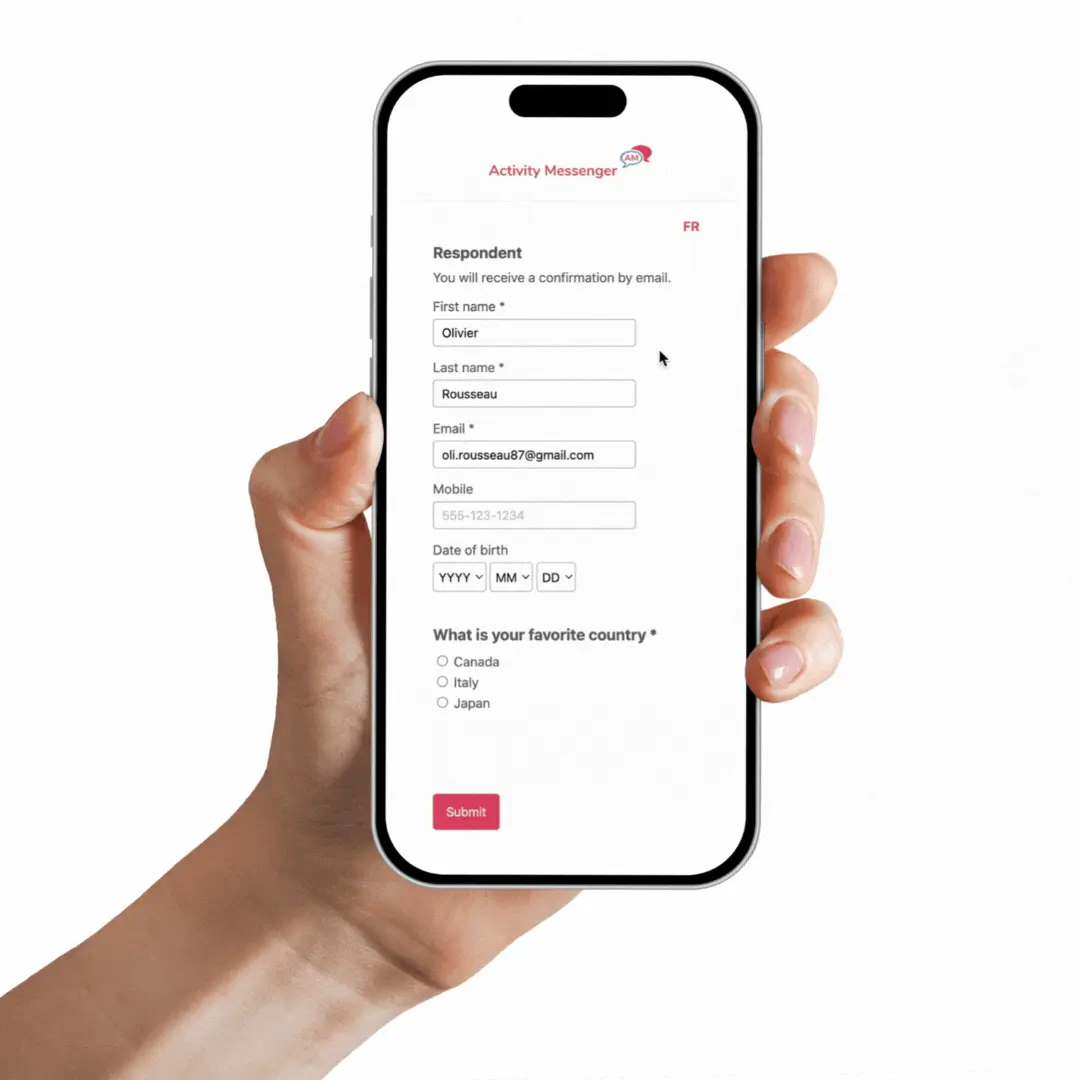
Note: Although bilingual solutions exist in tools like Google Forms, Microsoft Forms or Jotforms, most online form builders do not store their data in Canada. Activity Messenger is a Canadian software that follows all laws and regulations in Canada and stores your clients information and data in Montreal.
After building your form in English, select “Add Language” option in Activity Messenger’s form settings. Choose “French” and the platform will generate a toggle switch allowing users to choose between English and French. Each field will have an editable French translation.
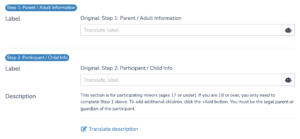
Learn more: How to create a membership payment form
Activity Messenger integrates with AI tools to provide automatic translations within the form builder.
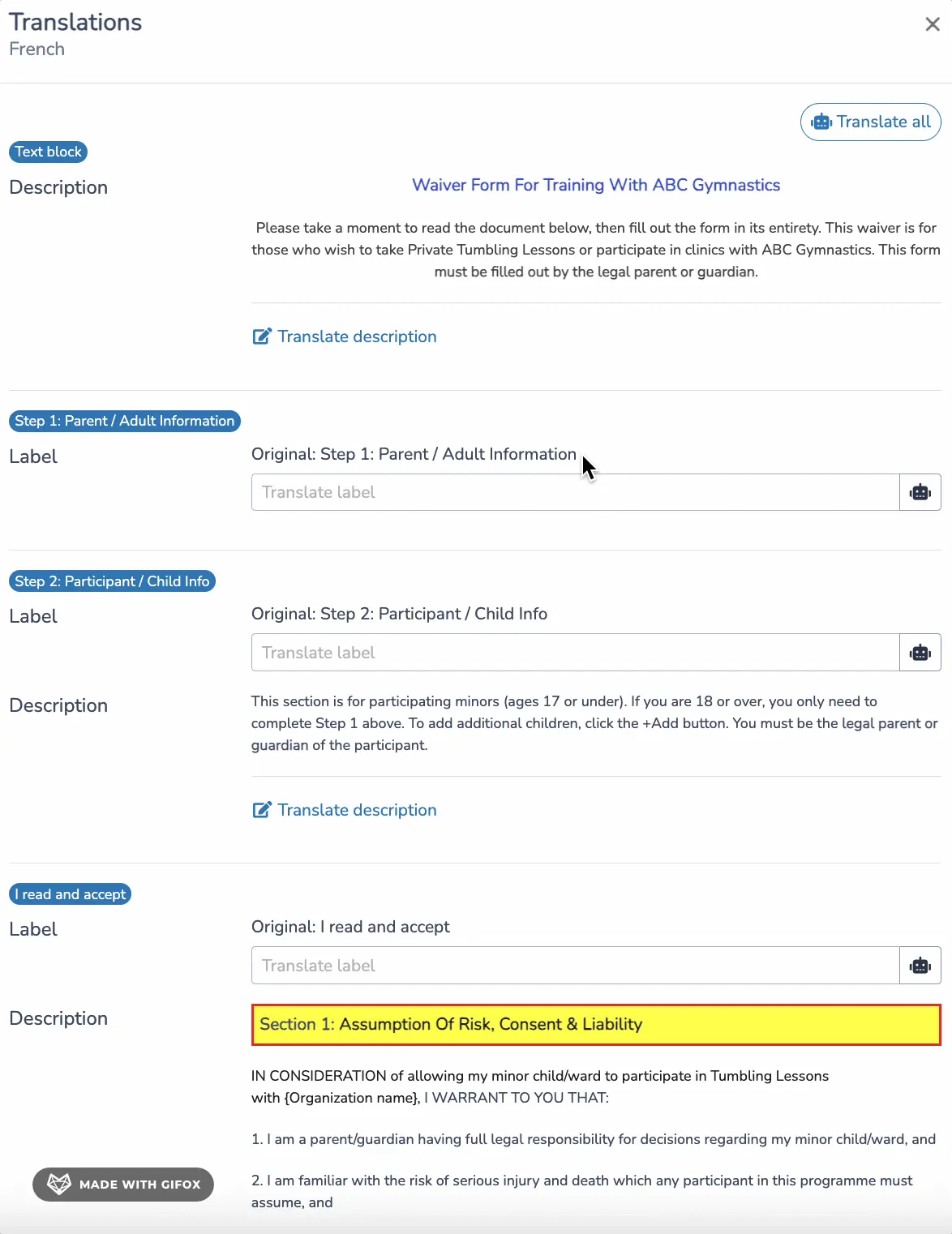
Once your form is bilingual, you need to customize the confirmation email for both English and French respondents. Make sure that each section, including the subject line and body text, accurately reflects the user’s chosen language.
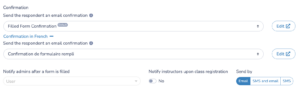
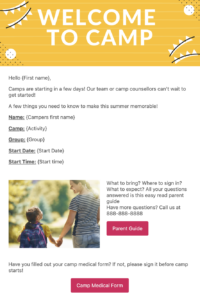
Activity Messenger allows you to preview your form in both languages. Walk through the form from the user’s perspective in English and French, checking each field, toggle, and language-specific text.
Activity Messenger provides a centralized dashboard where you can view and manage form responses. Responses can be filtered by language preference so that all future communications with users are in their preferred language.
In addition to data collection, Activity Messenger provides analytical tools to track form completion rates, submission times, and trends in responses to form questions. These insights are invaluable for improving future campaigns and understanding bilingual engagement with your audience.
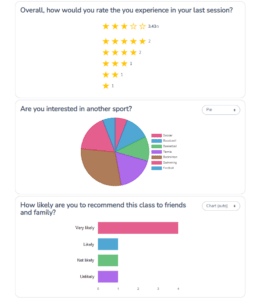
Creating a bilingual form with Activity Messenger not only improves accessibility for your users, but also reinforces your commitment to inclusivity. With seamless language switching, AI-powered translation support, and bilingual confirmation emails, Activity Messenger helps your organization effectively serve both English and French-speaking audiences, while keeping all data securely stored in Canada.
To learn more about Activity Messenger, book a demo with one of our experts.