
In this article, we’ll look at how to create an attendance tracking system using Google Forms.
Attendance tracking is a key part of efficient management that provides:
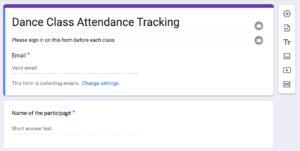
Design the form to capture all necessary data:
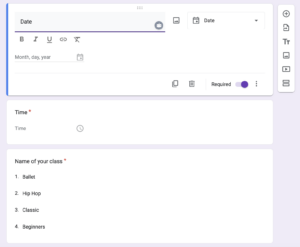
📌 Pro Tip: For recurring participants, consider using a drop-down menu for names to reduce manual typing and prevent errors.
Why this matters: A well-structured form makes data collection intuitive and efficient.
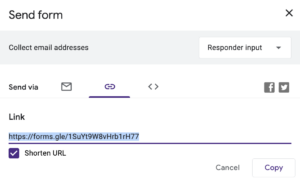
📌 Pro Tip: QR codes are especially useful for quick self check-ins at the start of a class or event.
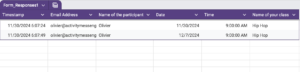
Despite its simplicity, Google Forms comes with limitations:
These challenges can become significant as your organization grows and you have more participants to track.
If you’re looking for a more solution to simplify attendance tracking and reduce manual errors, Activity Messenger might be worth considering.
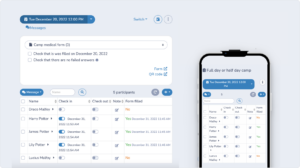

For Canadian companies, all your data will be stored securely in Canada. This ensures that you comply with all privacy and data security laws with any attendance data you collect. You can even integrate payments with Interac e-Transfers.
Here’s a side-by-side comparison of Google Forms and Activity Messenger to help you understand their capabilities:
| Feature | Google Forms | Activity Messenger |
|---|---|---|
| Ease of Setup | Simple and quick setup for basic attendance tracking. | Intuitive setup with additional tools like templates for classes, camps, or events. |
| Customization | Basic customization (fields, colors, logos). | Advanced customization, including branded QR codes and dynamic forms. |
| QR Code Integration | Requires third-party tools to generate and link QR codes. | Built-in QR code functionality for instant check-ins at events or sessions. |
| Data Collection | Requires participants to manually fill out fields (prone to errors). | Automated check-ins via QR codes or pre-filled digital forms. |
| Real-Time Tracking | Not available. Requires manual review of submissions. | Real-time attendance tracking with instant updates and insights. |
| Reminders and Notifications | Requires integration with separate tools like Gmail or third-party platforms. | Automate SMS and e-mail reminders, follow-ups, and notifications for people who are absent. |
| Reporting and Analytics | Data can be exported to Google Sheets for manual analysis. | One-click, detailed reports on attendance trends, participation rates, and session performance. |
| Integration with Registrations | No direct integration. Requires manually linking registration and attendance data. | Fully integrated with registration forms, payment systems, and waivers for seamless data management. |
| Automation | Limited to form submission acknowledgments. | Automated workflows for attendance, reminders, surveys, and payment follow-ups. |
| Cost | Free to use with Google account. | Paid plans tailored for organizations, with advanced features and free trials available. |
| Best Use Case | Small organizations or simple, one-off events. | Organizations managing multiple classes, camps, or events with a need for scalability and automation. |