
Liability waivers protect your business by informing participants of the risks involved and having them acknowledge their responsibility. Google Forms is a quick, free way to create these waivers, making them accessible to small businesses. This article will walk you through creating a basic liability waiver in Google Forms, covering the essential steps to ensure that your waiver is complete, and professional.
Carefully outline the critical elements that need to be in your waiver. A complete liability waiver typically includes:
Go to Google Forms and create a new form. Here’s how to structure it:
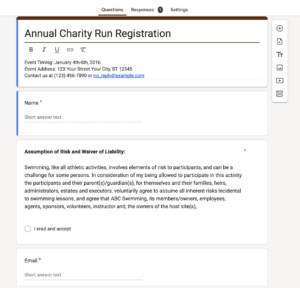
While Google Forms is convenient, it lacks built-in support for legally binding digital signatures. Here are several options for adding this critical component, from Google Forms add-ons to third-party tools and specialized waiver software.
Add-ons extend the capabilities of Google Forms, including digital signature capabilities. Here are some options:
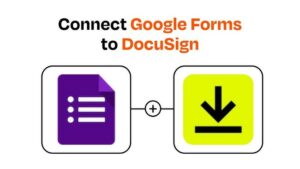
Zapier is a powerful automation tool that connects Google Forms to digital signature applications like HelloSign, Adobe Sign and SignNow. Here’s how it works:
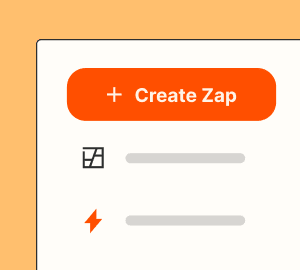
For organisations dealing with a high volumes of participants, an online waiver tool may be the best solution. These platforms offer digital signature capabilities and additional features such as SMS reminders, real-time tracking and storage. Some popular options include:
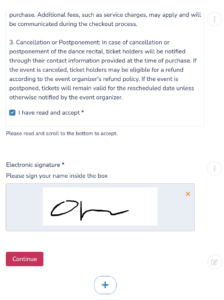
If you’re looking for a simple solution, you can include a link in Google Forms to a separate digital signature document. Here’s how:
Adding a digital signature brings several benefits to your liability waiver:
| Approach | Pros | Cons |
|---|---|---|
| Google Forms Only | Free and easy to set up | No digital signature, limited options |
| Google Forms with Add-Ons | Adds signature functionality | Limited features, subscription costs |
| Zapier Integration | Automates signatures | Requires paid Zapier and signature tool |
| Online Waiver Tools | Comprehensive, feature-rich | Subscription required |
| Link to External Signature Form | Simple, low-cost | Separate response management |
A tool like Activity Messenger can also help you streamline other aspects of your business, such as the ability to send bulk SMS or take online registrations with payments.
Creating a liability waiver in Google Forms is a good starting point for small businesses. Google Forms makes it easy to organize waiver content and collect participant responses quickly. However, adding a digital signature is crucial for ensuring legal enforceability and professionalism.
Using add-ons, Zapier integrations, or waiver software like Activity Messenger can take your waiver to the next level. If you have activities that require legally binding signatures, investing in an online waiver tool with built-in digital signatures can save time, ensure compliance, and improve the participant experience. And if you are a Canadian company, all your liability waivers can be bilingual and your data will be stored in Canada.