
Manage your members, affiliated clubs, online registrations, incident reports and communications in a single tool based in Canada.
[primary_button] => 1 [primary_button_options] => Array ( [label] => Book a demo [link] => https://calendly.com/activitymessenger/discovery-call ) [secondary_button] => [secondary_button_options] => Array ( [label] => Book a demo [link] => ) [image] => https://activitymessenger.com/wp-content/uploads/2024/07/Federation-management-software.jpg [image_left] => [checks] => ) [1] => Array ( [acf_fc_layout] => hero_+_image [title] => Member and club management [is_h1] => [paragraph] =>Simplify the online membership of your members and the management of your affiliated clubs. The system ensures that each athlete, judge, referee or coach has the right membership according to role and level. Used by several Canadian sports federations, including Gymnastics BC, Sports Manitoba, Gymnastics Canada and Rugby Quebec.
[primary_button] => 1 [primary_button_options] => Array ( [label] => Learn more [link] => https://calendly.com/activitymessenger/discovery-call ) [secondary_button] => [secondary_button_options] => Array ( [label] => Book a demo [link] => ) [image] => https://activitymessenger.com/wp-content/uploads/2024/07/Manage-Federation-Memberships-and-Affiliations.jpg [image_left] => 1 [checks] => ) [2] => Array ( [acf_fc_layout] => hero_+_image [title] => Centralized incident reporting [is_h1] => [paragraph] =>Moving injury reports online can help your federation collect better injury data, identify safety protocols that need improvement, and take appropriate action to protect athletes from injury.
[primary_button] => 1 [primary_button_options] => Array ( [label] => Learn more [link] => https://calendly.com/activitymessenger/discovery-call ) [secondary_button] => 1 [secondary_button_options] => Array ( [label] => Watch Video [link] => https://youtu.be/HoDEdjzqirI?si=bvuiB3vaxlU_mgGg ) [image] => https://activitymessenger.com/wp-content/uploads/2024/07/Centralized-incident-reporting-for-sports-federations.jpg [image_left] => [checks] => ) [3] => Array ( [acf_fc_layout] => hero_+_image [title] => Portal for your coaches, judges and referees [is_h1] => [paragraph] =>Activity Messenger simplifies the management of courses for judges, coaches, elite athletes and referees by centralizing registration, payment, communication and attendance tracking.
[primary_button] => 1 [primary_button_options] => Array ( [label] => Learn more [link] => https://calendly.com/activitymessenger/discovery-call ) [secondary_button] => [secondary_button_options] => Array ( [label] => [link] => ) [image] => https://activitymessenger.com/wp-content/uploads/2024/07/Portal-for-your-coaches-judges-and-referees.jpg [image_left] => 1 [checks] => ) [4] => Array ( [acf_fc_layout] => hero_+_image [title] => Replace Mailchimp for your newsletters [is_h1] => [paragraph] =>Keep your members in the loop with our newsletter tools that integrate with Canva. Activity Messenger is an alternative to Mailchimp and CyberImpact that allows you to group your contacts by course, level, schedule, or any other customizable criteria. You can also segment by role such as judges, coaches, internal staff and more.
[primary_button] => 1 [primary_button_options] => Array ( [label] => Learn more [link] => https://calendly.com/activitymessenger/discovery-call ) [secondary_button] => 1 [secondary_button_options] => Array ( [label] => Watch Video [link] => https://youtu.be/-auvabcUchA?si=-i-HEc588W-s9mz6 ) [image] => https://activitymessenger.com/wp-content/uploads/2024/07/Group-35295.png [image_left] => [checks] => ) [5] => Array ( [acf_fc_layout] => hero_+_image [title] => All your forms in one place [is_h1] => [paragraph] =>You shouldn’t have to manage your forms on paper, with Google Forms, or with fillable PDFs. With our form builder, you can create transfer, consent, waiver, and other forms to simplify the management of your sports federation or association.
[primary_button] => 1 [primary_button_options] => Array ( [label] => Learn more [link] => https://calendly.com/activitymessenger/discovery-call ) [secondary_button] => 1 [secondary_button_options] => Array ( [label] => Watch Video [link] => https://youtu.be/K0UUJ-o4U24?si=r90bJq6TBemrTviG ) [image] => https://activitymessenger.com/wp-content/uploads/2024/07/Form-builder-for-sports-federations.jpg [image_left] => 1 [checks] => ) [6] => Array ( [acf_fc_layout] => hero_+_image [title] => Ticket sales for your competitions or tournaments [is_h1] => [paragraph] =>Activity Messenger simplifies online ticketing for your competitions and tournaments by providing an intuitive platform for easy management of ticket sales, payments and spectator communications, all in one place.
[primary_button] => 1 [primary_button_options] => Array ( [label] => Learn more [link] => https://calendly.com/activitymessenger/discovery-call ) [secondary_button] => 1 [secondary_button_options] => Array ( [label] => Watch Video [link] => https://youtu.be/3dmBV2E_XiM?si=SaLiQKcGm4Euv-Wd ) [image] => https://activitymessenger.com/wp-content/uploads/2024/07/Event-ticket-sale-for-sports-federations.jpg [image_left] => [checks] => ) [7] => Array ( [acf_fc_layout] => hero_+_image [title] => Interactive calendar for events, clinics and competitions [is_h1] => [paragraph] =>Simplify the planning and management of your fedcerations events, clinics and competitions with an interactive calendar. Seamlessly coordinate all activities and ensure that your members, coaches, judges, and referees are always informed and up to date. Provides an intuitive interface to manage schedules, send reminders, and handle registrations all in one place.
[primary_button] => 1 [primary_button_options] => Array ( [label] => Learn more [link] => https://calendly.com/activitymessenger/discovery-call ) [secondary_button] => [secondary_button_options] => Array ( [label] => [link] => ) [image] => https://activitymessenger.com/wp-content/uploads/2024/07/Interactive-calendar-for-events-training-and-competitions.jpg [image_left] => 1 [checks] => ) [8] => Array ( [acf_fc_layout] => hero_+_image [title] => Employee and volunteer management [is_h1] => [paragraph] =>Create a employee and volunteer portal to track expense claims, contracts, leave requests, scheduling and timesheets. Adjust permission levels to suit your needs.
[primary_button] => 1 [primary_button_options] => Array ( [label] => Learn more [link] => https://calendly.com/activitymessenger/discovery-call ) [secondary_button] => [secondary_button_options] => Array ( [label] => [link] => ) [image] => https://activitymessenger.com/wp-content/uploads/2024/07/A-better-way-to-manage-your-employees-and-volunteers-for-sports-federations.jpg [image_left] => [checks] => ) [9] => Array ( [acf_fc_layout] => hero_+_image [title] => Replaces your other tools [is_h1] => [paragraph] =>Activity Messenger also lets you replace your other tools, such as MailChimp, JotForm, SmartWaiver, EventBrite and SurveyMonkey. This consolidation of digital tools means you no longer have to juggle and pay for these different tools.
[primary_button] => 1 [primary_button_options] => Array ( [label] => Learn more [link] => https://calendly.com/activitymessenger/discovery-call ) [secondary_button] => [secondary_button_options] => Array ( [label] => [link] => ) [image] => https://activitymessenger.com/wp-content/uploads/2024/07/Alternative-to-Jotform-Eventbrite-Mailchimp-and-SurveyMonkey-for-sports-federations-and-associations.jpg [image_left] => 1 [checks] => ) ) [blocks_section] => Array ( [0] => Array ( [acf_fc_layout] => logos [title] => Used by sports federations and associations across North America [logos] => Array ( [0] => Array ( [ID] => 11335 [id] => 11335 [title] => Untitled design (8) [filename] => Untitled-design-8.jpg [filesize] => 111881 [url] => https://activitymessenger.com/wp-content/uploads/2024/07/Untitled-design-8.jpg [link] => https://activitymessenger.com/sports-federations-and-associations-software/attachment/untitled-design-8-2/ [alt] => [author] => 3 [description] => [caption] => [name] => untitled-design-8-2 [status] => inherit [uploaded_to] => 11399 [date] => 2024-07-03 13:13:17 [modified] => 2024-07-19 18:03:50 [menu_order] => 0 [mime_type] => image/jpeg [type] => image [subtype] => jpeg [icon] => https://activitymessenger.com/wp-includes/images/media/default.png [width] => 1500 [height] => 1500 [sizes] => Array ( [thumbnail] => https://activitymessenger.com/wp-content/uploads/2024/07/Untitled-design-8-150x150.jpg [thumbnail-width] => 150 [thumbnail-height] => 150 [medium] => https://activitymessenger.com/wp-content/uploads/2024/07/Untitled-design-8-300x300.jpg [medium-width] => 300 [medium-height] => 300 [medium_large] => https://activitymessenger.com/wp-content/uploads/2024/07/Untitled-design-8-768x768.jpg [medium_large-width] => 580 [medium_large-height] => 580 [large] => https://activitymessenger.com/wp-content/uploads/2024/07/Untitled-design-8-1024x1024.jpg [large-width] => 580 [large-height] => 580 [1536x1536] => https://activitymessenger.com/wp-content/uploads/2024/07/Untitled-design-8.jpg [1536x1536-width] => 1500 [1536x1536-height] => 1500 [2048x2048] => https://activitymessenger.com/wp-content/uploads/2024/07/Untitled-design-8.jpg [2048x2048-width] => 1500 [2048x2048-height] => 1500 [post-thumbnail] => https://activitymessenger.com/wp-content/uploads/2024/07/Untitled-design-8-1200x1200.jpg [post-thumbnail-width] => 1200 [post-thumbnail-height] => 1200 [twentytwenty-fullscreen] => https://activitymessenger.com/wp-content/uploads/2024/07/Untitled-design-8.jpg [twentytwenty-fullscreen-width] => 1500 [twentytwenty-fullscreen-height] => 1500 ) ) [1] => Array ( [ID] => 11457 [id] => 11457 [title] => Sport Manitoba [filename] => Untitled-design-13.jpg [filesize] => 58565 [url] => https://activitymessenger.com/wp-content/uploads/2024/07/Untitled-design-13.jpg [link] => https://activitymessenger.com/sports-federations-and-associations-software/attachment/untitled-design-13/ [alt] => Sport Manitoba [author] => 3 [description] => [caption] => [name] => untitled-design-13 [status] => inherit [uploaded_to] => 11399 [date] => 2024-07-19 18:03:58 [modified] => 2024-07-19 18:04:10 [menu_order] => 0 [mime_type] => image/jpeg [type] => image [subtype] => jpeg [icon] => https://activitymessenger.com/wp-includes/images/media/default.png [width] => 1500 [height] => 1500 [sizes] => Array ( [thumbnail] => https://activitymessenger.com/wp-content/uploads/2024/07/Untitled-design-13-150x150.jpg [thumbnail-width] => 150 [thumbnail-height] => 150 [medium] => https://activitymessenger.com/wp-content/uploads/2024/07/Untitled-design-13-300x300.jpg [medium-width] => 300 [medium-height] => 300 [medium_large] => https://activitymessenger.com/wp-content/uploads/2024/07/Untitled-design-13-768x768.jpg [medium_large-width] => 580 [medium_large-height] => 580 [large] => https://activitymessenger.com/wp-content/uploads/2024/07/Untitled-design-13-1024x1024.jpg [large-width] => 580 [large-height] => 580 [1536x1536] => https://activitymessenger.com/wp-content/uploads/2024/07/Untitled-design-13.jpg [1536x1536-width] => 1500 [1536x1536-height] => 1500 [2048x2048] => https://activitymessenger.com/wp-content/uploads/2024/07/Untitled-design-13.jpg [2048x2048-width] => 1500 [2048x2048-height] => 1500 [post-thumbnail] => https://activitymessenger.com/wp-content/uploads/2024/07/Untitled-design-13-1200x1200.jpg [post-thumbnail-width] => 1200 [post-thumbnail-height] => 1200 [twentytwenty-fullscreen] => https://activitymessenger.com/wp-content/uploads/2024/07/Untitled-design-13.jpg [twentytwenty-fullscreen-width] => 1500 [twentytwenty-fullscreen-height] => 1500 ) ) [2] => Array ( [ID] => 11459 [id] => 11459 [title] => Gymnastics BC [filename] => Untitled-design-14.jpg [filesize] => 104458 [url] => https://activitymessenger.com/wp-content/uploads/2024/07/Untitled-design-14.jpg [link] => https://activitymessenger.com/sports-federations-and-associations-software/attachment/untitled-design-14/ [alt] => Gymnastics BC [author] => 3 [description] => [caption] => [name] => untitled-design-14 [status] => inherit [uploaded_to] => 11399 [date] => 2024-07-19 18:04:15 [modified] => 2024-07-19 18:04:25 [menu_order] => 0 [mime_type] => image/jpeg [type] => image [subtype] => jpeg [icon] => https://activitymessenger.com/wp-includes/images/media/default.png [width] => 1500 [height] => 1500 [sizes] => Array ( [thumbnail] => https://activitymessenger.com/wp-content/uploads/2024/07/Untitled-design-14-150x150.jpg [thumbnail-width] => 150 [thumbnail-height] => 150 [medium] => https://activitymessenger.com/wp-content/uploads/2024/07/Untitled-design-14-300x300.jpg [medium-width] => 300 [medium-height] => 300 [medium_large] => https://activitymessenger.com/wp-content/uploads/2024/07/Untitled-design-14-768x768.jpg [medium_large-width] => 580 [medium_large-height] => 580 [large] => https://activitymessenger.com/wp-content/uploads/2024/07/Untitled-design-14-1024x1024.jpg [large-width] => 580 [large-height] => 580 [1536x1536] => https://activitymessenger.com/wp-content/uploads/2024/07/Untitled-design-14.jpg [1536x1536-width] => 1500 [1536x1536-height] => 1500 [2048x2048] => https://activitymessenger.com/wp-content/uploads/2024/07/Untitled-design-14.jpg [2048x2048-width] => 1500 [2048x2048-height] => 1500 [post-thumbnail] => https://activitymessenger.com/wp-content/uploads/2024/07/Untitled-design-14-1200x1200.jpg [post-thumbnail-width] => 1200 [post-thumbnail-height] => 1200 [twentytwenty-fullscreen] => https://activitymessenger.com/wp-content/uploads/2024/07/Untitled-design-14.jpg [twentytwenty-fullscreen-width] => 1500 [twentytwenty-fullscreen-height] => 1500 ) ) ) ) ) [modal] => ) [1] => Array ( [blocks] => Array ( [0] => Array ( [acf_fc_layout] => hero_+_image [title] => Tennis Management Software [is_h1] => 1 [paragraph] =>Simplify membership management, court booking, lesson registration, league management and communications in a single tool.
[primary_button] => 1 [primary_button_options] => Array ( [label] => Book a demo [link] => https://calendly.com/activitymessenger/discovery-call ) [secondary_button] => [secondary_button_options] => Array ( [label] => Book a demo [link] => ) [image] => https://activitymessenger.com/wp-content/uploads/2024/06/Tennis-management-software.jpg [image_left] => [checks] => ) [1] => Array ( [acf_fc_layout] => hero_+_image [title] => Simplify your court booking [is_h1] => [paragraph] =>Make sure your facility is used to its full potential by simplifying online court bookings. Manage private lessons, leagues and one-time court bookings, and eliminate duplicate bookings once and for all.
[primary_button] => 1 [primary_button_options] => Array ( [label] => Learn more [link] => https://calendly.com/activitymessenger/discovery-call ) [secondary_button] => [secondary_button_options] => Array ( [label] => Book a demo [link] => ) [image] => https://activitymessenger.com/wp-content/uploads/2024/05/Logiciel-de-tennis-quebecois-1.jpg [image_left] => 1 [checks] => ) [2] => Array ( [acf_fc_layout] => hero_+_image [title] => Online registration for your tennis lessons [is_h1] => [paragraph] =>Simplified online registration for your group or private tennis lessons. Create attendance lists and automate waitlists. Make it as easy as possible for people to register and pay from a smartphone.
[primary_button] => 1 [primary_button_options] => Array ( [label] => Learn more [link] => https://calendly.com/activitymessenger/discovery-call ) [secondary_button] => 1 [secondary_button_options] => Array ( [label] => Watch Video [link] => https://youtu.be/cSR2raikPyM ) [image] => https://activitymessenger.com/wp-content/uploads/2024/06/Group-35251.png [image_left] => [checks] => ) [3] => Array ( [acf_fc_layout] => hero_+_image [title] => Tennis Membership Management [is_h1] => [paragraph] =>Create customized membership levels, manage communications, assign membership cards, and track payments. You can even automate SMS/email reminders before a membership expires.
[primary_button] => 1 [primary_button_options] => Array ( [label] => Learn more [link] => https://calendly.com/activitymessenger/discovery-call ) [secondary_button] => [secondary_button_options] => Array ( [label] => [link] => ) [image] => https://activitymessenger.com/wp-content/uploads/2024/06/Tennis-Club-Membership-Management.jpg [image_left] => 1 [checks] => ) [4] => Array ( [acf_fc_layout] => hero_+_image [title] => Targeted marketing [is_h1] => [paragraph] =>Contact leads and members in a timely manner based on their profile with a marketing tool that integrates with Canva. Increase the relevance of your emails by targeting your members with a personalized message using Mailmerge.
[primary_button] => 1 [primary_button_options] => Array ( [label] => Learn more [link] => https://calendly.com/activitymessenger/discovery-call ) [secondary_button] => 1 [secondary_button_options] => Array ( [label] => Watch Video [link] => https://youtu.be/C8Do-0ev1FI ) [image] => https://activitymessenger.com/wp-content/uploads/2024/06/Group-35252.png [image_left] => [checks] => ) [5] => Array ( [acf_fc_layout] => hero_+_image [title] => Manage your summer camp [is_h1] => [paragraph] =>From registration to attendance lists, not to mention SMS and e-mail communications to parents, Activity Messenger takes care of everything. The platform even streamlines your medical forms and evaluation forms.
[primary_button] => 1 [primary_button_options] => Array ( [label] => Learn more [link] => https://calendly.com/activitymessenger/discovery-call ) [secondary_button] => 1 [secondary_button_options] => Array ( [label] => Watch Vdeo [link] => ) [image] => https://activitymessenger.com/wp-content/uploads/2024/06/Manage-your-Tennis-summer-camp.jpg [image_left] => 1 [checks] => ) [6] => Array ( [acf_fc_layout] => hero_+_image [title] => Automate your communications [is_h1] => [paragraph] =>Whether it’s for marketing, reminders or last-minute cancellations, Activity Messenger lets you create email templates and send messages via SMS to a specific list of people.
[primary_button] => 1 [primary_button_options] => Array ( [label] => Learn more [link] => https://calendly.com/activitymessenger/discovery-call ) [secondary_button] => 1 [secondary_button_options] => Array ( [label] => Watch Video [link] => https://youtu.be/sQZlhUutFYw ) [image] => https://activitymessenger.com/wp-content/uploads/2024/06/Automate-repetitive-tasks-for-tennis-clubs.jpg [image_left] => [checks] => ) [7] => Array ( [acf_fc_layout] => hero_+_image [title] => Manage your Tennis leagues [is_h1] => [paragraph] =>Efficiently manage your intramural tennis leagues with Activity Messenger. Simplify registration, communication, and match organization. You can even give limited access to the league organizer to delegate all aspects of your leagues.
[primary_button] => 1 [primary_button_options] => Array ( [label] => Learn more [link] => https://calendly.com/activitymessenger/discovery-call ) [secondary_button] => [secondary_button_options] => Array ( [label] => [link] => ) [image] => https://activitymessenger.com/wp-content/uploads/2024/06/Group-35253.png [image_left] => 1 [checks] => ) [8] => Array ( [acf_fc_layout] => hero_+_image [title] => Replaces your other tools [is_h1] => [paragraph] =>Activity Messenger can also replace other tools like MailChimp, JotForm, SmartWaiver, EventBrite and SurveyMonkey. No more juggling (and paying for) multiple tools that don’t talk to each other.
[primary_button] => 1 [primary_button_options] => Array ( [label] => Learn more [link] => https://calendly.com/activitymessenger/discovery-call ) [secondary_button] => [secondary_button_options] => Array ( [label] => [link] => ) [image] => https://activitymessenger.com/wp-content/uploads/2024/06/Alternative-to-Jotform-Eventbrite-Mailchimp-and-SurveyMonkey-for-Tennis-clubs.jpg [image_left] => [checks] => ) ) [blocks_section] => [modal] => 1 [select_form] => Array ( [title] => Newsletter [description] => [labelPlacement] => top_label [descriptionPlacement] => below [button] => Array ( [type] => text [text] => Subscribe [imageUrl] => [conditionalLogic] => [width] => auto [location] => bottom [layoutGridColumnSpan] => 12 [id] => submit ) [fields] => Array ( [0] => GF_Field_Email Object ( [type] => email [_is_entry_detail:GF_Field:private] => [_context_properties:GF_Field:private] => Array ( ) [_merge_tag_modifiers:GF_Field:private] => Array ( ) [_supports_state_validation:protected] => [id] => 3 [formId] => 3 [label] => Email [adminLabel] => [isRequired] => [size] => large [errorMessage] => [visibility] => visible [inputs] => [autocompleteAttribute] => email [description] => [allowsPrepopulate] => [inputMask] => [inputMaskValue] => [inputMaskIsCustom] => [maxLength] => [inputType] => [labelPlacement] => hidden_label [descriptionPlacement] => [subLabelPlacement] => [placeholder] => Email Address [cssClass] => [inputName] => [noDuplicates] => [defaultValue] => [enableAutocomplete] => [choices] => [conditionalLogic] => [productField] => [layoutGridColumnSpan] => 12 [emailConfirmEnabled] => [enableEnhancedUI] => 0 [layoutGroupId] => d90fddc9 [multipleFiles] => [maxFiles] => [calculationFormula] => [calculationRounding] => [enableCalculation] => [disableQuantity] => [displayAllCategories] => [useRichTextEditor] => [checkboxLabel] => [fields] => [displayOnly] => [pageNumber] => 1 ) ) [version] => 2.6.3.2 [id] => 3 [markupVersion] => 2 [nextFieldId] => 4 [useCurrentUserAsAuthor] => 1 [postContentTemplateEnabled] => [postTitleTemplateEnabled] => [postTitleTemplate] => [postContentTemplate] => [lastPageButton] => [pagination] => [firstPageCssClass] => [subLabelPlacement] => below [requiredIndicator] => text [customRequiredIndicator] => (Required) [cssClass] => [buttonType] => text [buttonText] => Subscribe [buttonImageURL] => [form_button_conditional_logic_object] => [form_button_conditional_logic] => 0 [saveButtonText] => Save and Continue Later [limitEntries] => [limitEntriesCount] => [limitEntriesPeriod] => [limitEntriesMessage] => [scheduleForm] => [scheduleStart] => [scheduleEnd] => [schedulePendingMessage] => [scheduleMessage] => [requireLogin] => [requireLoginMessage] => [validationSummary] => 1 [saveEnabled] => [enableHoneypot] => 1 [enableAnimation] => [save] => Array ( [enabled] => [button] => Array ( [type] => link [text] => Save and Continue Later ) ) [scheduleStartHour] => [scheduleStartMinute] => [scheduleStartAmpm] => [scheduleEndHour] => [scheduleEndMinute] => [scheduleEndAmpm] => [deprecated] => [notifications] => Array ( [62a50f80d58af] => Array ( [id] => 62a50f80d58af [isActive] => [to] => {admin_email} [name] => Admin Notification [event] => form_submission [toType] => email [subject] => New submission from {form_title} [message] => {all_fields} ) ) [confirmations] => Array ( [62a50f80d5e1f] => Array ( [id] => 62a50f80d5e1f [name] => Default Confirmation [isDefault] => 1 [type] => message [message] => Thank you for signing up! [url] => [pageId] => [queryString] => [event] => [disableAutoformat] => [page] => [conditionalLogic] => Array ( ) ) ) [is_active] => 1 [date_created] => 2022-06-12 01:42:26 [is_trash] => 0 ) [menu_title] => Tennis ) [2] => Array ( [blocks] => Array ( [0] => Array ( [acf_fc_layout] => hero_+_image [title] => Camp Management Software [is_h1] => 1 [paragraph] =>Manage your camp registrations, medical forms, wait list management, liability waivers, and email and text messaging communications in a single tool.
[primary_button] => 1 [primary_button_options] => Array ( [label] => Book a demo [link] => https://calendly.com/activitymessenger/discovery-call ) [secondary_button] => 1 [secondary_button_options] => Array ( [label] => Watch Videos [link] => https://www.youtube.com/playlist?list=PLsK7QjV5KZHOVnqyjcFTcWr7snDpsN6Ge ) [image] => https://activitymessenger.com/wp-content/uploads/2024/06/Summer-camp-management-software.jpg [image_left] => [checks] => ) [1] => Array ( [acf_fc_layout] => hero_+_image [title] => Allow parents to quickly and easily register their children [is_h1] => [paragraph] =>Sorting through camp offerings on an outdated parent portal can be overwhelming, especially for new parents. Activity Messenger provides a mobile-first registration process that makes it easy to gather the right information for your camps.
[primary_button] => 1 [primary_button_options] => Array ( [label] => Book a demo [link] => https://calendly.com/activitymessenger/discovery-call ) [secondary_button] => 1 [secondary_button_options] => Array ( [label] => Watch Video [link] => https://youtu.be/g5pjC02VeYU ) [image] => https://activitymessenger.com/wp-content/uploads/2024/06/Group-35244-1.png [image_left] => 1 [checks] => ) [2] => Array ( [acf_fc_layout] => hero_+_image [title] => Smarter Waitlist Management [is_h1] => [paragraph] =>Have you ever received an email that not only greets you by name, but also references your recent interactions with a brand? That’s the level of personalization every summer camp should strive for. With our mail merge feature, camp organizers can include key details such as camper name, camp counsellors comments, start date and time, and what to expect next.
Say goodbye to the hassle of marketing tools that lack your camp’s personal touch and brand identity. Get started with marketing workflows, drip campaigns, and automated remarketing to abandoned cart parents.
[primary_button] => 1 [primary_button_options] => Array ( [label] => Book a demo [link] => https://calendly.com/activitymessenger/discovery-call ) [secondary_button] => 1 [secondary_button_options] => Array ( [label] => Watch Video [link] => https://youtu.be/ghqkrkljHTg ) [image] => https://activitymessenger.com/wp-content/uploads/2024/06/Group-35246.png [image_left] => [checks] => ) [5] => Array ( [acf_fc_layout] => hero_+_image [title] => Medical forms for a safer camp [is_h1] => [paragraph] =>Create a customized medical form to collect all the data you need, from medical information to emergency contacts, and even the ability to import documents. The system can even automatically send reminders only to parents who have not yet completed the medical form or signed a waiver. And during camp, you can quickly sort and identify campers by specific criteria, such as allergies or medical conditions.
With Activity Messenger, you can replace tools not designed for summer camps like MailChimp, JotForm, SmartWaiver, Eventbrite, Google Forms, and SurveyMonkey. This means no more juggling (and paying for) multiple tools to efficiently run and grow your camp.
We understand how complex managing camp staff can be. Contracts, banking, vacation requests, timesheets, and scheduling can be overwhelming. Many staff management tools are expensive and not designed for summer camps. Enter Activity Messenger-an easy and affordable solution for managing your part-time camp staff.
As parents register their children, the system intelligently sorts campers in their attendance list, streamlining the process from the start. Make attendance lists available to staff with customized permission levels. This allows them to accurately track attendance, check campers in and out, and improve overall camp security. You can also add notes, create groups, and send SMS messages to your lists.
[primary_button] => 1 [primary_button_options] => Array ( [label] => Book a demo [link] => https://calendly.com/activitymessenger/discovery-call ) [secondary_button] => 1 [secondary_button_options] => Array ( [label] => Watch Video [link] => https://youtu.be/vRA23aGMzgg ) [image] => https://activitymessenger.com/wp-content/uploads/2024/06/Attendance-tracking-for-summer-camps.jpg [image_left] => [checks] => ) [9] => Array ( [acf_fc_layout] => hero_+_image [title] => Liability Waivers [is_h1] => [paragraph] =>Ever have an activity or field trip that requires a liability outside of registration? With Activity Messenger, you can easily create a parental permission slip and track from your attendance lists who has yet to sign the waiver. Need a waiver signed at the last minute? Just send it out via email and SMS to make sure all parents get the link to quickly sign their waiver from a smartphone.
[primary_button] => 1 [primary_button_options] => Array ( [label] => Book a demo [link] => https://calendly.com/activitymessenger/discovery-call ) [secondary_button] => 1 [secondary_button_options] => Array ( [label] => Watch Video [link] => https://youtu.be/4izzruTSkCI ) [image] => https://activitymessenger.com/wp-content/uploads/2024/06/Group-35247-1.png [image_left] => 1 [checks] => ) [10] => Array ( [acf_fc_layout] => hero_+_image [title] => Replace all your other tools [is_h1] => [paragraph] =>With Activity Messenger, you can replace tools not designed for summer camps, such as MailChimp, JotForm, SmartWaiver, Google Forms, and SurveyMonkey. This means no more juggling (and paying for) multiple tools to run and grow your camp efficiently.
[primary_button] => 1 [primary_button_options] => Array ( [label] => Book a demo [link] => https://calendly.com/activitymessenger/discovery-call ) [secondary_button] => [secondary_button_options] => Array ( [label] => [link] => ) [image] => https://activitymessenger.com/wp-content/uploads/2024/06/Alternative-to-Jotform-Eventbrite-Mailchimp-and-SurveyMonkey-for-camps.jpg [image_left] => [checks] => ) ) [blocks_section] => Array ( [0] => Array ( [acf_fc_layout] => cta_footer [title] => Learn more [primary_button] => 1 [primary_button_options] => Array ( [label] => Book a demo [link] => https://calendly.com/activitymessenger/discovery-call ) [secondary_button] => [secondary_button_options] => Array ( [label] => [link] => ) [subtitle] => Schedule a meeting with us to learn more about how Activity Messenger can replace your online registration platform. ) ) [modal] => 1 [select_form] => Array ( [title] => Newsletter [description] => [labelPlacement] => top_label [descriptionPlacement] => below [button] => Array ( [type] => text [text] => Subscribe [imageUrl] => [conditionalLogic] => [width] => auto [location] => bottom [layoutGridColumnSpan] => 12 [id] => submit ) [fields] => Array ( [0] => GF_Field_Email Object ( [type] => email [_is_entry_detail:GF_Field:private] => [_context_properties:GF_Field:private] => Array ( ) [_merge_tag_modifiers:GF_Field:private] => Array ( ) [_supports_state_validation:protected] => [id] => 3 [formId] => 3 [label] => Email [adminLabel] => [isRequired] => [size] => large [errorMessage] => [visibility] => visible [inputs] => [autocompleteAttribute] => email [description] => [allowsPrepopulate] => [inputMask] => [inputMaskValue] => [inputMaskIsCustom] => [maxLength] => [inputType] => [labelPlacement] => hidden_label [descriptionPlacement] => [subLabelPlacement] => [placeholder] => Email Address [cssClass] => [inputName] => [noDuplicates] => [defaultValue] => [enableAutocomplete] => [choices] => [conditionalLogic] => [productField] => [layoutGridColumnSpan] => 12 [emailConfirmEnabled] => [enableEnhancedUI] => 0 [layoutGroupId] => d90fddc9 [multipleFiles] => [maxFiles] => [calculationFormula] => [calculationRounding] => [enableCalculation] => [disableQuantity] => [displayAllCategories] => [useRichTextEditor] => [checkboxLabel] => [fields] => [displayOnly] => [pageNumber] => 1 ) ) [version] => 2.6.3.2 [id] => 3 [markupVersion] => 2 [nextFieldId] => 4 [useCurrentUserAsAuthor] => 1 [postContentTemplateEnabled] => [postTitleTemplateEnabled] => [postTitleTemplate] => [postContentTemplate] => [lastPageButton] => [pagination] => [firstPageCssClass] => [subLabelPlacement] => below [requiredIndicator] => text [customRequiredIndicator] => (Required) [cssClass] => [buttonType] => text [buttonText] => Subscribe [buttonImageURL] => [form_button_conditional_logic_object] => [form_button_conditional_logic] => 0 [saveButtonText] => Save and Continue Later [limitEntries] => [limitEntriesCount] => [limitEntriesPeriod] => [limitEntriesMessage] => [scheduleForm] => [scheduleStart] => [scheduleEnd] => [schedulePendingMessage] => [scheduleMessage] => [requireLogin] => [requireLoginMessage] => [validationSummary] => 1 [saveEnabled] => [enableHoneypot] => 1 [enableAnimation] => [save] => Array ( [enabled] => [button] => Array ( [type] => link [text] => Save and Continue Later ) ) [scheduleStartHour] => [scheduleStartMinute] => [scheduleStartAmpm] => [scheduleEndHour] => [scheduleEndMinute] => [scheduleEndAmpm] => [deprecated] => [notifications] => Array ( [62a50f80d58af] => Array ( [id] => 62a50f80d58af [isActive] => [to] => {admin_email} [name] => Admin Notification [event] => form_submission [toType] => email [subject] => New submission from {form_title} [message] => {all_fields} ) ) [confirmations] => Array ( [62a50f80d5e1f] => Array ( [id] => 62a50f80d5e1f [name] => Default Confirmation [isDefault] => 1 [type] => message [message] => Thank you for signing up! [url] => [pageId] => [queryString] => [event] => [disableAutoformat] => [page] => [conditionalLogic] => Array ( ) ) ) [is_active] => 1 [date_created] => 2022-06-12 01:42:26 [is_trash] => 0 ) [menu_title] => Camps ) [3] => Array ( [blocks] => Array ( [0] => Array ( [acf_fc_layout] => hero_+_image [title] => Swim Management Software [is_h1] => 1 [paragraph] =>Manage your online registrations, memberships, report cards and communications in a single tool.
[primary_button] => 1 [primary_button_options] => Array ( [label] => Book a demo [link] => https://calendly.com/activitymessenger/discovery-call ) [secondary_button] => 1 [secondary_button_options] => Array ( [label] => Watch Videos [link] => https://www.youtube.com/playlist?list=PLsK7QjV5KZHP07tioz_JMNu-xpsCLxOb7 ) [image] => https://activitymessenger.com/wp-content/uploads/2024/06/Swim-School-Management-Platform.jpg [image_left] => [checks] => ) [1] => Array ( [acf_fc_layout] => hero_+_image [title] => Moderne & customer-centric registration process [is_h1] => [paragraph] =>A common frustration we often hear from swim school owners is the overwhelming nature of their registration process. Sorting through countless levels and class options can be frustrating for busy parents. That’s why we’ve designed a registration system tailored specifically to meet the unique needs of each swim school.
Offer memberships tailored to specific classes, events, or the requirements of your swim federation. Whether it’s membership for your recreational classes or another for your competitive athletes, you can easily customize the form for each program type, class, or event.
Ever receive an email that not only addresses you by name, but also reflects how you’ve recently interacted with a brand? That’s personalization every swim school should strive for.
With our mail merge feature, swim school owners can include important details such as the swimmer’s name, class type, current level, tart date and time and what to expect next.
Say goodbye to the hassles of email marketing tools that fail to deliver the personal touch your studio needs. Get started with marketing workflow, drip campaigns and automated abandonment.
[primary_button] => 1 [primary_button_options] => Array ( [label] => Book a demo [link] => https://calendly.com/activitymessenger/discovery-call ) [secondary_button] => 1 [secondary_button_options] => Array ( [label] => Watch Video [link] => https://youtu.be/OcWM9xYJIIg?si=gdp4lKtdU6nj7g7O ) [image] => https://activitymessenger.com/wp-content/uploads/2024/06/Group-35239.png [image_left] => [checks] => ) [5] => Array ( [acf_fc_layout] => hero_+_image [title] => Manage your swimming summer camp [is_h1] => [paragraph] =>Handle everything from registration and attendance tracking to medical records and parent communications with Activity Messenger. You can also automate welcome emails, end-of-camp surveys, and liability waiver collection, making your administrative tasks much simpler.
Administrative tasks can consume a significant portion of your day, especially when handled manually, causing them to multiply and feel link they never end. Now, imagine reclaiming 15-20 hours each month. How? By automating repetitive tasks like class reminders, welcome emails, membership renewals, HR paperwork, waitlist management, and so much more.
We don’t need to tell you how complicated employee management can be. Contracts, banking information, vacation requests, timesheets, scheduling – it’s a lot to keep track of. Most staff management tools out there are expensive and were never designed for swim school. Enter Activity Messenger – an easy and affordable solution for managing your part-time employees.
The market for children’s birthday parties is vast and growing. However, managing these events can be a major headache. From staffing and contracts to waivers, deposits, payments, and invitations, organizing birthday parties is much more complex than running weekly programs. This complexity makes scaling birthday party services difficult for swim centres. But what if you could automate most of these tasks?
[primary_button] => 1 [primary_button_options] => Array ( [label] => Book a demo [link] => https://calendly.com/activitymessenger/discovery-call ) [secondary_button] => 1 [secondary_button_options] => Array ( [label] => Watch Video [link] => https://www.youtube.com/watch?v=y29q9VCUQuM ) [image] => https://activitymessenger.com/wp-content/uploads/2024/06/Group-35240-2.png [image_left] => [checks] => ) [9] => Array ( [acf_fc_layout] => hero_+_image [title] => Skill Tracking & Swim Report Cards [is_h1] => [paragraph] =>With Activity Messenger, you can log skills and milestones, and automatically update parents and students on their progress and when they’re ready for the next challenge. Activity Messenger’s skill tracking tool does away with the old-school method of spreadsheets and paper records. It provides a straightforward system for coaches and staff to log and manage skill progression.
[primary_button] => 1 [primary_button_options] => Array ( [label] => Book a demo [link] => https://calendly.com/activitymessenger/discovery-call ) [secondary_button] => 1 [secondary_button_options] => Array ( [label] => Watch Video [link] => https://youtu.be/FdeswsUayx4?si=lN4ig4GAsZsa5_F_ ) [image] => https://activitymessenger.com/wp-content/uploads/2024/06/Group-35241.png [image_left] => 1 [checks] => ) [10] => Array ( [acf_fc_layout] => hero_+_image [title] => Replace all your other tools [is_h1] => [paragraph] =>With Activity Messenger, you can replace tools that were never built with Swim Schools in mind. Platforms like MailChimp, JotForm, SmartWaiver, Eventbrite, Google Forms and SurveyMonkey. This means no more juggling (and paying) multiple tools to run and grow your swim school.
[primary_button] => 1 [primary_button_options] => Array ( [label] => Book a demo [link] => https://calendly.com/activitymessenger/discovery-call ) [secondary_button] => [secondary_button_options] => Array ( [label] => [link] => ) [image] => https://activitymessenger.com/wp-content/uploads/2024/06/Alternative-to-Jotform-Eventbrite-Mailchimp-and-SurveyMonkey-for-swim-schools.jpg [image_left] => [checks] => ) ) [blocks_section] => Array ( [0] => Array ( [acf_fc_layout] => cta_footer [title] => Learn more [primary_button] => 1 [primary_button_options] => Array ( [label] => Book a demo [link] => https://calendly.com/activitymessenger/discovery-call ) [secondary_button] => [secondary_button_options] => Array ( [label] => [link] => ) [subtitle] => Schedule a meeting with us to learn more about how Activity Messenger can replace your online registration platform. ) ) [modal] => [menu_title] => Swim ) [4] => Array ( [blocks] => Array ( [0] => Array ( [acf_fc_layout] => hero_+_image [title] => Dance Studio Management Software [is_h1] => 1 [paragraph] =>Manage your online registrations, memberships, progress reports, recital ticket sale and communications in a single tool.
[primary_button] => 1 [primary_button_options] => Array ( [label] => Book a demo [link] => https://calendly.com/activitymessenger/discovery-call ) [secondary_button] => [secondary_button_options] => Array ( [label] => [link] => ) [image] => https://activitymessenger.com/wp-content/uploads/2024/06/Dance-Studio-Management-Platform.jpg [image_left] => [checks] => ) [1] => Array ( [acf_fc_layout] => hero_+_image [title] => Boost enrollment with a customer-centric registration process [is_h1] => [paragraph] =>One common frustration we often hear from studio owners is the overwhelming nature of their current registration process. Sorting through countless class options can be time-consuming and tedious for busy parents. That’s why we’ve designed a registration system tailored specifically to meet the unique needs of each dance studio.
Have students drop in and out of classes with recurring monthly payments. Whether it’s a monthly plan for your recreational classes or another for your more advanced dancers, you can easily customize the form for each program type or level.
[primary_button] => 1 [primary_button_options] => Array ( [label] => Book a demo [link] => https://calendly.com/activitymessenger/discovery-call ) [secondary_button] => [secondary_button_options] => Array ( [label] => [link] => ) [image] => https://activitymessenger.com/wp-content/uploads/2024/06/Simplify-Recurring-Monthly-Payments.jpg [image_left] => [checks] => ) [3] => Array ( [acf_fc_layout] => hero_+_image [title] => Personalized SMS and Email Outreach [is_h1] => [paragraph] =>Ever received an email that not only addresses you by name but also reflects your recent interactions with a brand? That’s the kind of personalization any dance studio should strive for. With our mailmerge feature, dance studio owners can include essential details like the dancer’s name, class name, start date and time, last class date, and what to expect next.
Say goodbye to the hassle of email marketing tools that fail to deliver the personal touch your studio needs. Welcome a new era with party marketing workflows, drip campaigns, free trial workflows, and automated abandoned cart retargeting.
[primary_button] => 1 [primary_button_options] => Array ( [label] => Book a demo [link] => https://calendly.com/activitymessenger/discovery-call ) [secondary_button] => 1 [secondary_button_options] => Array ( [label] => Watch Video [link] => https://youtu.be/pBP5EhuySDM?si=Im4bVIcOcSz_q94f ) [image] => https://activitymessenger.com/wp-content/uploads/2024/06/Group-35227-2.png [image_left] => [checks] => ) [5] => Array ( [acf_fc_layout] => hero_+_image [title] => Manage your summer camp [is_h1] => [paragraph] =>From registration to attendance tracking, medical records, and all communications with parents, Activity Messenger handles it all in a single tool. You can even automate welcome emails, end-of-camp surveys, and streamline your liability waiver collection, making your administrative tasks a lot easier…
A significant portion of your day is consumed by administrative tasks that seem to multiply, especially if you’re doing them manually. Now imagine freeing up 15-20 hours a month. How? By automating repetitive tasks like class reminders, welcome emails, membership renewals, HR paperwork, waitlist management, and more.
We don’t have to tell you how complicated employee management can get. Contracts, banking information, vacation requests, timesheets, scheduling – it’s a lot to manage. Most employee management platforms out there are expensive and were never designed for dance studios. Enter Activity Messenger – an easy and cost-effective solution for managing your part-time employees.
The kid’s birthday party market is large and expanding. However, it can be quite a headache to manage. From staffing to contracts, waivers, deposits, payments, and invitations, organizing these events is far more complex than running weekly programs. This complexity makes it challenging to scale birthday party services. But what if you could automate most of these tasks?
[primary_button] => 1 [primary_button_options] => Array ( [label] => Book a demo [link] => https://calendly.com/activitymessenger/discovery-call ) [secondary_button] => 1 [secondary_button_options] => Array ( [label] => Watch Video [link] => https://youtu.be/y29q9VCUQuM?si=YzTHfQYYR4KLI3JD ) [image] => https://activitymessenger.com/wp-content/uploads/2024/06/Group-35228-1.png [image_left] => [checks] => ) [9] => Array ( [acf_fc_layout] => hero_+_image [title] => Replace all your other tools [is_h1] => [paragraph] =>Activity Messenger helps you replace other tools that were never designed with dance studios in mind, such as MailChimp, JotForm, SmartWaiver, TutuTix, and SurveyMonkey. You no longer need to juggle (and pay for) multiple tools to manage and grow your dance studio.
[primary_button] => 1 [primary_button_options] => Array ( [label] => Book a demo [link] => https://calendly.com/activitymessenger/discovery-call ) [secondary_button] => 1 [secondary_button_options] => Array ( [label] => Learn more [link] => https://activitymessenger.com/tool-to-replace-mailchimp-jotform-surveymonkey-and-eventbrite/ ) [image] => https://activitymessenger.com/wp-content/uploads/2024/06/Alternative-to-Jotform-Eventbrite-Mailchimp-and-SurveyMonkey-for-dance-studios.jpg [image_left] => 1 [checks] => ) ) [blocks_section] => Array ( [0] => Array ( [acf_fc_layout] => cta_footer [title] => Learn more [primary_button] => 1 [primary_button_options] => Array ( [label] => Book a demo [link] => https://calendly.com/activitymessenger/discovery-call ) [secondary_button] => [secondary_button_options] => Array ( [label] => [link] => ) [subtitle] => Schedule a meeting with us to learn more about how Activity Messenger can replace your online registration platform. ) ) [modal] => [menu_title] => Dance ) [5] => Array ( [blocks] => Array ( [0] => Array ( [acf_fc_layout] => hero_+_image [title] => Gymnastics Club Management Software [is_h1] => 1 [paragraph] =>Manage your online registrations, memberships, skill evaluations and communications in a single tool.
[primary_button] => 1 [primary_button_options] => Array ( [label] => Book a demo [link] => https://calendly.com/activitymessenger/discovery-call ) [secondary_button] => [secondary_button_options] => Array ( [label] => [link] => ) [image] => https://activitymessenger.com/wp-content/uploads/2024/05/Gymnastics-Club-Management-Software.jpg [image_left] => [checks] => ) [1] => Array ( [acf_fc_layout] => hero_+_image [title] => Simplify your registration process [is_h1] => [paragraph] =>One of the major pain points we consistently hear about is how daunting the registration process can be for parents. Sifting through endless lists of classes isn’t just time-consuming—it’s a flat-out chore. That’s why we create a registration process that’s completely customized to the needs of each gymnastics club.
[primary_button] => 1 [primary_button_options] => Array ( [label] => Book a demo [link] => https://calendly.com/activitymessenger/discovery-call ) [secondary_button] => 1 [secondary_button_options] => Array ( [label] => Watch Video [link] => https://youtu.be/57jjpQ8iL1A?si=_mo7xVWNS7IkKUEU ) [image] => https://activitymessenger.com/wp-content/uploads/2024/05/Group-35263-1.png [image_left] => 1 [checks] => ) [2] => Array ( [acf_fc_layout] => hero_+_image [title] => Membership Management [is_h1] => [paragraph] =>Offer memberships tailored to specific classes, events, or to the requirements of your gymnastics federation. Whether it’s membership for your recreational classes or another for your competitive athletes, you can easily customize the form for each program type, class or event.
[primary_button] => 1 [primary_button_options] => Array ( [label] => Book a demo [link] => https://calendly.com/activitymessenger/discovery-call ) [secondary_button] => [secondary_button_options] => Array ( [label] => [link] => ) [image] => https://activitymessenger.com/wp-content/uploads/2024/05/Manage-Gymnastics-Federation-Affiliations.jpg [image_left] => [checks] => ) [3] => Array ( [acf_fc_layout] => hero_+_image [title] => Personalized text and email communications [is_h1] => [paragraph] =>Ever received an email that not only greets you by name, but also captures your most recent experience with a brand? That’s the level of personalization you should aim for. With our mailmerge feature, you can include the details that matter: gymnast’s name, class name, start date and time, last class date, and what to expect.
[primary_button] => 1 [primary_button_options] => Array ( [label] => Book a demo [link] => https://calendly.com/activitymessenger/discovery-call ) [secondary_button] => 1 [secondary_button_options] => Array ( [label] => Watch Video [link] => https://youtu.be/y8CLhIeG6Y4?si=NNS6CZZHOO6Yzjgy ) [image] => https://activitymessenger.com/wp-content/uploads/2024/05/Personalized-text-and-e-mail-communications.jpg [image_left] => 1 [checks] => ) [4] => Array ( [acf_fc_layout] => hero_+_image [title] => Targeted marketing [is_h1] => [paragraph] =>Say goodbye to the days of struggling with email marketing tools that lack the personal touch your club needs. Say hello to party marketing workflows, drip campaigns, free trial workflows, and automated abandoned cart retargeting.
[primary_button] => 1 [primary_button_options] => Array ( [label] => Book a demo [link] => https://calendly.com/activitymessenger/discovery-call ) [secondary_button] => 1 [secondary_button_options] => Array ( [label] => Watch Video [link] => https://youtu.be/uc3sW9hi8Ek?si=5v0alwjmRXjnRtEa ) [image] => https://activitymessenger.com/wp-content/uploads/2024/05/Group-35264.png [image_left] => [checks] => ) [5] => Array ( [acf_fc_layout] => hero_+_image [title] => Manage your gymnastics summer camp [is_h1] => [paragraph] =>From registration to attendance tracking, medical records and all communications with your parents. Activity Messenger does it all. We even automates welcome emails, end-of-session surveys and streamlines your liability waiver collection for you!
[primary_button] => 1 [primary_button_options] => Array ( [label] => Book a demo [link] => https://calendly.com/activitymessenger/discovery-call ) [secondary_button] => 1 [secondary_button_options] => Array ( [label] => Watch Video [link] => https://youtu.be/47oo6RoGiWg?si=uMQFrxFMiEpuB6YT ) [image] => https://activitymessenger.com/wp-content/uploads/2024/05/Manage-your-gymnastics-summer-camp.jpg [image_left] => 1 [checks] => ) [6] => Array ( [acf_fc_layout] => hero_+_image [title] => Automate your repetitive tasks [is_h1] => [paragraph] =>A huge chunk of your day is spent managing admin tasks that seem to multiply like gremlins – especially if you’re still doing them manually. Now imagine taking back 15-20 hours each month. How? By automating tasks that no one has time for like class reminders, welcome emails, membership renewals, waitlist and so much more.
[primary_button] => 1 [primary_button_options] => Array ( [label] => Book a demo [link] => https://calendly.com/activitymessenger/discovery-call ) [secondary_button] => 1 [secondary_button_options] => Array ( [label] => Watch Video [link] => https://youtu.be/IrYu0a5b1Fs?si=Mj4eOsWyXu6Khq5s ) [image] => https://activitymessenger.com/wp-content/uploads/2024/05/Automate-your-repetitive-tasks.jpg [image_left] => [checks] => ) [7] => Array ( [acf_fc_layout] => hero_+_image [title] => A better way to manage your employees [is_h1] => [paragraph] =>You already know how complex employee management can be. Contracts, banking information, vacation requests, timesheets… the list goes on. Most platforms on the market are expensive. Activity Messenger, a simple (and less expensive) solution for managing your part-time employees.
[primary_button] => 1 [primary_button_options] => Array ( [label] => Book a demo [link] => https://calendly.com/activitymessenger/discovery-call ) [secondary_button] => 1 [secondary_button_options] => Array ( [label] => Watch Video [link] => https://youtu.be/ki4GJ-ujo5s?si=xvkicZTqGLshhop_ ) [image] => https://activitymessenger.com/wp-content/uploads/2024/05/A-better-way-to-manage-your-employees-.jpg [image_left] => 1 [checks] => ) [8] => Array ( [acf_fc_layout] => hero_+_image [title] => All-in-one management of your children's parties [is_h1] => [paragraph] =>Kid’s birthday party market is a large and growing market. But they also be quite a headache From staffing to contracts, waivers, deposits, payments and invitations, they end up being are much more complicated than running weekly programs. And that makes it hard to scale birthday party services. But what if you could automate most of it?
[primary_button] => 1 [primary_button_options] => Array ( [label] => Book a demo [link] => https://calendly.com/activitymessenger/discovery-call ) [secondary_button] => 1 [secondary_button_options] => Array ( [label] => Watch Video [link] => https://youtu.be/y29q9VCUQuM?si=lSoym_AOFCfuK4Dz ) [image] => https://activitymessenger.com/wp-content/uploads/2024/05/Group-35266-1.png [image_left] => [checks] => ) [9] => Array ( [acf_fc_layout] => hero_+_image [title] => Replace your other tools [is_h1] => [paragraph] =>Activity Messenger helps you replace other tools that we’re never designed with gymnastics club in mind such as MailChimp, JotForm, SmartWaiver, EventBrite and SurveyMonkey. So you no longer need to juggle (and pay for) multiple tools to manage and grow your gymnastics clubs
[primary_button] => 1 [primary_button_options] => Array ( [label] => Book a demo [link] => https://calendly.com/activitymessenger/discovery-call ) [secondary_button] => [secondary_button_options] => Array ( [label] => [link] => ) [image] => https://activitymessenger.com/wp-content/uploads/2024/05/Alternative-to-Jotform-Eventbrite-Mailchimp-and-SurveyMonkey-for-gymnastics-clubs.jpg [image_left] => 1 [checks] => ) ) [blocks_section] => Array ( [0] => Array ( [acf_fc_layout] => cta_footer [title] => Learn more [primary_button] => 1 [primary_button_options] => Array ( [label] => Book a demo [link] => https://calendly.com/activitymessenger/discovery-call ) [secondary_button] => [secondary_button_options] => Array ( [label] => [link] => ) [subtitle] => Schedule a meeting with us to learn more about how Activity Messenger can replace your online registration platform. ) ) [modal] => [menu_title] => Gymnastics ) [6] => Array ( [menu_title] => Other [blocks] => Array ( [0] => Array ( [acf_fc_layout] => hero_+_image [title] => A Canadian tool that replaces... [is_h1] => 1 [paragraph] =>Canadian SMBs spend millions every month using American digital tools to run their business. Activity Messenger’s mission is to bring some of that spending (and jobs) back to Canada.
[primary_button] => 1 [primary_button_options] => Array ( [label] => Book a demo [link] => https://calendly.com/activitymessenger/discovery-call ) [secondary_button] => 1 [secondary_button_options] => Array ( [label] => Start a free trial [link] => https://activitymessenger.com/register/ ) [image] => https://activitymessenger.com/wp-content/uploads/2024/05/Untitled-design-4.png [image_left] => 1 [checks] => ) [1] => Array ( [acf_fc_layout] => hero_+_image [title] => Mailchimp alternative for your newsletters [is_h1] => [paragraph] =>Activity Messenger replaces Mailchimp with a simple, user-friendly interface (Canva integration), a lower price per subscriber and the ability to send SMS messages.
[primary_button] => 1 [primary_button_options] => Array ( [label] => Book a demo [link] => https://calendly.com/activitymessenger/discovery-call ) [secondary_button] => 1 [secondary_button_options] => Array ( [label] => Learn more [link] => https://activitymessenger.com/blog/best-canadian-alternatives-to-mailchimp/ ) [image] => https://activitymessenger.com/wp-content/uploads/2024/06/Group-35252.png [image_left] => [checks] => ) [2] => Array ( [acf_fc_layout] => hero_+_image [title] => SurveyMonkey Alternative for your surveys [is_h1] => [paragraph] =>Activity Messenger lets you create surveys with conditional logic and dynamic questions, and offers you all the tools you need to analyze responses.
[primary_button] => 1 [primary_button_options] => Array ( [label] => Book a demo [link] => https://calendly.com/activitymessenger/discovery-call ) [secondary_button] => 1 [secondary_button_options] => Array ( [label] => Learn more [link] => https://activitymessenger.com/blog/canadian-alternative-to-survey-monkey/ ) [image] => https://activitymessenger.com/wp-content/uploads/2024/06/Group-35291.png [image_left] => 1 [checks] => ) [3] => Array ( [acf_fc_layout] => hero_+_image [title] => Online form builder for all your needs [is_h1] => [paragraph] =>Replace Jotform, Google Form or Wufoo with as simple, intuitive form builder that stores all your data in Canada. Perfect for online registration, medical forms, application forms or any other type of forms.
[primary_button] => 1 [primary_button_options] => Array ( [label] => Book a demo [link] => https://calendly.com/activitymessenger/discovery-call ) [secondary_button] => 1 [secondary_button_options] => Array ( [label] => Learn more [link] => https://activitymessenger.com/blog/canadian-alternative-to-jotform/ ) [image] => https://activitymessenger.com/wp-content/uploads/2024/06/Group-35244-1.png [image_left] => [checks] => ) [4] => Array ( [acf_fc_layout] => hero_+_image [title] => Eventbrite alternative for your events [is_h1] => [paragraph] =>The biggest difference between Activity Messenger and Eventbrite is the much lower service fees. Plus, you get personal customer service no matter your plan.
[primary_button] => 1 [primary_button_options] => Array ( [label] => Book a demo [link] => https://calendly.com/activitymessenger/discovery-call ) [secondary_button] => 1 [secondary_button_options] => Array ( [label] => Learn more [link] => https://activitymessenger.com/blog/canadian-alternative-to-eventbrite/ ) [image] => https://activitymessenger.com/wp-content/uploads/2024/06/Event-ticket-sale.jpg [image_left] => 1 [checks] => ) [5] => Array ( [acf_fc_layout] => hero_+_image [title] => Create and collect online waivers [is_h1] => [paragraph] =>Convert your existing waiver into a customizable waiver your participants can sign online. Share the link with participants and start collecting waivers for your activities, trial classes and events. Canadian alternative to SmartWaiver, WaiverForever and DocuSign.
[primary_button] => 1 [primary_button_options] => Array ( [label] => Book a demo [link] => https://calendly.com/activitymessenger/discovery-call ) [secondary_button] => 1 [secondary_button_options] => Array ( [label] => Learn more [link] => https://activitymessenger.com/blog/canadian-alternative-to-smartwaiver/ ) [image] => https://activitymessenger.com/wp-content/uploads/2024/06/Group-35247-1.png [image_left] => [checks] => ) ) [blocks_section] => Array ( [0] => Array ( [acf_fc_layout] => cta_footer [title] => Learn more [primary_button] => 1 [primary_button_options] => Array ( [label] => Book a demo call [link] => ) [secondary_button] => [secondary_button_options] => Array ( [label] => [link] => ) [subtitle] => Schedule a meeting to learn more about how Activity Messenger can replace Mailchimp, Jotform, EventBrite, and/or Survey Monkey for your organization. ) ) [modal] => 1 [select_form] => Array ( [title] => Contact us [description] => [labelPlacement] => top_label [descriptionPlacement] => below [button] => Array ( [type] => text [text] => Send message [imageUrl] => [conditionalLogic] => ) [fields] => Array ( [0] => GF_Field_Name Object ( [type] => name [_is_entry_detail:GF_Field:private] => [_context_properties:GF_Field:private] => Array ( ) [_merge_tag_modifiers:GF_Field:private] => Array ( ) [_supports_state_validation:protected] => [id] => 1 [formId] => 1 [label] => Full name [adminLabel] => [isRequired] => 1 [size] => large [errorMessage] => [visibility] => visible [nameFormat] => advanced [inputs] => Array ( [0] => Array ( [id] => 1.2 [label] => Prefix [name] => [autocompleteAttribute] => honorific-prefix [choices] => Array ( [0] => Array ( [text] => Dr. [value] => Dr. ) [1] => Array ( [text] => Miss [value] => Miss ) [2] => Array ( [text] => Mr. [value] => Mr. ) [3] => Array ( [text] => Mrs. [value] => Mrs. ) [4] => Array ( [text] => Ms. [value] => Ms. ) [5] => Array ( [text] => Prof. [value] => Prof. ) [6] => Array ( [text] => Rev. [value] => Rev. ) ) [isHidden] => 1 [inputType] => radio ) [1] => Array ( [id] => 1.3 [label] => First [name] => [autocompleteAttribute] => given-name ) [2] => Array ( [id] => 1.4 [label] => Middle [name] => [autocompleteAttribute] => additional-name [isHidden] => 1 ) [3] => Array ( [id] => 1.6 [label] => Last [name] => [autocompleteAttribute] => family-name [isHidden] => 1 ) [4] => Array ( [id] => 1.8 [label] => Suffix [name] => [autocompleteAttribute] => honorific-suffix [isHidden] => 1 ) ) [description] => [allowsPrepopulate] => [inputMask] => [inputMaskValue] => [inputMaskIsCustom] => [maxLength] => [inputType] => [labelPlacement] => [descriptionPlacement] => [subLabelPlacement] => hidden_label [placeholder] => [cssClass] => [inputName] => [noDuplicates] => [defaultValue] => [enableAutocomplete] => [autocompleteAttribute] => [choices] => [conditionalLogic] => [productField] => [layoutGridColumnSpan] => 6 [enableEnhancedUI] => 0 [layoutGroupId] => bb0af51e [multipleFiles] => [maxFiles] => [calculationFormula] => [calculationRounding] => [enableCalculation] => [disableQuantity] => [displayAllCategories] => [useRichTextEditor] => [checkboxLabel] => [errors] => Array ( ) [fields] => [displayOnly] => [pageNumber] => 1 ) [1] => GF_Field_Text Object ( [type] => text [_is_entry_detail:GF_Field:private] => [_context_properties:GF_Field:private] => Array ( ) [_merge_tag_modifiers:GF_Field:private] => Array ( ) [_supports_state_validation:protected] => [id] => 2 [formId] => 1 [label] => Organization [adminLabel] => [isRequired] => 1 [size] => large [errorMessage] => [visibility] => visible [inputs] => [description] => [allowsPrepopulate] => [inputMask] => [inputMaskValue] => [inputMaskIsCustom] => [maxLength] => [inputType] => [labelPlacement] => [descriptionPlacement] => [subLabelPlacement] => [placeholder] => [cssClass] => [inputName] => [noDuplicates] => [defaultValue] => [enableAutocomplete] => [autocompleteAttribute] => [choices] => [conditionalLogic] => [productField] => [layoutGridColumnSpan] => 6 [enablePasswordInput] => [enableEnhancedUI] => 0 [layoutGroupId] => bb0af51e [multipleFiles] => [maxFiles] => [calculationFormula] => [calculationRounding] => [enableCalculation] => [disableQuantity] => [displayAllCategories] => [useRichTextEditor] => [errors] => Array ( ) [fields] => [displayOnly] => [pageNumber] => 1 ) [2] => GF_Field_Email Object ( [type] => email [_is_entry_detail:GF_Field:private] => [_context_properties:GF_Field:private] => Array ( ) [_merge_tag_modifiers:GF_Field:private] => Array ( ) [_supports_state_validation:protected] => [id] => 3 [formId] => 1 [label] => Email [adminLabel] => [isRequired] => 1 [size] => large [errorMessage] => [visibility] => visible [inputs] => [autocompleteAttribute] => email [description] => [allowsPrepopulate] => [inputMask] => [inputMaskValue] => [inputMaskIsCustom] => [maxLength] => [inputType] => [labelPlacement] => [descriptionPlacement] => [subLabelPlacement] => [placeholder] => [cssClass] => [inputName] => [noDuplicates] => [defaultValue] => [enableAutocomplete] => [choices] => [conditionalLogic] => [productField] => [layoutGridColumnSpan] => 6 [emailConfirmEnabled] => [enableEnhancedUI] => 0 [layoutGroupId] => 0d17b3d8 [multipleFiles] => [maxFiles] => [calculationFormula] => [calculationRounding] => [enableCalculation] => [disableQuantity] => [displayAllCategories] => [useRichTextEditor] => [fields] => [displayOnly] => [pageNumber] => 1 ) [3] => GF_Field_Phone Object ( [type] => phone [_is_entry_detail:GF_Field:private] => [_context_properties:GF_Field:private] => Array ( ) [_merge_tag_modifiers:GF_Field:private] => Array ( ) [_supports_state_validation:protected] => [id] => 4 [formId] => 1 [label] => Mobile [adminLabel] => [isRequired] => [size] => large [errorMessage] => [visibility] => visible [inputs] => [phoneFormat] => standard [autocompleteAttribute] => tel [description] => [allowsPrepopulate] => [inputMask] => [inputMaskValue] => [inputMaskIsCustom] => [maxLength] => [inputType] => [labelPlacement] => [descriptionPlacement] => [subLabelPlacement] => [placeholder] => [cssClass] => [inputName] => [noDuplicates] => [defaultValue] => [enableAutocomplete] => [choices] => [conditionalLogic] => [productField] => [layoutGridColumnSpan] => 6 [enableEnhancedUI] => 0 [layoutGroupId] => 0d17b3d8 [fields] => [displayOnly] => [pageNumber] => 1 [multipleFiles] => [maxFiles] => [calculationFormula] => [calculationRounding] => [enableCalculation] => [disableQuantity] => [displayAllCategories] => [useRichTextEditor] => [errors] => Array ( ) ) [4] => GF_Field_Textarea Object ( [type] => textarea [_is_entry_detail:GF_Field:private] => [_context_properties:GF_Field:private] => Array ( ) [_merge_tag_modifiers:GF_Field:private] => Array ( ) [_supports_state_validation:protected] => [id] => 7 [formId] => 1 [label] => Messages [adminLabel] => [isRequired] => 1 [size] => small [errorMessage] => [visibility] => visible [inputs] => [description] => Describe your request or the issue you are facing. If it relates to a particular screen, please copy and paste the URL of the page. [allowsPrepopulate] => [inputMask] => [inputMaskValue] => [inputMaskIsCustom] => [maxLength] => [inputType] => [labelPlacement] => [descriptionPlacement] => [subLabelPlacement] => [placeholder] => [cssClass] => [inputName] => [noDuplicates] => [defaultValue] => [enableAutocomplete] => [autocompleteAttribute] => [choices] => [conditionalLogic] => [productField] => [layoutGridColumnSpan] => 12 [form_id] => [useRichTextEditor] => [enableEnhancedUI] => 0 [layoutGroupId] => 35ad4078 [multipleFiles] => [maxFiles] => [calculationFormula] => [calculationRounding] => [enableCalculation] => [disableQuantity] => [displayAllCategories] => [errors] => Array ( ) [fields] => [displayOnly] => [pageNumber] => 1 ) ) [version] => 2.5.16.3 [id] => 1 [markupVersion] => 2 [nextFieldId] => 8 [useCurrentUserAsAuthor] => 1 [postContentTemplateEnabled] => [postTitleTemplateEnabled] => [postTitleTemplate] => [postContentTemplate] => [lastPageButton] => [pagination] => [firstPageCssClass] => [subLabelPlacement] => below [requiredIndicator] => asterisk [customRequiredIndicator] => (Required) [cssClass] => [buttonType] => text [buttonText] => Send message [buttonImageURL] => [form_button_conditional_logic_object] => [form_button_conditional_logic] => 0 [saveButtonText] => Save and Continue Later [limitEntries] => [limitEntriesCount] => [limitEntriesPeriod] => [limitEntriesMessage] => [scheduleForm] => [scheduleStart] => [scheduleEnd] => [schedulePendingMessage] => [scheduleMessage] => [requireLogin] => [requireLoginMessage] => [validationSummary] => [saveEnabled] => [enableHoneypot] => [enableAnimation] => [save] => Array ( [enabled] => [button] => Array ( [type] => link [text] => Save and Continue Later ) ) [scheduleStartHour] => [scheduleStartMinute] => [scheduleStartAmpm] => [scheduleEndHour] => [scheduleEndMinute] => [scheduleEndAmpm] => [notifications] => Array ( [620ac165463cb] => Array ( [id] => 620ac165463cb [isActive] => 1 [to] => info@activitymessenger.com [name] => Admin Notification [event] => form_submission [toType] => email [subject] => New submission from {form_title} [message] => {all_fields} [service] => wordpress [toEmail] => info@activitymessenger.com [toField] => [routing] => Array ( [0] => Array ( ) ) [fromName] => {Full name (First):1.3} [from] => info@activitymessenger.com [replyTo] => {Email:3} [bcc] => [disableAutoformat] => [notification_conditional_logic_object] => [notification_conditional_logic] => 0 [conditionalLogic] => [cc] => [enableAttachments] => ) ) [confirmations] => Array ( [620ac165465ef] => Array ( [id] => 620ac165465ef [name] => Default Confirmation [isDefault] => 1 [type] => message [message] => Thanks for contacting us! We will get in touch with you shortly. [url] => [pageId] => [queryString] => ) ) [is_active] => 1 [date_created] => 2022-02-15 02:01:53 [is_trash] => 0 ) ) )Looking for a way to create Canva email templates? And how about sending those beautiful emails?
Your search ends with the Canva and Activity Messenger integration, where email design with Canva is fully integrated into your email marketing solution.
If you’ve ever felt trapped by the limitations of traditional email template tools, you’re not alone. As someone who has spent years in the trenches managing businesses and sending newsletters just like yours, I know the struggle all too well.
I’ve tried MailerLite, Mailchimp and ConstantConstant and never found exactly what I was looking for when it came to email templates that reflect my brand.
That’s why we integrated Activity Messenger with Canva to give you the best of both worlds.
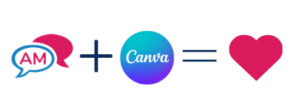
Imagine using Canva to create visually stunning designs from within your email marketing platform. No longer do you have to settle for boring, one-size-fits-all forms or disconnected systems that don’t talk to each other.
In this article, we’ll cover:
Note about the Author: Throughout the article, Olivier shares tips and tricks he’s picked up over the last decade running a multi-location children’s activity program & as co-founder of Activity Messenger. Today, he helps hundreds of organizations in Canada and the United States send beautiful emails using Canva and Activity Messenger and save money by replacing tools like MailChimp, ConstantContact or MailerLite
First impressions are lasting impressions. The design of your email sets the tone for your entire message. A poorly designed email can turn off your audience, while a well-crafted one can engage them right from the start.
Activity Messenger’s integration with Canva is a game-changer. You no longer need to juggle between multiple platforms to create an eye-catching email. Simply click on “Edit” within Activity Messenger, and your personal Canva workspace appears. The integration saves you time and you won’t have to upload images to create stunning designs
Your brand is unique, and your emails should reflect that. With Canva’s user-friendly interface, you can easily add your logo, apply your brand colors, and incorporate images that resonate with your audience. Once you’re happy with your design, hit “Save,” and you’re good to go—all without leaving Activity Messenger.
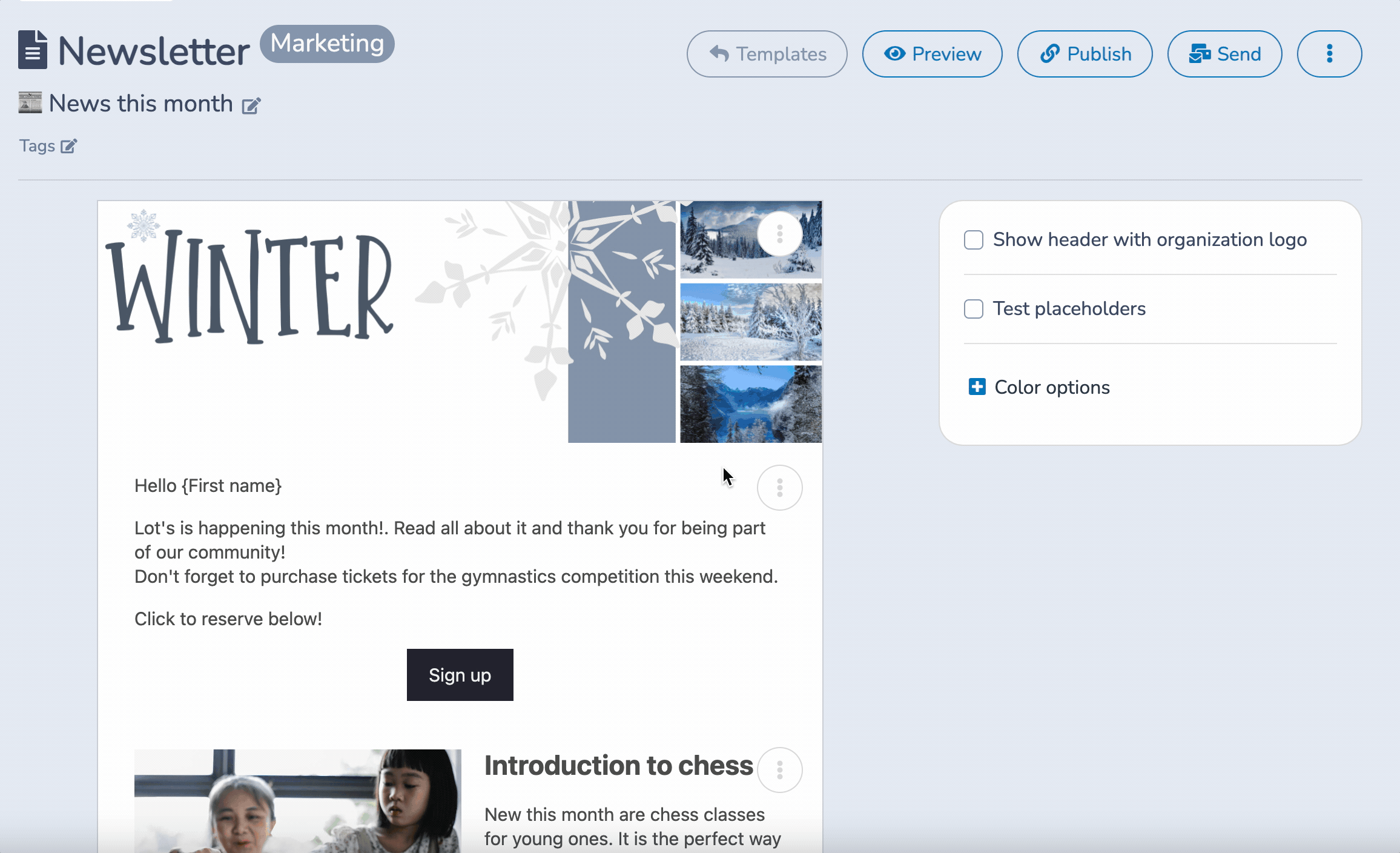
In today’s digital age, personalization is not a luxury; it’s a necessity. Your audience expects messages that are relevant to them, personalized to their information, and generic emails just won’t cut it.
Activity Messenger takes personalization to the next level with its mail merge feature. By pulling data from registration forms, you can automatically populate emails with details like the parent’s name, activity name, and start date. This isn’t just convenient; it’s a way to make your audience feel seen and valued.
What’s even better is that these personalized emails can be sent out automatically based on the start date of each activity. So, whether you’re sending it to ten people or a hundred, each email will reach its recipient at just the right time.
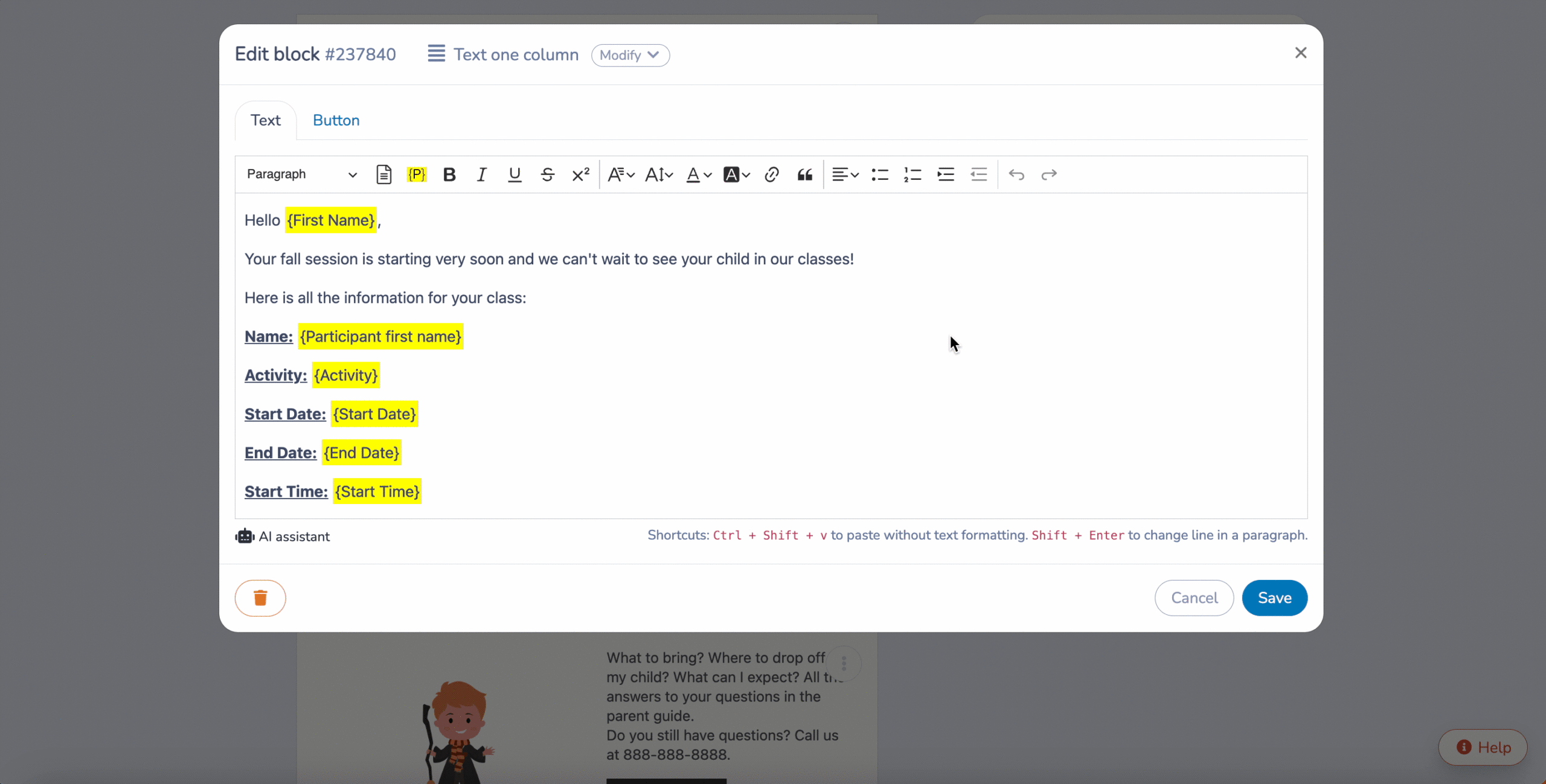
📌 Pro Tip: At my kids’ sports programs, we create fully personalized emails at the beginning of the session and have seen many more people read them because they have important information that is specific to them.
Once you’ve designed your email template in Canva through Activity Messenger’s integrated platform, make sure to save your work. Your design will automatically be stored within Activity Messenger, ready for sending.
Then, click on the “Send” button within Activity Messenger. This will take you to the messaging dashboard, which is the control center for all your communication needs.
Here’s where the magic happens. On the messaging dashboard, you’ll see options to send your message via SMS, email, or both. If you opt for SMS, Activity Messenger will automatically convert your email template into a link that recipients will be able to open that will link to a mobile-friendly format, ensuring that your design retains its visual appeal on smaller screens.

Activity Messenger allows you to select from pre-existing lists of contacts or create a new list specifically for this communication. This is particularly useful for targeted messaging, such as sending reminders for specific classes or events.
Before you hit that final “Send” button, always preview your message. Activity Messenger offers a preview feature that lets you see exactly how your message will appear to recipients. You can also send a test message to yourself to ensure everything looks perfect.
You have two options here: send the message immediately or schedule it for a later time. If you’re working with automations, you can set the message to go out a specific number of days before an event or activity starts. This is a fantastic way to automate reminders and ensure timely delivery.
You can monitor open rates for emails and click-through rates for both SMS and emails. This data is invaluable for understanding the effectiveness of your communications and making data-driven decisions for future campaigns.
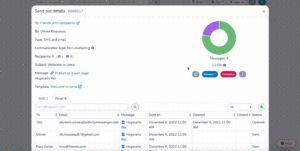
📌 Pro Tip: The ability to track open rate had allowed my and I, to re-send important emails to people who have not engaged with it but switching to SMS to ensure they get the crucial information such as a cancelled class or rescheduling.
Automation is no longer a nice-to-have feature; it’s become an operational imperative. The ability to automate tasks can be the difference between a smoothly running organization and one that’s constantly playing catch-up. Automation eliminates manual errors, enhances efficiency, and allows you to focus on strategic tasks that require human ingenuity.
Once you’ve created your Canva-designed email or SMS template, you can set it to be sent out automatically based on specific triggers. For instance, you can schedule a welcome email to be sent as soon as someone registers for a class, or a reminder email to go out three days before an activity starts and even design an end-of-session reminder

Another standout feature is the ability to set time-sensitive automations. For example, if you have a class that starts at different times for different groups, you can set the reminder emails to go out relative to each class’s specific start time. This ensures that each participant receives their reminder exactly when they need it, increasing the likelihood of attendance.
As your organization grows, the power of automation becomes even more evident. Whether you’re managing communications for ten classes or a hundred, Activity Messenger’s automation ensures that each message is sent consistently and accurately. This scalability is crucial for organizations looking to expand without compromising on the quality and personalization of their communications.
📌 Pro Tip: End-of-session emails are almost as important as start of session reminders. Include a canva designed bulk certificate, end-of-session survey and don’t forget to promote your next session or event
By following these detailed steps, you’ll not only send a visually appealing message using Canva but also ensure it reaches the right people at the right time through their preferred communication channel.
By leveraging the full potential of Activity Messenger’s automation features, you’re not just sending messages; you’re building a robust, scalable, and personalized communication ecosystem.
Learn more by booking a demo with an Activity Messenger expert
It is not possible to send emails using Canva. But Canva integrates with platforms like Activity Messenger allowing you to create stunning designs and then seamlessly send them out as beautiful emails.
Written by Olivier Rousseau Olivier is a kids sports programs owner who has been operating for over a decade with locations in Montreal, Quebec city & Ottawa. He also helps Gymnastics Club, Swim Schools and Dance Studios streamline their operations. He is the co-founder of Activity Messenger an online registration platform for the sports & leisure industry.