
Looking for a way to create Canva email templates? And how about sending those beautiful emails?
Your search ends with the Canva and Activity Messenger integration, where email design with Canva is fully integrated into your email marketing solution.
If you’ve ever felt trapped by the limitations of traditional email template tools, you’re not alone. As someone who has spent years in the trenches managing businesses and sending newsletters just like yours, I know the struggle all too well.
I’ve tried MailerLite, Mailchimp and ConstantConstant and never found exactly what I was looking for when it came to email templates that reflect my brand.
That’s why we integrated Activity Messenger with Canva to give you the best of both worlds.
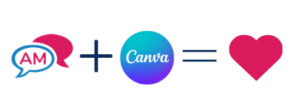
Imagine using Canva to create visually stunning designs from within your email marketing platform. No longer do you have to settle for boring, one-size-fits-all forms or disconnected systems that don’t talk to each other.
In this article, we’ll cover:
Note about the Author: Throughout the article, Olivier shares tips and tricks he’s picked up over the last decade running a multi-location children’s activity program & as co-founder of Activity Messenger. Today, he helps hundreds of organizations in Canada and the United States send beautiful emails using Canva and Activity Messenger and save money by replacing tools like MailChimp, ConstantContact or MailerLite
First impressions are lasting impressions. The design of your email sets the tone for your entire message. A poorly designed email can turn off your audience, while a well-crafted one can engage them right from the start.
Activity Messenger’s integration with Canva is a game-changer. You no longer need to juggle between multiple platforms to create an eye-catching email. Simply click on “Edit” within Activity Messenger, and your personal Canva workspace appears. The integration saves you time and you won’t have to upload images to create stunning designs
Your brand is unique, and your emails should reflect that. With Canva’s user-friendly interface, you can easily add your logo, apply your brand colors, and incorporate images that resonate with your audience. Once you’re happy with your design, hit “Save,” and you’re good to go—all without leaving Activity Messenger.
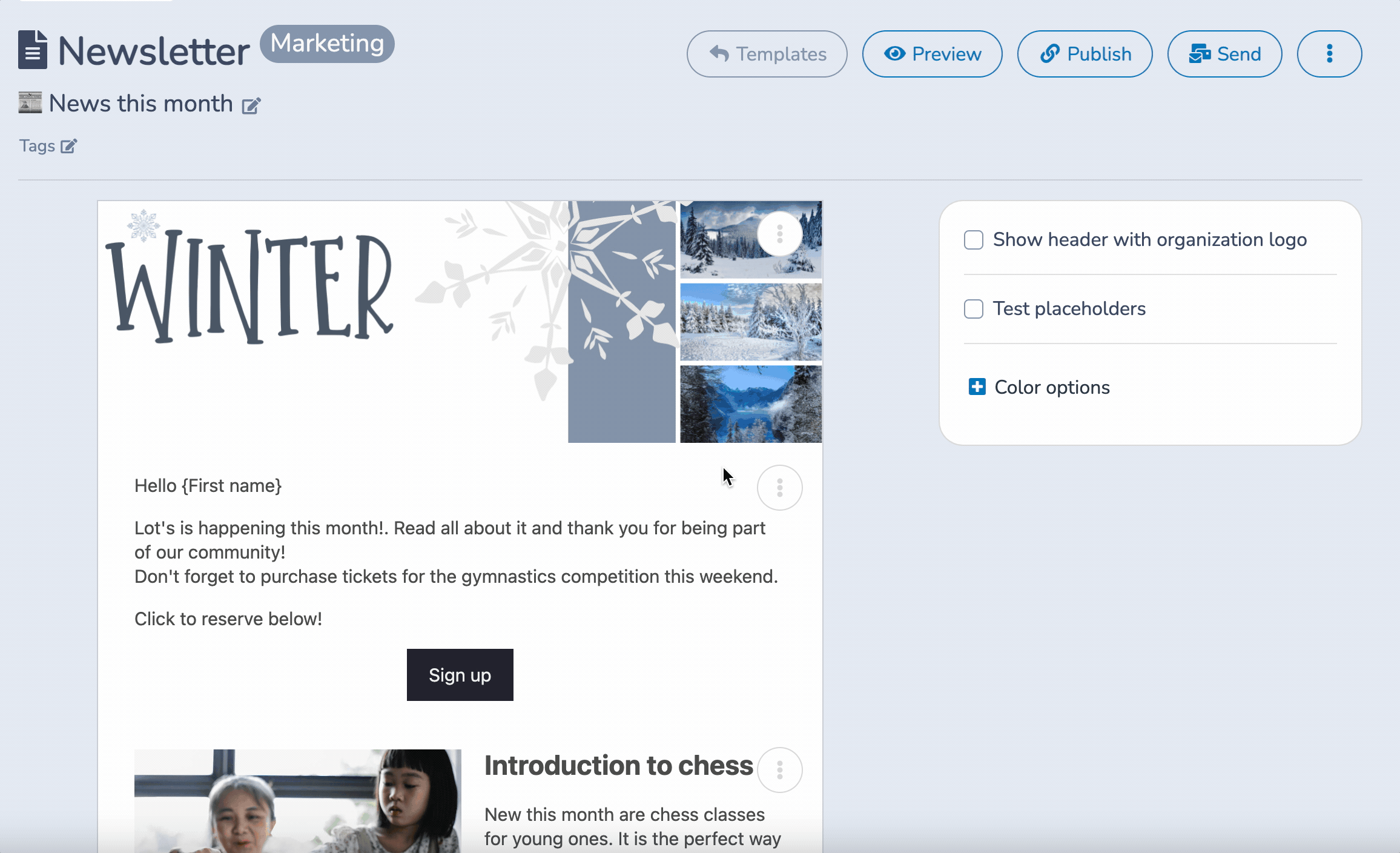
In today’s digital age, personalization is not a luxury; it’s a necessity. Your audience expects messages that are relevant to them, personalized to their information, and generic emails just won’t cut it.
Activity Messenger takes personalization to the next level with its mail merge feature. By pulling data from registration forms, you can automatically populate emails with details like the parent’s name, activity name, and start date. This isn’t just convenient; it’s a way to make your audience feel seen and valued.
What’s even better is that these personalized emails can be sent out automatically based on the start date of each activity. So, whether you’re sending it to ten people or a hundred, each email will reach its recipient at just the right time.
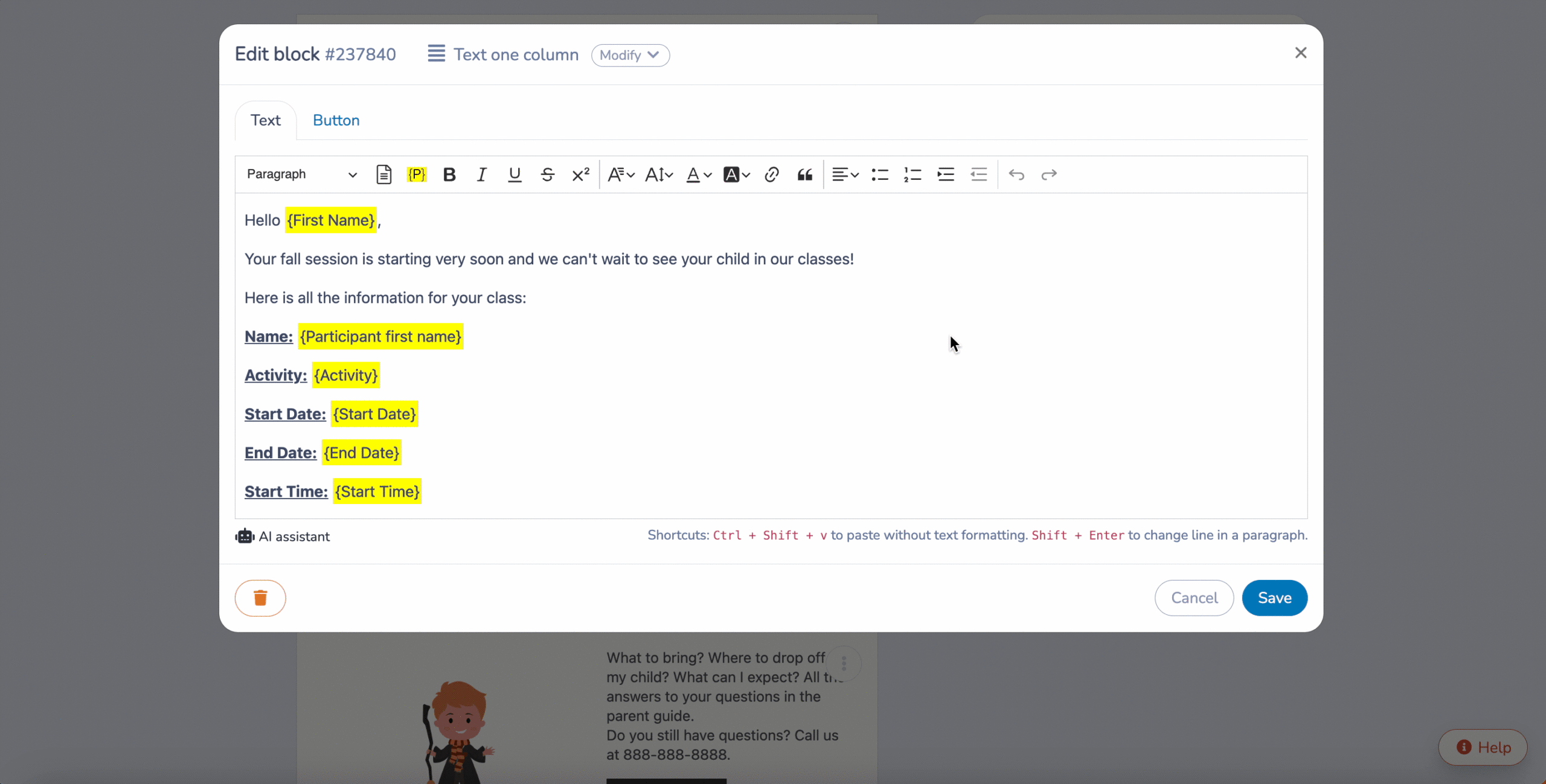
📌 Pro Tip: At my kids’ sports programs, we create fully personalized emails at the beginning of the session and have seen many more people read them because they have important information that is specific to them.
Once you’ve designed your email template in Canva through Activity Messenger’s integrated platform, make sure to save your work. Your design will automatically be stored within Activity Messenger, ready for sending.
Then, click on the “Send” button within Activity Messenger. This will take you to the messaging dashboard, which is the control center for all your communication needs.
Here’s where the magic happens. On the messaging dashboard, you’ll see options to send your message via SMS, email, or both. If you opt for SMS, Activity Messenger will automatically convert your email template into a link that recipients will be able to open that will link to a mobile-friendly format, ensuring that your design retains its visual appeal on smaller screens.

Activity Messenger allows you to select from pre-existing lists of contacts or create a new list specifically for this communication. This is particularly useful for targeted messaging, such as sending reminders for specific classes or events.
Before you hit that final “Send” button, always preview your message. Activity Messenger offers a preview feature that lets you see exactly how your message will appear to recipients. You can also send a test message to yourself to ensure everything looks perfect.
You have two options here: send the message immediately or schedule it for a later time. If you’re working with automations, you can set the message to go out a specific number of days before an event or activity starts. This is a fantastic way to automate reminders and ensure timely delivery.
You can monitor open rates for emails and click-through rates for both SMS and emails. This data is invaluable for understanding the effectiveness of your communications and making data-driven decisions for future campaigns.
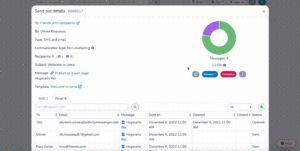
📌 Pro Tip: The ability to track open rate had allowed my and I, to re-send important emails to people who have not engaged with it but switching to SMS to ensure they get the crucial information such as a cancelled class or rescheduling.
Automation is no longer a nice-to-have feature; it’s become an operational imperative. The ability to automate tasks can be the difference between a smoothly running organization and one that’s constantly playing catch-up. Automation eliminates manual errors, enhances efficiency, and allows you to focus on strategic tasks that require human ingenuity.
Once you’ve created your Canva-designed email or SMS template, you can set it to be sent out automatically based on specific triggers. For instance, you can schedule a welcome email to be sent as soon as someone registers for a class, or a reminder email to go out three days before an activity starts and even design an end-of-session reminder

Another standout feature is the ability to set time-sensitive automations. For example, if you have a class that starts at different times for different groups, you can set the reminder emails to go out relative to each class’s specific start time. This ensures that each participant receives their reminder exactly when they need it, increasing the likelihood of attendance.
As your organization grows, the power of automation becomes even more evident. Whether you’re managing communications for ten classes or a hundred, Activity Messenger’s automation ensures that each message is sent consistently and accurately. This scalability is crucial for organizations looking to expand without compromising on the quality and personalization of their communications.
📌 Pro Tip: End-of-session emails are almost as important as start of session reminders. Include a canva designed bulk certificate, end-of-session survey and don’t forget to promote your next session or event
By following these detailed steps, you’ll not only send a visually appealing message using Canva but also ensure it reaches the right people at the right time through their preferred communication channel.
By leveraging the full potential of Activity Messenger’s automation features, you’re not just sending messages; you’re building a robust, scalable, and personalized communication ecosystem.
Learn more by booking a demo with an Activity Messenger expert