
Many websites work like apps, providing a seamless user experience directly from your browser. But constantly opening Safari and typing in the URL can be a hassle. The good news? You can save a website as an app icon on your iPhone home screen for quick and easy access, just like a normal app.
This guide shows you how to do it in a few simple steps.
Saving a website as an application has many benefits, especially if you visit the site frequently. Instead of typing the URL repeatedly or bookmarking it, an app icon gives you instant access.
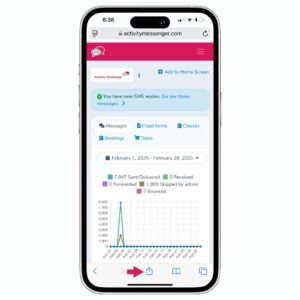
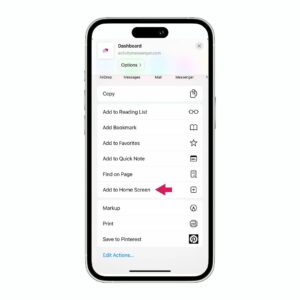
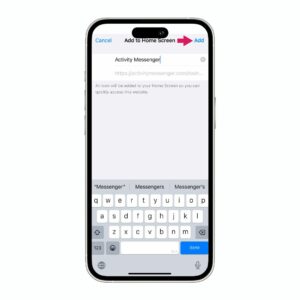
Following these steps will add a app-like button on your phone’s home page.
Once you’ve saved a website as an app, using it is simple. It functions similarly to any other app, allowing you to streamline access to important sites.
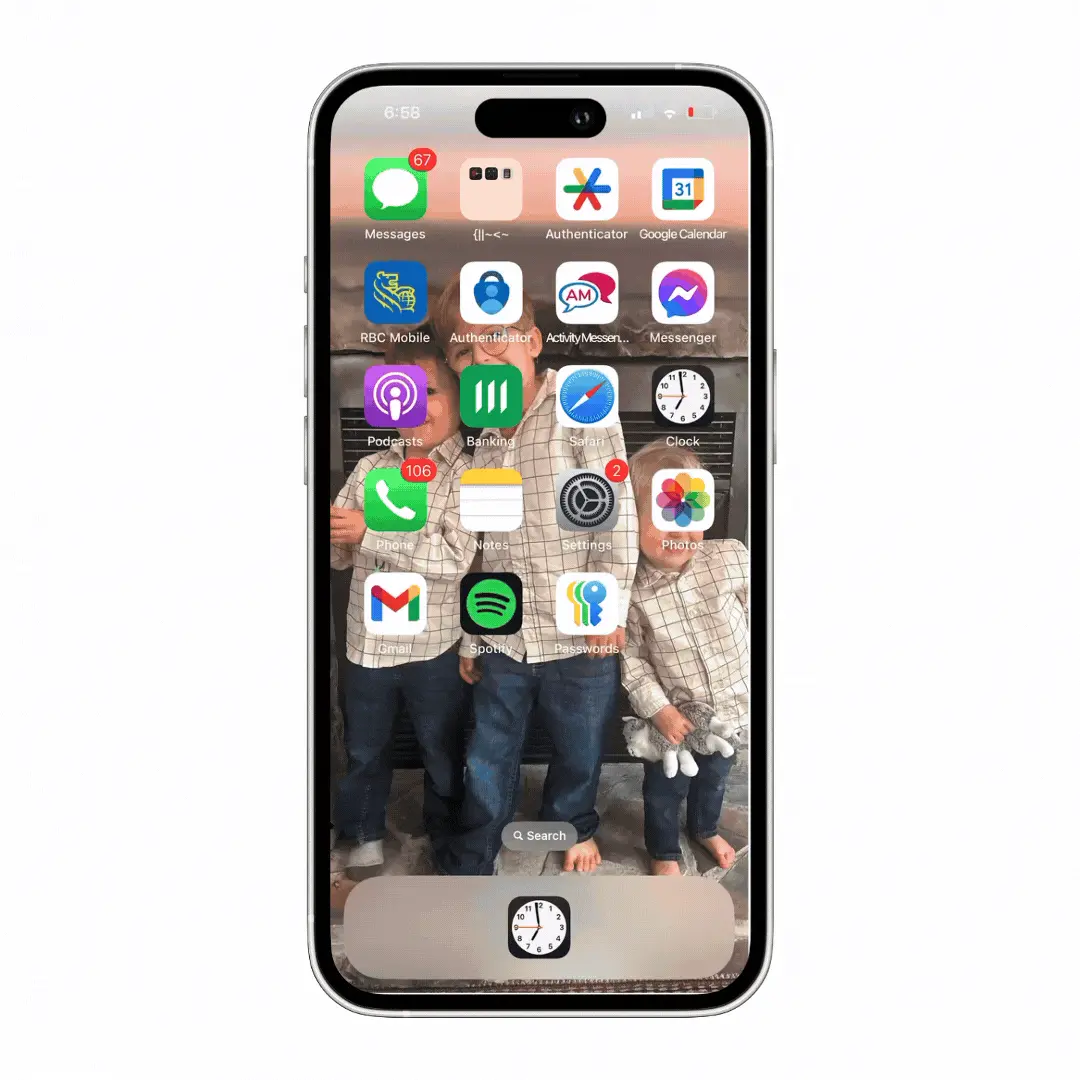
Saving a website as an app on your iPhone is a great way to streamline your browsing experience. Whether it’s a business tool, a favorite news site, or an online service you use every day, this trick can help you access your most visited sites with ease.
Try it today and enjoy a faster way to get to your favorite sites!
If you’re a gym, tennis club, dance studio, or any other business that is not looking to create an app, but want your customers or staff to interact as if they had one, book a demo with an Activity Messenger expert.