
While Google Forms doesn’t natively support payment collection, there are workarounds that can help you add a payment option. Whether you’re managing class registration, event tickets, or product sales, integrating payment into you Google Forms can save you time and simplify the process for users.
Here’s a step-by-step guide to creating a Google Form that offers a payment option.
Step 1: Create Your Google Form
Step 2: Include Pricing Information
Step 3: Add a Payment Integration to Your Google Form
Step 4: Automate Confirmation Emails
| Feature | Include a Payment Link | Google Forms Payment Add-On | All-in-One Form Builder (e.g., Activity Messenger) |
|---|---|---|---|
| Ease of Setup | Simple but manual; copy-paste payment link into the form. | Requires installation and configuration of add-ons. | Ready-to-use; no extra setup needed. |
| Payment Integration | Separate link to PayPal, Stripe, or Interac e-Transfer. | Limited options, depending on the add-on used. | Fully integrated payment system (e.g., Stripe, Interac). |
| Automation | No automation; manual reconciliation required. | Some automation but depends on add-on capabilities. | Complete automation for payments, receipts, and follow-ups. |
| User Experience | Users must switch between form and payment page. | May feel clunky if add-on isn’t seamless. | Smooth and professional; one form for everything. |
| Customization Options | Basic customization limited to form design. | Limited by Google Forms and add-on features. | Advanced branding options, including Canva integration. |
| Additional Features | Focused on simple payment collection. | May include basic features like conditional logic. | Combines forms, payments, SMS/email communication, and more. |
| Best For | Small-scale or informal use cases. | Intermediate users with moderate technical skills. | Businesses needing professional and scalable solutions. |
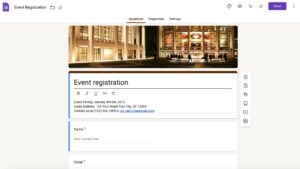
Clear pricing is essential so respondents understand what they are paying for. You can use different question types to make this clear:
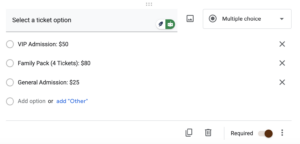
Say you’re running a swim school and want to collect payments for the spring sessions:
This structure ensures parents know the exact cost and options available before proceeding to payment.
Since Google Forms doesn’t handle payments natively, you’ll need to connect it to a payment processor like Stripe or PayPal. Here are two effective ways:
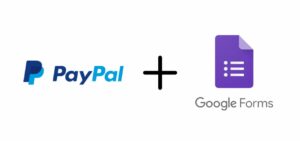
If you need a more advanced workflow, consider integrating third-party add-ons:
A gymnastics club collecting membership dues might create a form:
Read more: How to connect stripe to google forms
Once users fill out the form and complete payment, it’s critical to send a confirmation email to confirm their registration or purchase.
A tennis club hosting a tournament might automate confirmations as follows:
If payment is not completed within 24 hours, a reminder email should be sent to reminder the player about the payment.
While Google Forms with payment can work as a workaround, it lacks the customization, polish and automation features required for more complex workflows. A tool like Activity Messenger provides a simple form-building solutions that eliminate the need for manual integration or additional apps.
For Canadian organizations, you can integrate Interac e-transfer payments into bilingual forms with all your data stored in Canada. For all these reasons, Activity Messenger can be a great alternative to Google Forms for businesses and organizations operating in Canada.
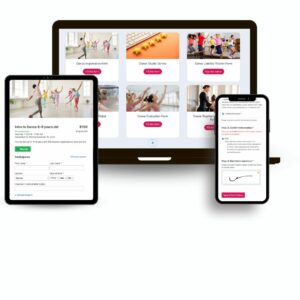
A dance studio uses Activity Messenger to:
This eliminates the back-and-forth of Google Forms and provides a simple experience for both the organization and its clients.
Google Forms can handle basic payment workflows, but it requires manual effort and lacks advanced features. If you manage registrations or payments on a regular basis, consider a tool like Activity Messenger for a more professional, efficient, and user-friendly experience. This is especially true for businesses that are growing, where Google Forms may not be the best fit at that point in time.
Check out our full guide on creating a registration form with payment to explore how Activity Messenger might be able to help
Or book a quick intro call with one of our experts.