
In this article, we’ll discuss on the create a online registration form that includes a digital waiver and online payments.
This mini-guide discusses
Step 1: Determine Your Registration Requirements
Step 2: Choose an online registration platform
Step 3: Design Your Registration Form
Step 4: Create a class, activity, or event
Step 5: Connect Payment Options
Step 6. Preview and test the form
Step 7: Customize the confirmation email
Step 8: Setup automated reminders
Step 9. Share the form with you clients
Note about the Author: Throughout the article, Olivier shares tips and tricks he’s picked up over the last decade running a multi-location business & as co-founder of Activity Messenger, helping hundreds of organizations owners across North America streamline their operations and improve their registration forms.
The first step is to determine what information you need from participants or families.
Here are a few things to consider to improve the user experience:
Common fields include name, email address, phone number, address, emergency contact, terms and conditions, digital signature, medical information, date and time selection, etc.
Activity Messenger can also remplace any class management software for Martial Arts, Dance Studios, Gymnastics Clubs, Swim Schools and Camps.
Before you design your a registration form, you need to choose a registration platform that integrates with a payment like Stripe. You can use HTML and CSS to create your form, but this will take more time and require more technical skills.
For a much easier way, use a no-code form builder. All you have to do is drag and drop the various elements onto your form to create the perfect experience for your clients. Popular choices incluse Google Forms, JotForm, Microsoft Forms & Activity Messenger.
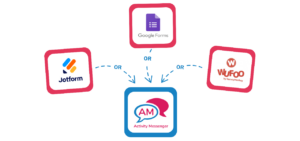
————
Learn how Swim-to-Safety moved their registration forms to Activity Messenger to collect payments for classes.
“We had to do all of our invoicing manually & had no way to collect digital signatures for waivers or forms. At the time, we were operating on such a small scale that it wasn’t a big deal. But it wasn’t sustainable. It was a lot of chasing and a lot of extra work to do all that. I was manually tracking payments, manually tracking attendance, and manually tracking every single part of the process. Activity Messenger changed all that.”
Click here to read the full case study.
Read more: How to retarget abandonned forms and 11 simple changes to improve conversion rates on your registration forms.
In this article, we discuss how to build a registration form using Activity Messenger but the following steps are similar for most form builders.
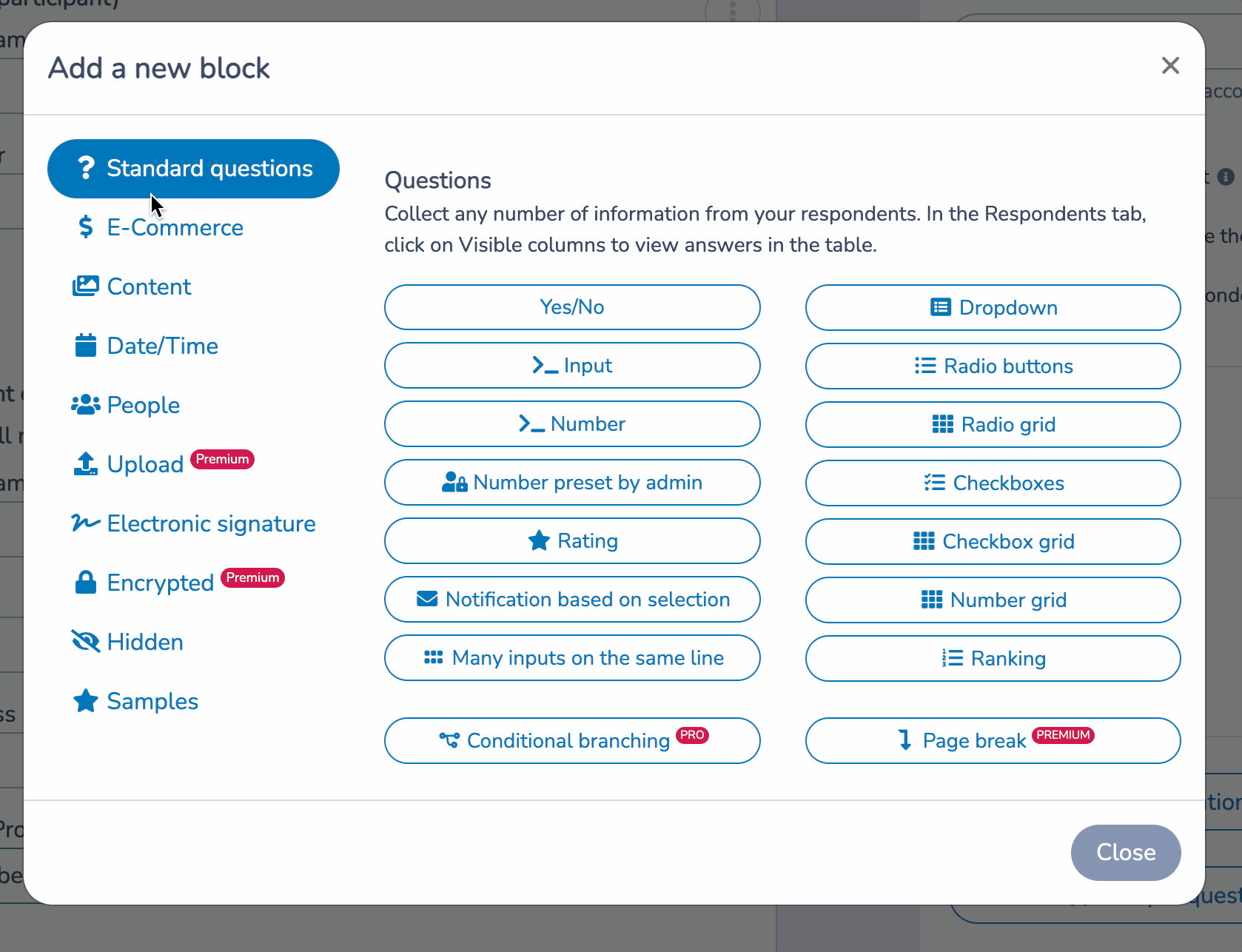
We think that Class Management might be broken. For that reason, we created a tool that can replace your Class Management and Online Registration Software such as JackRabbit, IClassPro and DanceStudioPro.
Your registration form will most likely require registrants to select an activity, class, membership or any payment option.
Here’s how you can set this up:
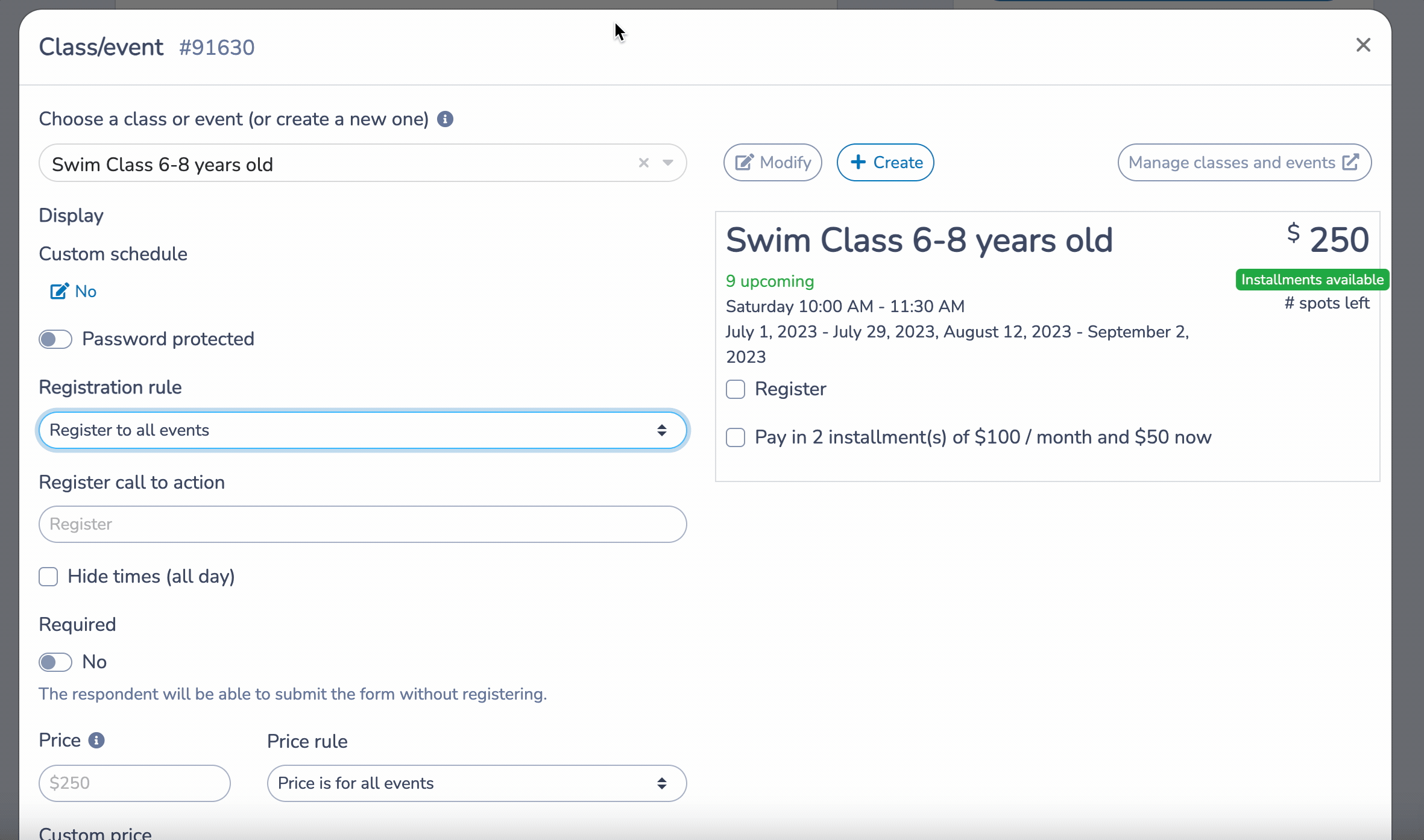
Before you can start integrating payments into your registration form, you need to create a Stripe account. Head to the Stripe website and sign up for an account. It only takes a few minutes.

For Canadian organizations, you can integrate Interact E-transfer payments to your registration form if you don’t want to take payments by credit card.
Businesses may be tempted to use Google Forms. While this may be a good choice when starting out, Google Forms is not ideal for a growing business or organization because Google Forms lacks many important features such as attendance tracking, digital signatures, online payments, and waitlist automation.
Before you share your form with your customers, you’ll need to test it. Make sure payments are processed correctly, required fields work well, and the user experience is smooth.
Click the -visit or fill- option to experience the signup process as a customer would.
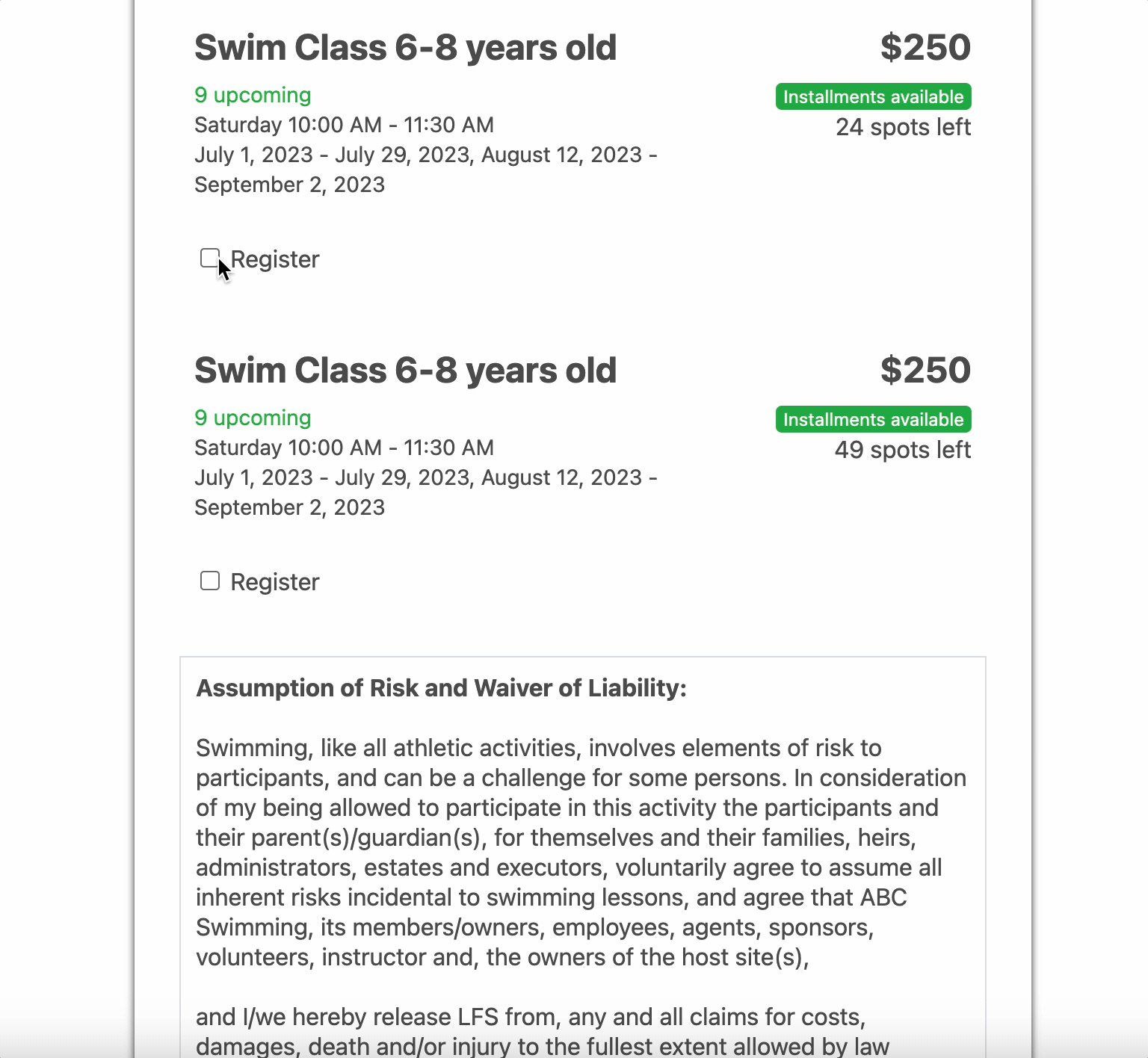
After a user submits the registration form, Activity Messenger automatically sends a confirmation email or welcome email. It’s important that the confirmation email includes the invoice and any details that attendees need to know about the class or event.

You can customize the message for each registration form to give registrants clear instructions on what to expect next.
Learn more: What should your confirmation email include
Today, what comes after an online registration is just as important (if not more so). People now expect clear, personalized, and timely outreach related to the class or event they selected.
For example, sending a personalized email/SMS reminder 48 hours before the event. Or follow up after a class with an end-of-session survey to better understand your customer’s experience.
Use automated tasks in Activity Messenger to communicate with registrants in a timely and effective manner.
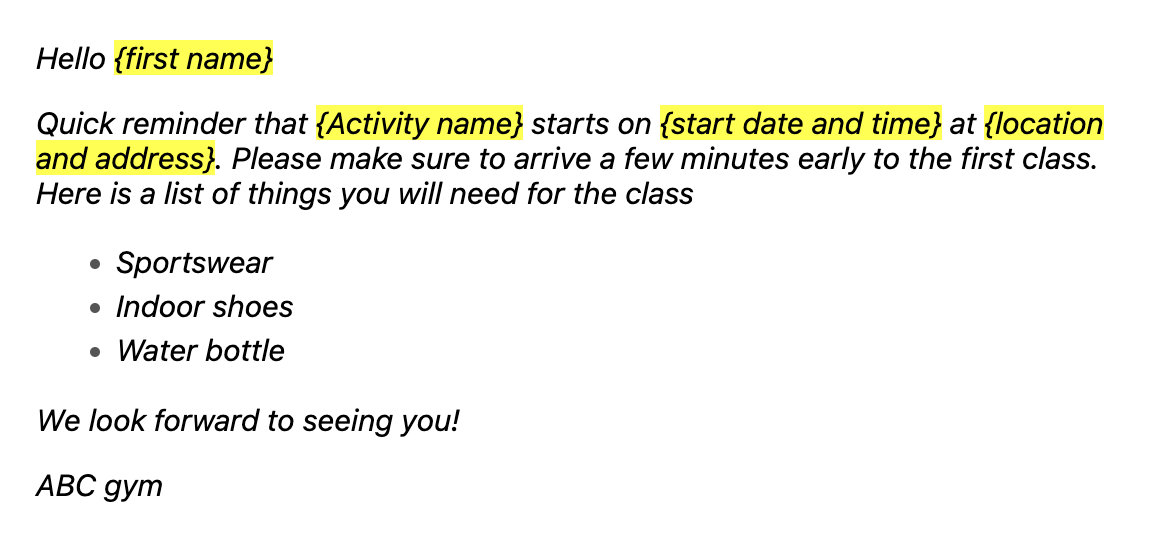
Just like EventBrite and other ticketing platforms, you can sell tickets online from your website, or via QR codes and fully customize your tickets with Activity Messenger’s Canva integration.
You can even create and send personalized RSVP invitations to a guest list and keep track of who is coming to your event. A scannable QR code on each ticket sold will help you streamline attendance tracking and alleviate congestion at the front desk.
But Activity Messenger stands out in several key areas when it comes to creating event registration forms.
Specifically, it offers significantly lower per-ticket fees, allows you to collect waivers with digital signatures, and provides automated email/SMS before and after an event.
In addition, Activity Messenger allows you to send SMS messages, create newsletters, collect post-event surveys, and even has the ability to replace tools like Mailchimp, SurveyMonkey and Google Forms.
Learn how to create a registration form using a free tool like Google Forms or Microsoft Forms.
Integrating payments with stripe with your registration form allows you to accept payments seamlessly. With Activity Messenger, you can create a user-friendly registration form, that respects security compliance standards and leverage Stripe’s secure payment infrastructure. Combining both, you can create a convenient and efficient registration process while ensuring the security of all payment transactions.
As you already know, finding the right class, camp or activity oftentimes feels like looking for a needle in a haystack… Until now!
Include conditional logic to help your clients find the right option for them. Adding conditional logic questions in your forms will allow you to tailor the registration process based on participants’ needs, streamline the process by only presenting relevant questions, enhance the user experience, and reduce confusion.
Adding conditional logic questions in your forms will allow you to:
Learn more about adding conditional logic to your registration form.