
Need to issue personalized certificates in bulk? Canva, allows you to create beautiful custom certificate templates.
And with Activity Messenger’s integration, you can send them by email or SMS to multiple recipients at the same time.
Here is how you can use Canva to create and issue bulk certificates.
We’ll discuss:
Key Takeaway: Canva simplifies certificate design, and Activity Messenger makes bulk issuance effortless, allowing for personalized certificates via email or SMS.
The first step is to create your design. Canva offers a variety of certificate templates that you can customize with your own text, images, logos and more.
You can also choose from thousands of stock images, fonts and illustrations. Once your design is ready, you’ll need to use mail merge to personalize and send certificates in bulk.
This can be done in 3 easy steps:
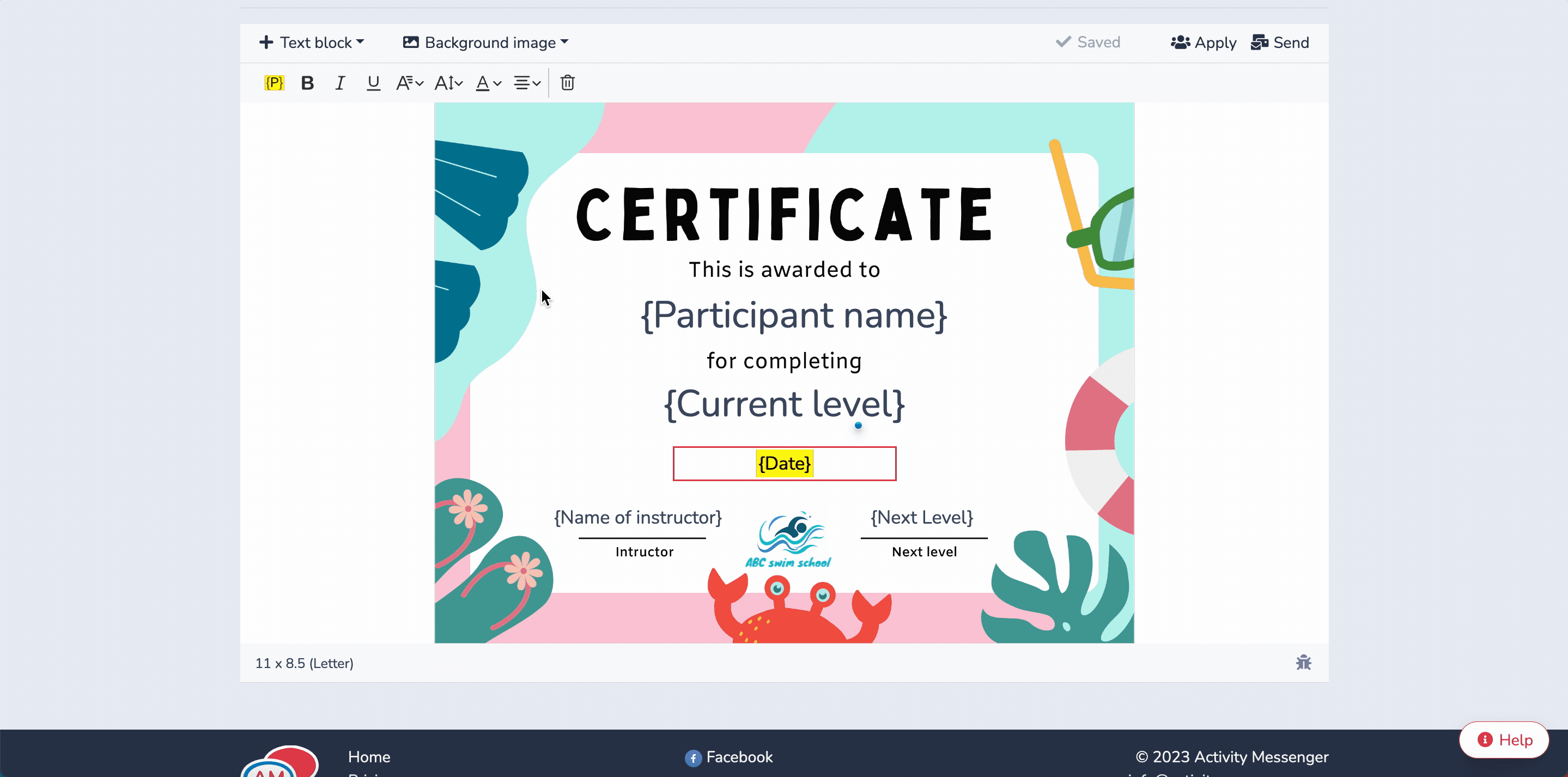
Once you are logged in to Activity Messenger, navigate to the Certificate tabs. Then select Create a new certificate or use a template. Then click on the Background Image option and select Create with Canva.
This will open your Canva account. This will open the different certificate templates in Canva, select the certificate template you created. Make sure to leave some space in the certificate so you can add personal information using mailmerge.
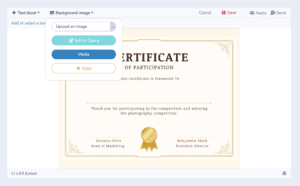
Dynamic fields, also known as mail merge, allow you to personalize certificates for each recipient based on your uploaded student data or an evaluation form filled out by the instructor.
This allows you to send personalized Canva-designed certificates to multiple recipients with one click. Merge fields automatically fill in details like name, level, date and course title for each recipient.
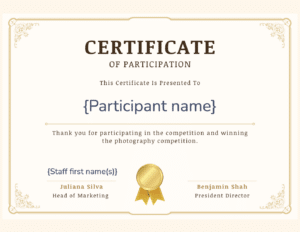
After you complete the creation of your digital certificate, the next step is to upload the recipient data and link it to the dynamic attributes in your template. You simply need to navigate to list and click upload. From there you can use the sample Excel file.
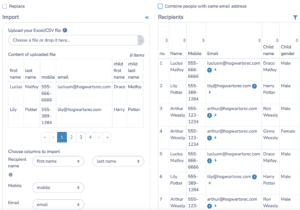
There are three ways you can upload recipient information:
Once your file is uploaded, you’ll want to automatically generate certificates and test the dynamic field to make sure the import and certificate design went correctly.
Go back to the certificate and click Apply. This allows you to apply a list or rating form to auto-generate the certificates. You can then scroll from one record to the next to see if all the dynamic files match your information. You can then download the certificates as a PDF or print them.
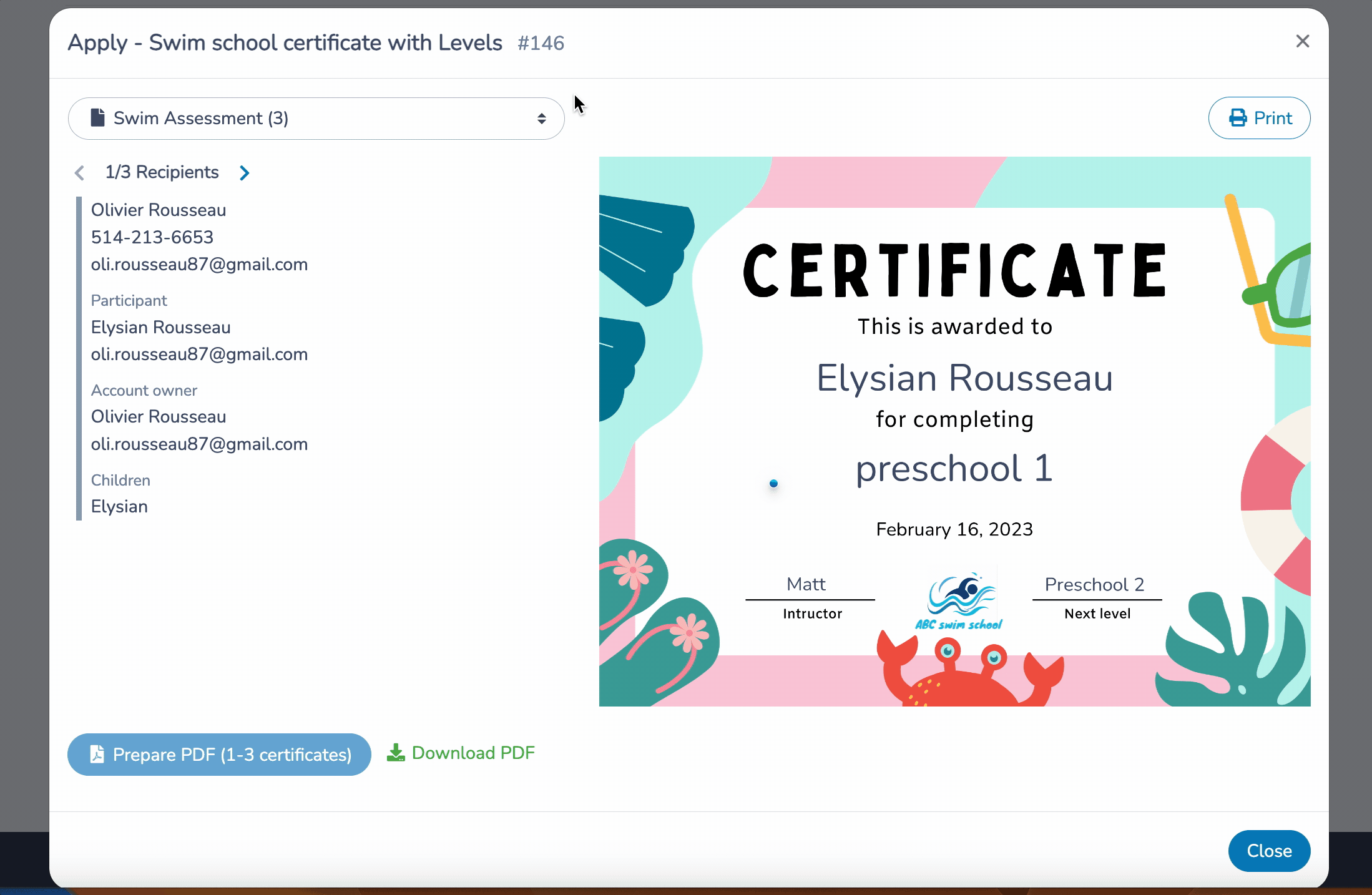
Activity Messenger allows you to import lists of participants, families and classes from your class management software like IClassPro, DanceStudioPro & JackRabbit. The system automatically imports student names, birthdates, class names, levels, emails, phone numbers and more.
Distributing certificates in bulk via email or SMS saves time compared to manually sending them one at a time. While Canva does not have built-in certificate distribution functionality, Activity Messenger seamlessly integrates with Canva to simplify the process.
Here’s how to send bulk certificates to many clients at once.
Create an email or SMS template in Activity Messenger and insert the personalized certificate into the message:

Once your email or SMS template is ready, you can send your certificates in bulk. With Activity Messenger, you can send certificates to hundreds of recipients at once with just one click.
Once sent, Activity Messenger allows you to track delivery and engagement. You can see who opened the email or SMS and whether they downloaded their certificate. This tracking helps ensure that no recipient misses their certificate, and you can easily follow up if needed.
Canva does not offer the option to send certificates via SMS or email. You have to use a separate tool, which makes issuing bulk certificates time consuming. Unless you use a bulk certificate software that integrates with Canva, such as Activity Messenger.
In some cases, if a participant completes a class or level, it’s important to provide feedback on how they can improve.
Activity Messenger provides instructors with customizable assessment forms. This is an efficient way to send out personalized comments & feedback to each student. The answers form the evaluation form are then accessible e as dynamic field that can be added both the the email template on directly on the certificate.
To do this, you’ll need to create an evaluation form.
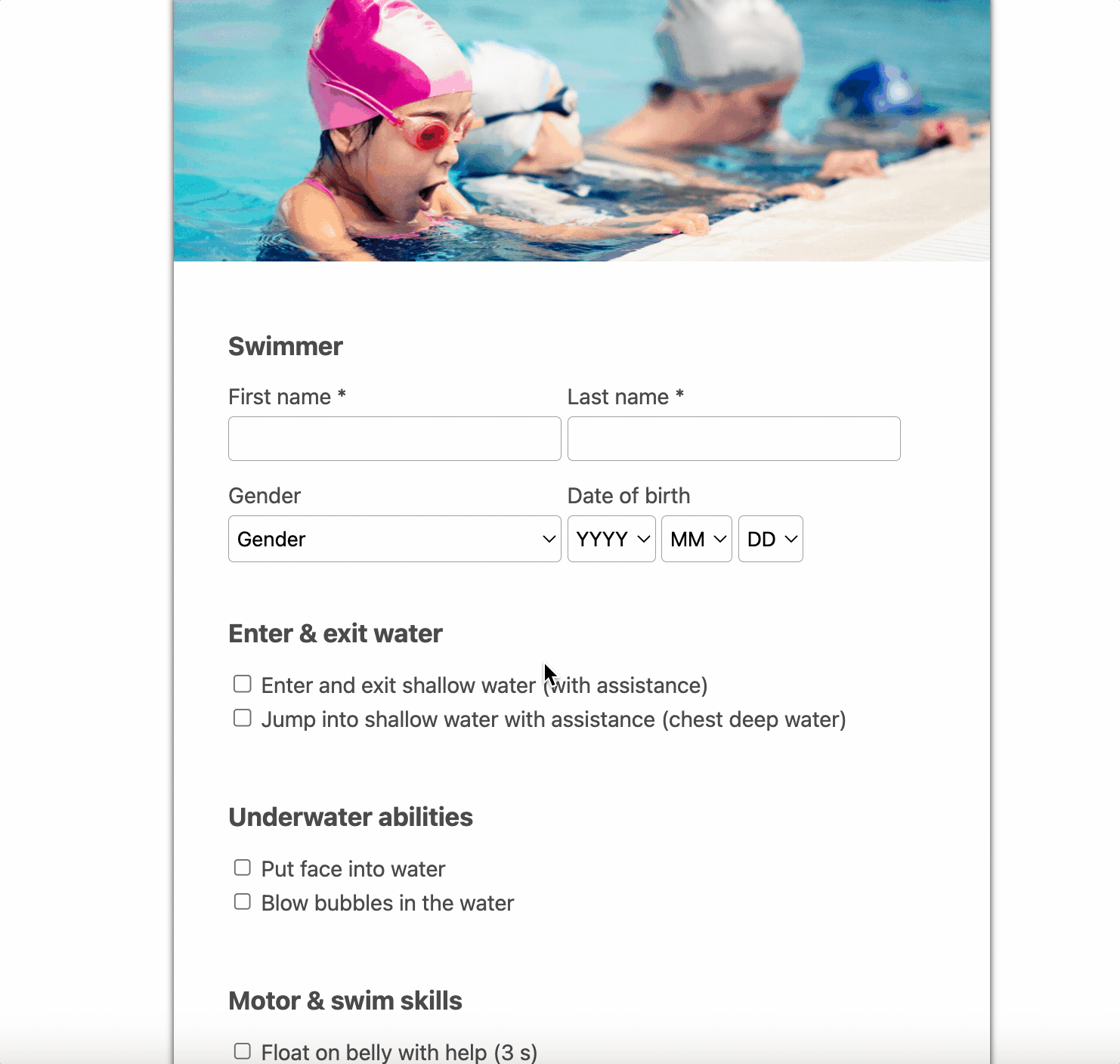
Once filled by the instructor, Activity Messenger will generate the certificate, evaluation form and send both out in a single email/SMS to the participant.
Certificates can serve a more strategic purpose than simply recognizing an achievement.
Sending out mass certificates with your logo is not only great for customer retention, it’s also an effective marketing tool. Kids love to show off their accomplishments, so chances are good that proud parents will post certificates around the house.
They’ll serve as a visible reminder to sign up for the next session and spark conversations with friends and family about how great little Sophia’s music class was.
This can also serve as a physical reminder in the home for busy parents who may forget to re-register for the next session.
Every time a participants completes a course, learns a new skill, or advances to a new level, it’s an opportunity for you to extend your brand’s reach. Give them a personalized certificate that they’ll be proud to display. Encourage them to share their certificates online and tag your club or studio with a contest (win a free session by sharing on social media).

This serves as a powerful testimonial and word-of-mouth marketing tool. When friends and family see it on their favorite social media platform, it plants a seed that can potentially attract new customers.
Simplify your certificate creation process with Activity Messenger’s integration with Canva! No need to manually create multiple versions of certificates – all you have to do is design, personalize and email or text them.
You’ll be able to quickly customize countless batches of certificates with minimal effort, even as the level of customization increases.
Book a demo with an Activity Messenger expert
Related articles:
How to create an online registration form with Stripe & Canva
How to create a newsletter using Canva (Mailchimp alternative)
Google forms alternative (Canva & ChatGPT integration)
How to create an engaging & interactive Survey using Canva
How to create email templates with Canva
Create fillable forms with Canva